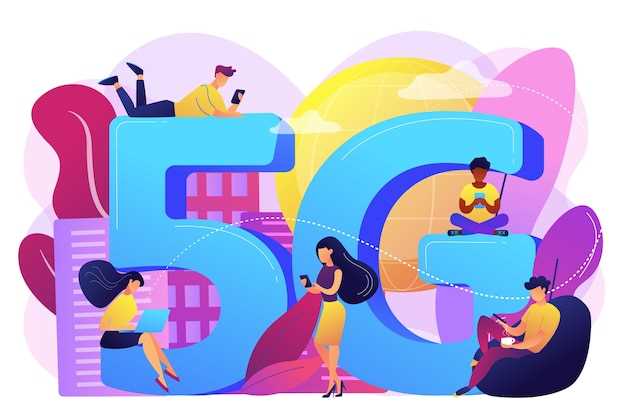
Advanced mobile technologies like 5G undeniably enhance our connected lives. However, customizing these features to suit individual preferences is crucial for an optimal user experience. This article delves into the intricate mechanisms of configuring 5G connectivity on Samsung’s flagship device, the Galaxy S22. Whether you seek to conserve battery life, minimize data consumption, or simply fine-tune your network settings, this guide will empower you with the knowledge and step-by-step instructions to effectively manage 5G capabilities.
The advanced networking capabilities of the Galaxy S22 offer a realm of possibilities. However, these enhancements may not always align with your usage patterns or preferences. Understanding the intricacies of 5G settings empowers you to adapt the device’s connectivity to suit your specific needs. This comprehensive guide provides a roadmap for customizing 5G functionality, ensuring a tailored and seamless mobile experience.
How to Deactivate 5G on Samsung Galaxy S22
Table of Contents
If you want to conserve battery life or enhance overall performance on your Samsung Galaxy S22, disabling 5G connectivity can be a beneficial step. This guide provides a comprehensive rundown of the methods to turn off 5G on the Galaxy S22, ensuring a smooth and uninterrupted experience.
Quickly Disable 5G Using the Quick Settings Menu
For expedient 5G deactivation, the Quick Settings menu offers a streamlined approach. By accessing the menu, you can swiftly toggle off 5G connectivity, allowing you to conserve battery life or enhance device stability.
| Operating System | Steps to Disable 5G |
|---|---|
| Android 12 |
|
| Android 11 |
|
Step-by-Step Instructions for Disabling 5G

Unleash the power of precision and achieve optimal network settings with this step-by-step guide to deactivating 5G on your Samsung Galaxy S22. Whether you seek to minimize power consumption, enhance device compatibility, or customize your connectivity experience, follow these comprehensive instructions to swiftly disable 5G.
Step 1: Access Network Settings
- Navigate to the Settings menu on your Galaxy S22.
- Select Connections and tap on Mobile networks.
Step 2: Choose Preferred Network Mode
- Under Mobile networks, locate the Network mode option.
- Tap on Network mode, and from the available options, select 2G/3G/4G (LTE) or 3G/4G (LTE).
Step 3: Confirm Deactivation
Congratulations! You have successfully disabled 5G on your Samsung Galaxy S22. Enjoy enhanced connectivity control and optimized power consumption.
Advanced Settings for Fine-Tuning 5G
For those seeking greater control over their 5G experience, delving into advanced settings provides additional customization options. Here, you can tweak various parameters to optimize performance, conserve battery life, and enhance connection stability.
| Setting | Description |
|---|---|
| Network Mode | Choose between 5G, 4G, or 3G to prioritize speed, coverage, or battery life. |
| Band Selection | Manually select specific 5G bands to improve connectivity in areas with limited coverage. |
| NSA/SA Mode | Configure the smartphone’s connection to 5G networks via Non-Standalone (NSA) or Standalone (SA) modes. |
| 5G Power Saving | Enable power-saving features to conserve battery life while maintaining acceptable 5G performance. |
| Extended Range Mode | Enhance signal reception in areas with weak coverage by extending the range of the 5G connection. |
Potential Benefits of Disabling 5G
While 5G technology offers significant advantages, temporarily disabling it can also yield certain benefits. This section explores some potential advantages of turning off 5G on your device.
Troubleshooting Common Issues During 5G Deactivation
Encountering technical difficulties while deactivating 5G capabilities can be frustrating. This section provides troubleshooting tips to resolve prevalent issues that may arise during the process.
Q&A:,
How do I disable 5G on my Samsung Galaxy S22?
To disable 5G on your Samsung Galaxy S22, follow these steps:
1. Open the Settings app.
2. Tap on “Connections.”
3. Tap on “Mobile networks.”
4. Tap on “Network mode.”
5. Select “4G/3G/2G (auto connect)” or “2G/3G (auto connect).” This will disable 5G and force your phone to connect to an older network.
Why would I want to disable 5G?
There are several reasons why you might want to disable 5G on your Samsung Galaxy S22. For example, if you’re in an area with poor 5G coverage, disabling 5G can help improve your battery life. Additionally, if you’re concerned about the potential health risks of 5G radiation, disabling 5G can give you peace of mind.
Does disabling 5G affect my phone’s performance?
Disabling 5G will not have a significant impact on your phone’s performance. In fact, it may actually improve your battery life. However, if you’re using a 5G-enabled app or service, disabling 5G will prevent you from using it.
Can I disable 5G on other Samsung Galaxy devices?
Yes, you can disable 5G on other Samsung Galaxy devices. The steps may vary slightly depending on the model of your device, but the general process is the same. Here are the steps for disabling 5G on a Samsung Galaxy S21:
1. Open the Settings app.
2. Tap on “Connections.”
3. Tap on “Mobile networks.”
4. Tap on “Network mode.”
5. Select “4G/3G/2G (auto connect)” or “2G/3G (auto connect).” This will disable 5G and force your phone to connect to an older network.
Is it safe to disable 5G?
Yes, it is safe to disable 5G. Disabling 5G will not damage your phone or affect its performance. However, if you’re in an area with good 5G coverage, you may experience slower speeds when you disable 5G.
 New mods for android everyday
New mods for android everyday



