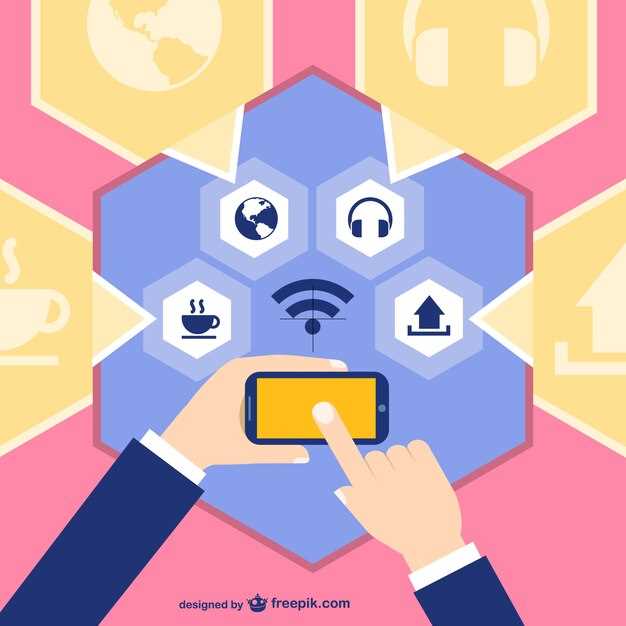
**Navigating network complexities on your Galaxy smartphone can be a daunting task. When faced with persistent connectivity issues, resorting to a comprehensive network reset might seem like the ultimate solution.**
In this meticulously crafted guide, we will embark on a step-by-step journey to restore your Galaxy device’s network prowess. Specifically, our focus will be on the Galaxy S21 5G, a device renowned for its cutting-edge connectivity capabilities. Whether you’re grappling with slow internet speeds, unreliable Wi-Fi connections, or any other network-related glitch, this comprehensive tutorial will empower you to effectively restore your device’s seamless connection to the digital realm.**
Reset Network Settings on Galaxy S21 5G
Table of Contents
If you’ve encountered persistent connectivity issues or system inconsistencies on your Galaxy S21 5G, a network reset can be a valuable troubleshooting option. This action restores the device’s network configurations to their default state, potentially resolving a wide range of problems that have eluded other solutions. Follow these steps to rejuvenate your Galaxy S21 5G’s network capabilities.
Troubleshooting Network Issues
If your device is struggling with unstable or non-existent internet connections, it’s time to tackle the root of the problem. This section is dedicated to exploring various approaches to identifying and resolving network issues, guiding you through a series of diagnostic and fixative measures.
Steps to Reconfigure Connection Parameters

To reinitialize the intricate tapestry of network configurations, follow these meticulous steps:
- Navigate to the “Settings” icon within the device’s menu interface.
- Locate the “General Management” option and tap it to proceed.
- Find and select “Reset” from the available menu items.
- Identify the “Reset Network Settings” option and tap it to initiate the process.
- Read the onscreen prompt carefully and acknowledge your understanding by tapping “Reset.”
Note: This procedure will restore all network-related parameters to their factory defaults, erasing any customized configurations.
Potential Impact of Resetting
Before you proceed with the network reconfiguration process, it’s imperative to be aware of its potential consequences. Resetting network settings can have far-reaching implications on your device’s connectivity and personalized configurations, including:
- Wireless connections: All saved Wi-Fi passwords, Bluetooth pairings, and mobile network configurations will be erased, necessitating re-establishment.
- VPN settings: Any virtual private network (VPN) configurations you had previously set up will be removed.
- Cellular network: The device’s preferred network mode and other cellular settings may be reset to default values.
- Networking preferences: App-specific network preferences, such as data usage restrictions, will be removed.
- System proxy settings: Any custom proxy settings configured for internet access will be removed.
Additional Considerations
Performing a device restoration is not always a straightforward process. This section delves into additional aspects to ponder before proceeding with this action on your Galaxy S21 5G smartphone.
Tips for Successful Reset

Performing a network settings reset can be an effective way to resolve various network-related issues on your device. However, it’s crucial to approach this process with caution and follow certain best practices to ensure a smooth and successful outcome.
Before proceeding with the reset, consider the following tips:
- Back Up Essential Data: A network settings reset will delete all saved Wi-Fi passwords, Bluetooth connections, and VPN configurations. It’s highly recommended to back up this data beforehand to avoid any inconvenience.
- Charge Your Device: Ensure your device has sufficient battery power before initiating the reset. A low battery during the process can result in unexpected interruptions.
- Use a Stable Wi-Fi Connection: If possible, connect your device to a stable Wi-Fi network before performing the reset. This will prevent any potential data loss or connectivity issues.
- Be Patient: The reset process may take a few minutes to complete. Avoid interrupting or restarting your device during this time to prevent any complications.
Q&A:,
Why would I need to reset my network settings?
Resetting network settings can resolve issues such as connectivity problems, Wi-Fi and Bluetooth issues, and IP conflicts. It’s useful when troubleshooting network-related issues on your Galaxy S21 5G.
Does resetting network settings delete my data?
No, resetting network settings only affects network-related configurations. It does not delete personal data, apps, photos, or other files stored on your device.
What steps should I take before resetting network settings?
Before resetting network settings, consider these steps:
1. Make sure you have the passwords for your Wi-Fi networks.
2. Consider backing up your device to prevent data loss in case of any unexpected issues during the reset process.
Can I reset my network settings from the Quick Settings menu?
Yes, you can quickly reset network settings from the Quick Settings menu. Here’s how:
1. Swipe down from the top of your screen to open Quick Settings.
2. Find the “Reset” option and tap on it.
3. Select “Reset network settings” and confirm the reset.
What if I can’t access my phone’s settings due to network issues?
If you can’t access your phone’s settings because of network problems, you can reset network settings using the hardware buttons:
1. Turn off your device.
2. Press and hold the Volume Up button and the Power button simultaneously.
3. Release the Volume Up button when the Samsung logo appears.
4. Use the Volume Down button to navigate to “Wipe cache partition” and press the Power button to select it.
5. Use the Volume Down button again to select “Reset network settings” and press the Power button to confirm the reset.
I’m having trouble connecting to my Wi-Fi network. Will resetting my network settings fix this?
Resetting your network settings may resolve your Wi-Fi connectivity issues. It will delete all saved Wi-Fi passwords and Bluetooth connections, so it’s important to make sure you have them backed up before proceeding. Once you’ve reset your network settings, you’ll need to reconnect to your Wi-Fi network and re-pair your Bluetooth devices.
 New mods for android everyday
New mods for android everyday



