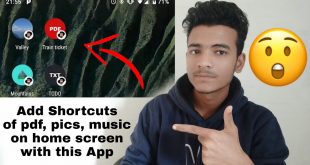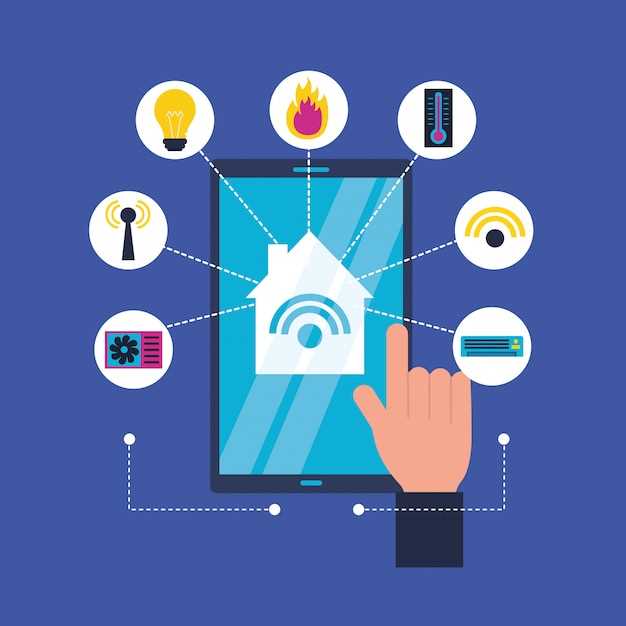
The realm of technology presents us with an array of indispensable tools that enhance our daily lives. These devices, however, can occasionally encounter hiccups that interrupt their seamless operation. One common grievance among mobile device users is the inability of their devices to establish a stable network connection – a problem that can stem from various factors.
The focus of this article is to delve into the specific issue of authentication problems that hinder the successful connection of mobile devices to Wi-Fi networks. Authentication errors occur when the device is unable to verify its identity with the network, often resulting in a denial of access. This can be a frustrating obstacle, particularly when a stable internet connection is essential for work, study, or leisure activities. Understanding the causes and implementing effective troubleshooting measures can restore your device’s connectivity and alleviate this inconvenience.
Check Your Password and Network Type
Table of Contents
In many cases, failure to connect to Wi-Fi networks stems from incorrect passwords or incompatible network types. To resolve this issue, verify the following:
– Password Check: Ensure that the password you enter for the Wi-Fi network is accurate. Consider double-checking the password by viewing it in clear text or asking the network administrator for confirmation.
– Network Type Compatibility: Determine if your device is compatible with the type of Wi-Fi network you’re attempting to connect to. Verify if your device supports the specific security protocol and frequency band utilized by the network. For example, some devices may not connect to networks using the 5 GHz frequency band.
## Restart Your Tablet and Router
Restarting your tablet and router can often resolve authentication issues. This process restarts both devices, clearing any temporary glitches or errors that may have occurred. To restart your devices:
– **Tablet:**
– Press and hold the power button until the power menu appears.
– Select “Restart” or “Reboot.”
– **Router:**
– Locate the power button on the back or bottom of the router.
– Press and hold the power button for a few seconds until the router turns off.
– Wait for a few minutes, then press the power button again to turn the router back on.
Once both your tablet and router have restarted, try connecting to the Wi-Fi network again. This should resolve the authentication issue.
Forget and Rejoin the Wi-Fi Network

In certain cases, forgetting and rejoining the problematic Wi-Fi network can resolve the authentication issue. This method effectively erases the device’s stored network credentials and forces it to re-establish a connection with the correct authentication data.
To initiate the process, navigate to the tablet’s Wi-Fi settings and locate the network name experiencing issues. Select the network and tap on the “Forget” option. Once the network is removed, tap on the Wi-Fi network’s name again to initiate a new connection. Enter the network password and verify that the device can access the internet successfully.
Note: Forgetting a Wi-Fi network will also remove any saved Wi-Fi passwords associated with it.
Adjust Router Security Settings
To resolve authentication issues, consider adjusting your router’s security settings. Insecure configurations can hinder devices from connecting to the network, leading to authentication errors.
Update Your Tablet’s Software
Keeping your device’s software up-to-date is crucial for optimal performance. Regular updates often address known issues and vulnerabilities that could potentially hinder Wi-Fi connectivity.
Steps to Update Your Tablet’s Software:
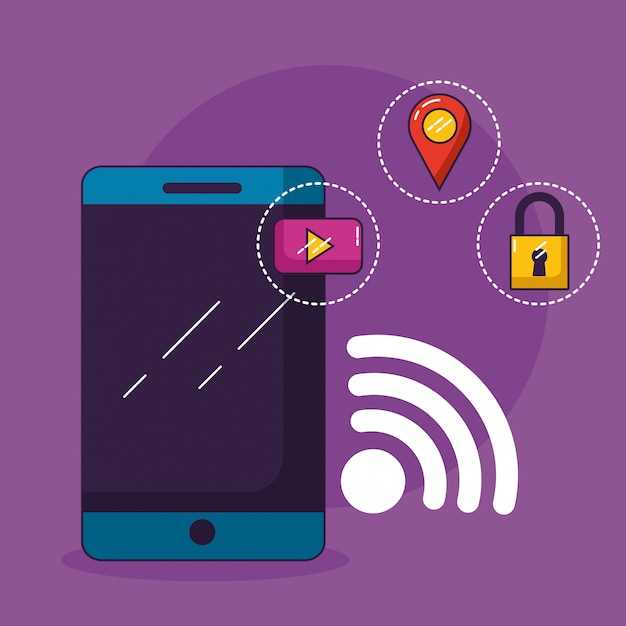
- Navigate to the “Settings” app on your tablet.
- Locate the “System” or “About Device” section.
- Find the option for “Software Update” or “System Updates.”
- Tap on the “Check for Updates” button.
- If any updates are available, follow the prompts to download and install them.
Restart your tablet after the update process is complete to ensure the changes take effect.
Contact Your Internet Service Provider
If your tablet continues to encounter authentication issues despite the previously mentioned solutions, the problem may lie with your internet service provider (ISP). Contact your ISP and explain that you are having difficulty connecting your tablet to your home Wi-Fi network, despite having entered the correct password. Explain that you have already tried troubleshooting the issue on your own.
Your ISP’s technical support team may be able to diagnose the problem and provide a solution. They may need to reset your router or adjust your account settings. By contacting your ISP, you can eliminate the possibility that the issue is with your tablet or your home network.
Q&A:
My Android tablet won’t connect to my Wi-Fi network, and it says “Authentication problem.” What does this mean?
An authentication problem occurs when your Android tablet is unable to verify its identity with the Wi-Fi network you’re trying to connect to. This can happen for several reasons, such as an incorrect password, network security settings, or a problem with your tablet’s Wi-Fi adapter.
I’ve tried all the troubleshooting steps I could find online, but my tablet still won’t connect to the Wi-Fi. What are my options now?
If you’ve exhausted all the basic troubleshooting steps and your tablet still won’t connect to the Wi-Fi, you may need to contact your Internet service provider (ISP) or the manufacturer of your tablet for further assistance. They may be able to provide more specialized support or identify any underlying issues with your network or device.
I’m not very tech-savvy. Is there a simple way to fix this authentication problem on my Android tablet?
One simple solution you can try is to forget the Wi-Fi network on your tablet and then reconnect to it. To do this, go to the Wi-Fi settings on your tablet, select the network you’re having trouble with, and tap the “Forget” button. Then, try connecting to the network again and enter the password. This can sometimes resolve authentication issues.
I’ve done everything you’ve suggested, but my tablet still says “Authentication problem.” Is there anything else I can do?
If you’ve tried all the troubleshooting steps mentioned above and your tablet still won’t connect to the Wi-Fi, it’s possible that there may be a hardware issue with your tablet’s Wi-Fi adapter. In this case, you may need to take your tablet to a repair shop for further diagnosis and possible repair.
 New mods for android everyday
New mods for android everyday