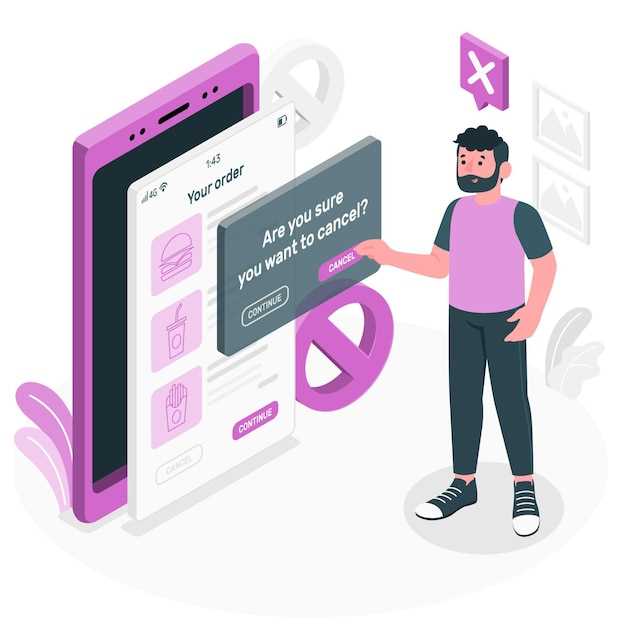
Maintaining a clutter-free Android device is crucial for optimal performance and user experience. Excess applications can accumulate over time, consuming valuable storage space and potentially compromising device security. To ensure a streamlined and efficient Android experience, it’s essential to periodically purge unwanted apps and optimize your device’s functionality.
This comprehensive guide will provide you with a detailed walkthrough of the various methods available for removing unwanted applications from your Android phone. Whether you’re a seasoned tech enthusiast or a novice user, you’ll find step-by-step instructions and practical tips to help you free up space and enhance your Android experience. By following these instructions carefully, you can bid farewell to bloatware and liberate your device from unnecessary software, reclaiming control over your digital ecosystem.
Identify and Uninstall Pre-Installed Apps
Table of Contents
Factory-installed apps, also known as bloatware, are a common annoyance on Android devices. These apps can consume valuable storage space, drain battery life, and slow down your phone. While some bloatware may be useful, most is unnecessary and can be safely removed.
Identifying and uninstalling pre-installed apps is not always straightforward. Some may not appear in the regular app list, and others may be protected by system permissions. To overcome these challenges, you can use third-party tools or explore hidden settings on your device.
Disable Apps to Conceal Them
While outright removal may seem like the most straightforward solution, in cases where preservation is desired, disabling apps offers a more subtle approach. By deactivating apps, you can effectively render them invisible from your home screen and app drawer while maintaining their presence on your device. This method is particularly useful for apps that are rarely used or those that you wish to temporarily hide for organizational purposes.
Use Third-Party App Uninstaller Tools
If you’re looking for a more powerful and feature-rich option, third-party app uninstaller tools can be a great solution. These tools offer a wide range of features that can make it easier and more effective to remove unwanted apps from your phone. Some popular third-party app uninstaller tools include AppBrain App Manager, AppBuster, and SD Maid.
Factory Reset to Remove All Apps
If you’re struggling to eliminate unwanted apps through conventional methods, consider performing a factory reset on your device. This drastic measure effectively removes all data, applications, and user settings, restoring the device to its pristine factory state.
Identify and Delete Malicious or Unused Apps
Regularly purging your Android device of malicious or unused apps is crucial for maintaining optimal performance and security. These unwanted programs consume valuable resources, hinder functionality, and can even pose threats to your privacy. This comprehensive guide will empower you to pinpoint and eradicate such apps.
Secure Your Device with Trusted Anti-Malware Apps
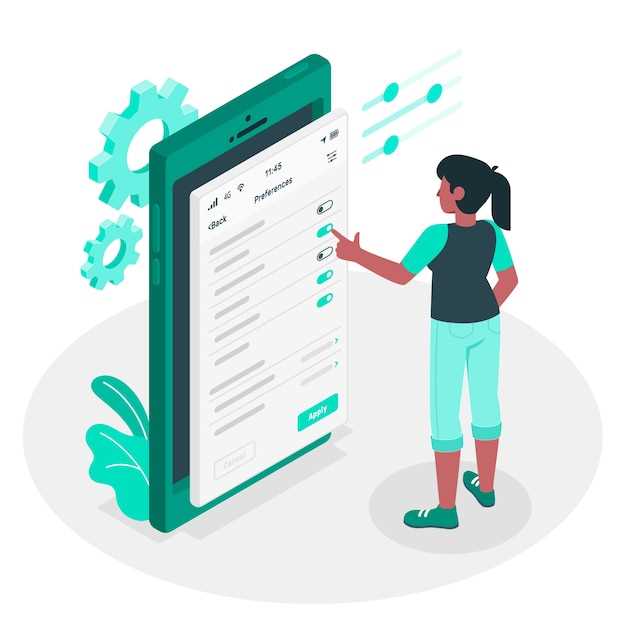
Protecting your Android smartphone from malware is crucial to ensure its security and privacy. By installing reliable anti-malware apps, you can effectively shield your device from malicious software infections that can compromise your personal data, disrupt performance, or even control your device remotely.
Choose reputable anti-malware providers:
When selecting an anti-malware app, it’s essential to choose trusted and well-established providers. Look for apps developed by reputable companies with a proven track record in cybersecurity. Research user reviews and consult independent assessments to determine the effectiveness and reliability of the app.
Features to consider:
Consider anti-malware apps that offer comprehensive protection against various threats, including viruses, malware, ransomware, and phishing attempts. Features such as real-time scanning, automatic updates, and cloud-based threat detection can provide robust defense against evolving cyber threats.
System performance impact:
While anti-malware apps are essential for protection, it’s crucial to consider their potential impact on system performance. Choose apps that are optimized for efficient operation without significantly slowing down your device’s overall functionality.
Additional security measures:
In addition to installing anti-malware apps, it’s recommended to adopt additional security measures. These include keeping your operating system and apps up-to-date, using a VPN for secure network connections, exercising caution when downloading apps from unknown sources, and being aware of suspicious emails or messages.
Q&A:
How do I remove pre-installed apps that I don’t need?
Removing pre-installed apps from your Android phone can be tricky, as some of them are essential to the device’s functionality. However, there are a few ways to do it. One is to use a third-party app removal tool. These tools scan your phone for pre-installed apps and allow you to uninstall them. Another option is to disable pre-installed apps. This won’t remove them from your phone, but it will prevent them from running and using up resources.
I can’t find the Uninstall option for some apps. What should I do?
If you can’t find the Uninstall option for an app, it’s likely a system app. System apps are essential to the phone’s functionality and can’t be uninstalled. However, you can disable system apps to prevent them from running. To do this, go to Settings > Apps & notifications > See all apps, then select the app you want to disable and tap the Disable button.
How do I remove apps that are hidden from the app drawer?
Some apps may be hidden from the app drawer to make it cleaner or to prevent you from accidentally uninstalling them. To remove hidden apps, you need to enable them first. To do this, go to Settings > Apps & notifications > See all apps, then tap the three dots in the top-right corner and select Show hidden apps. Once the hidden apps are visible, you can uninstall them like any other app.
I accidentally uninstalled an app that I need. How can I get it back?
If you accidentally uninstalled an app, you can reinstall it from the Google Play Store. To do this, open the Play Store, tap the three lines in the top-left corner, and select My apps & games. Then, tap the Installed tab and find the app you want to reinstall. Tap the Install button to reinstall the app.
Is there a way to remove apps in bulk?
Yes, there are a few ways to remove apps in bulk. One is to use a third-party app removal tool. These tools allow you to select multiple apps and uninstall them at once. Another option is to use the Android Debug Bridge (ADB). ADB is a command-line tool that allows you to control your Android phone from your computer. You can use ADB to uninstall multiple apps by running the following command: `adb uninstall
How can I identify which apps are safe to remove?
Identifying safe apps to remove requires an understanding of Android system apps, bloatware, and user-installed apps. System apps are pre-installed by the device manufacturer and are essential for the phone’s functionality. Bloatware is pre-installed by the carrier or manufacturer and offers limited functionality. User-installed apps are those you have downloaded and installed yourself. Generally, it’s safe to remove bloatware and user-installed apps. However, avoid removing system apps, as they may cause system instability or malfunction.
Why are there so many pre-installed apps on my Android phone?
Device manufacturers and carriers pre-install apps on Android phones to enhance user experience or promote their services. Some of these apps may be useful, such as productivity tools or entertainment apps. However, many are considered bloatware, as they offer limited functionality or can be easily replaced with better alternatives from the Google Play Store. Pre-installed apps can take up storage space and may run in the background, consuming resources and battery life.
 New mods for android everyday
New mods for android everyday



