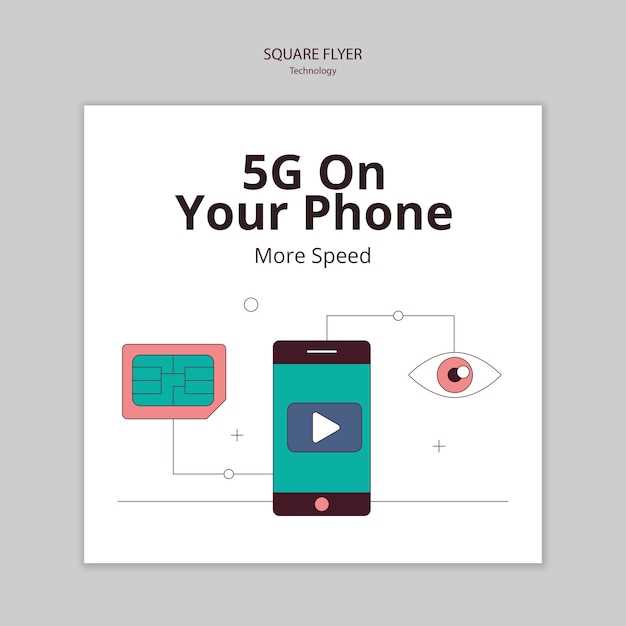
Embrace the boundless world of entertainment and productivity by unlocking the true potential of your Mi Box Android TV. Delve into a hidden realm of apps, games, and other captivating content by exploring the wonders of installing third-party applications.
This comprehensive guide will provide you with a step-by-step roadmap, empowering you to effortlessly install APK files on your Mi Box Android TV. Follow our expert instructions and embark on a journey of endless customization, enabling you to tailor your entertainment experience to your unique preferences. Whether you seek to expand your app library or delve into the world of sideloaded content, this tutorial will guide you every step of the way.
Prerequisites
Table of Contents
Before embarking on the endeavor of installing APKs on your Mi Box Android TV, it is imperative to establish the necessary foundation. The following section outlines the essential preparatory steps that will ensure a seamless and successful installation process.
Enable Unknown Sources
To allow your Mi Box to install apps from third-party sources, you need to enable the installation of apps from “unknown sources”. This setting provides your device with the ability to install apps that are not available in the Google Play Store.
Download APK
To successfully load an Android Package Kit (APK) file onto your Mi Box, you must first obtain the file. There are various ways to do this, each with its own advantages and drawbacks. In this section, we will explore the options available for downloading APK files.
Install APK with File Manager
This method requires you to have a third-party file manager installed on your Mi Box. File Manager can be downloaded from the Google Play Store. Once you have installed a file manager, follow these instructions:
| Step | Description |
|---|---|
| 1 | Download the APK file that you want to install to your Mi Box. |
| 2 | Open the file manager on your Mi Box. |
| 3 | Navigate to the folder where the APK file you downloaded is located. |
| 4 | Click on the APK file to begin the installation process. |
| 5 | Allow unknown sources to be installed if prompted. |
| 6 | Follow the on-screen instructions to complete the installation process. |
Install APK with ADB
To directly install an application package (APK) on your Mi Box, you can utilize the Android Debug Bridge (ADB) tool. ADB allows you to manage and debug connected Android devices from a computer. Here’s a step-by-step guide on how to install an APK using ADB:
- Enable Developer Options: Navigate to “Settings” on your Mi Box and select “About”. Repeatedly tap on “Build Number” until you see a message indicating that Developer Options has been enabled.
- Enable USB Debugging: In the Developer Options menu, select “USB Debugging” and toggle it on. Ensure that your Mi Box is connected to your computer via a USB cable.
- Install ADB: If you haven’t already, download and install the Android SDK Platform Tools, which includes ADB, on your computer.
- Open Command Prompt: Navigate to the location where the ADB tools are installed on your computer and open a command prompt. For example, if you are using Windows, navigate to “C:\Program Files (x86)\Android\android-sdk\platform-tools” and open “cmd”.
- Connect to Mi Box: In the command prompt, enter the following command to connect to your Mi Box:
adb connect. - Install APK: To install an APK from your computer to your Mi Box, use the following command:
adb install /path/to/apk.apk. Replace “/path/to/apk.apk” with the actual file path of the APK you want to install.
Note: If you encounter any errors during the installation process, ensure that ADB is properly installed and that your Mi Box is properly connected to your computer.
Install APK with Apps 2 Fire
For those seeking a hassle-free method to sideload applications on their Mi Box, Apps 2 Fire provides an exceptional alternative. This user-friendly service enables you to install APK files directly from your device without the need for a computer or additional software.
Verify Installation
After completing the installation process, it’s essential to verify the successful deployment of the application. This section provides clear instructions to ensure that the app is operational and accessible on your Mi Box.
Troubleshoot Installation Issues

If you encounter any difficulties while deploying applications on your Mi Box device, the following section provides valuable insights to resolve these challenges.
Check Permissions:
Ensure that the necessary permissions have been granted to the app you wish to install. Improper permissions can hinder the installation process.
Verify File Integrity:
The APK file you’re using may be corrupted or incomplete. Re-download the file from a trusted source to ensure its integrity.
Unknown Source Settings:
To install third-party applications, enable the “Unknown Sources” option in your Mi Box’s security settings. This permits the device to install apps outside of the official app store.
Device Storage:
Insufficient storage space can impede the installation process. Clear unnecessary files or programs to free up space on your Mi Box’s internal storage.
Restart the Device:
A simple restart can often resolve installation issues. Turn off your Mi Box and disconnect it from the power supply for a few minutes before restarting.
Contact Support:
If you continue to experience installation difficulties, contact the official Mi Box support team or visit community forums for additional assistance.
Additional Tips
You’ve successfully installed unknown applications on your Mi Box. To ensure a smooth experience, here are some additional tips worth considering:
1. Manage Storage Wisely:
Since Mi Box has limited storage, it’s essential to manage it effectively. Regularly review installed apps and remove any unused ones to free up space for new installations.
2. Consider File Managers:
Exploring and managing files on your Mi Box is made easier with file manager applications. These tools enable you to navigate the file system, copy, move, and delete files conveniently.
3. Use a Keyboard and Mouse:
For a more comfortable and efficient user interface, connect a keyboard and mouse to your Mi Box. It simplifies navigation, typing, and controlling applications.
4. Utilize Remote Control Applications:
If you prefer using your smartphone as a remote control, explore remote control apps compatible with Mi Box. They offer additional features and customization options.
5. Explore Alternative App Sources:
Beyond the Google Play Store, consider reputable third-party app stores like APKMirror. They provide access to a wider selection of applications, including those not available on the official store.
Alternative Methods
In addition to sideloading APKs directly, there are other ways to install apps on your Mi Box. These methods can be more convenient in certain situations, such as when you don’t have access to a file manager or when the app you want to install is not available on the Google Play Store.
| Method | Benefits | Drawbacks |
|---|---|---|
| File Commander | – Easy to use – Supports multiple file formats |
– May require a premium subscription for certain features |
| X-plore File Manager | – Comprehensive file management features – Supports cloud storage integration |
– Can be complex for beginners |
| App Inspector | – Allows you to extract APKs from installed apps – Can be used to troubleshoot app issues |
– Limited functionality for app installation |
These alternative methods provide additional options for installing apps on your Mi Box. Choose the approach that best suits your needs and preferences, ensuring a seamless app deployment experience.
Q&A:
Where can I find the downloaded APK file on my Mi Box Android TV?
After downloading the APK file, you can locate it in the “Downloads” folder on your Mi Box Android TV. To access the Downloads folder, open the File Manager app on your device and navigate to the “Downloads” folder.
Why am I prompted to grant permission to install the APK file?
When you attempt to install an APK file downloaded from outside the Google Play Store, you’ll be prompted to grant permission to install the app. This is a security measure to prevent malicious apps from being installed on your device.
Can I install APK files from any source on my Mi Box Android TV?
It’s generally not recommended to install APK files from untrusted sources, as they may contain malware or viruses. Stick to reputable sources or the Google Play Store for downloading APK files to ensure security.
Can I install APKs from unknown sources on my Mi Box Android TV?
Yes, you can install APKs from unknown sources on your Mi Box Android TV. To do so, you need to enable the “Unknown sources” option in the security settings of your device.
What is the best way to install APKs on my Mi Box Android TV?
The best way to install APKs on your Mi Box Android TV is to use a file manager app. There are many different file manager apps available for Android TV, so you can choose one that you like. Once you have installed a file manager app, you can use it to locate the APK file that you want to install and then follow the on-screen instructions to complete the installation process.
 New mods for android everyday
New mods for android everyday



