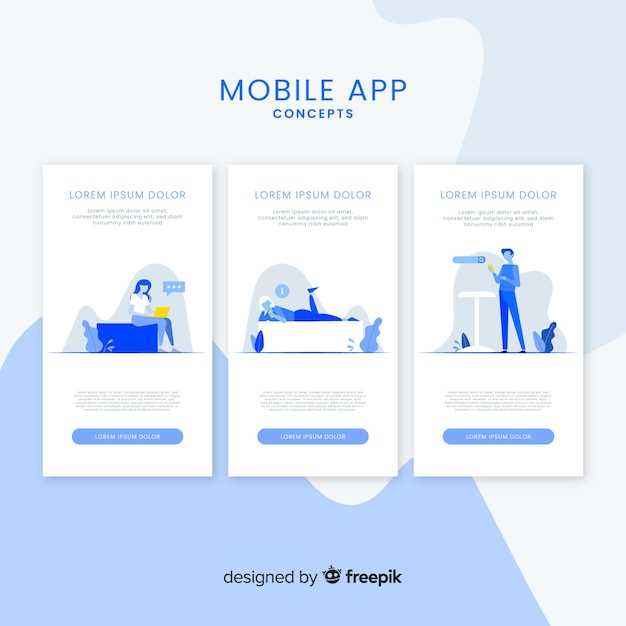
The realm of Android applications offers a plethora of choices, catering to diverse needs and preferences. However, certain circumstances may necessitate the simultaneous installation of the identical app. Whether for work, personal use, or experimenting with varied configurations, this guide will embark on a comprehensive exploration of this seemingly complex task.
Before delving into the technicalities, it’s crucial to understand the overarching concept. Installing multiple instances of the same app permits users to maintain distinct versions for different purposes or access customizable settings within each installation. This flexibility empowers users to optimize their mobile experience, tailoring it to their specific requirements.
Installing Android App Twice
Table of Contents
Duplicating Android applications on a single device can be beneficial in various scenarios. This section explores the process of installing an application multiple times, enabling users to leverage its features effectively.
There are two primary methods to achieve this: using different user profiles or leveraging third-party applications.
| Method | Description |
|---|---|
| Multiple User Profiles | Create separate user accounts on the device and install the application under each profile. |
| Third-Party Applications | Utilize applications like Parallel Space or App Cloner to create virtual instances of the desired application. |
The choice of method depends on the specific requirements and preferences of the user. Both approaches provide distinct benefits and limitations, allowing users to tailor their devices to their unique needs.
Methods to Install the Same Android App Twice
This section presents various techniques to duplicate Android applications on a single device. By implementing these methods, users can reap benefits such as maintaining multiple accounts within a single platform or experimenting with different app configurations simultaneously.
| Method | Description |
|---|---|
| App Cloning | Uses built-in or third-party tools to create a cloned instance of the original app, allowing for independent operation. |
| Parallel Space | A virtual environment that houses multiple instances of the same app, providing isolation and customization options. |
| Multiple User Accounts | Creates separate user profiles on the device, enabling the installation of distinct app copies under each account. |
| Package Sharing | Shares the app’s APK file with another device or user, allowing for installation without accessing the app store. |
| App Wrapping | Modifying the app’s manifest to avoid package name conflicts, enabling the coexistence of multiple copies. |
Benefits of Installing the Same App Multiple Times
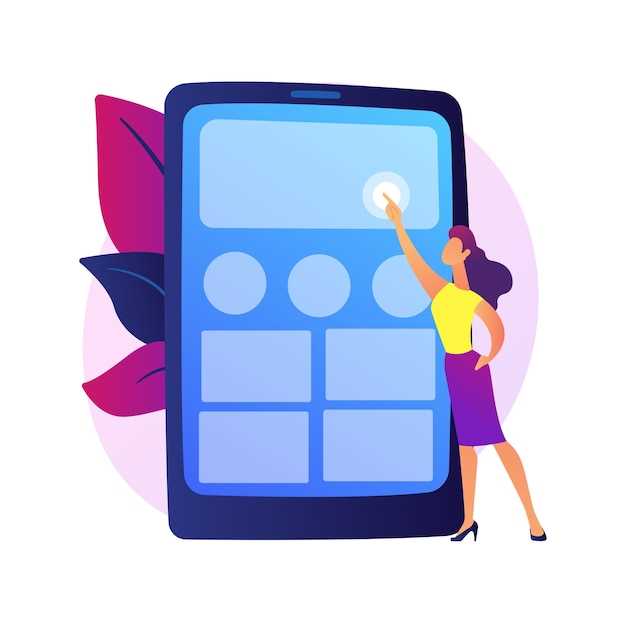
Duplicating an application on your device can offer numerous advantages. From enhancing functionality to customizing experiences, the strategic installation of an identical app opens up a range of possibilities.
Limitations and Considerations
While installing an Android application twice may be desirable in certain scenarios, it’s essential to understand the potential limitations and considerations associated with this approach. Exploring these nuances will help you make informed decisions and avoid any potential pitfalls.
Resource Consumption and Storage Space
Each installed application occupies storage space on your device. Installing the same application multiple times can significantly increase the demand for storage, potentially leading to performance issues or even device malfunction if storage capacity is exceeded.
Version Conflicts and Update Management
If multiple instances of the same application are installed, managing updates can become complex. Different versions of the application may coexist on the device, leading to confusion or potential incompatibilities. Ensuring consistent updates and maintaining application functionality can be challenging.
Potential Security Risks
Installing the same application from different sources or untrusted platforms may introduce security risks. Malicious actors may distribute compromised or modified versions of the application, potentially compromising your device’s security. It is crucial to obtain applications only from reputable sources to mitigate these risks.
Compatibility and Functionality
Not all applications are designed to function optimally when installed multiple times. Certain applications may require unique identifiers or rely on specific device configurations that can conflict with multiple installations, potentially affecting functionality or causing unexpected behavior.
Step-by-Step Guide
Unlock the ability to seamlessly run multiple instances of your preferred Android applications on your device. This step-by-step guide will equip you with the knowledge and techniques needed to achieve this.
- Acquire the App’s Package Name: Identify the unique identifier associated with the desired application. Typically found in the app’s Play Store listing or via package manager tools.
- Create App Clones: Utilize third-party applications or built-in device features to generate additional instances (clones) of the original app. This enables separate installations of the same software.
- Handle Different App Data: Configure each cloned instance with its own dedicated data directories. This ensures that data and settings remain isolated between instances.
- Distinguish Clones Visually: To easily differentiate between cloned apps, consider assigning unique app icons or names. This allows for quick identification and access.
Comparison of Cloning Apps
Cloning apps offer a versatile solution for creating multiple instances of specific applications on a single device. Several options are available, each with distinct features and capabilities. This section will compare some of the most popular cloning apps, providing insights into their key attributes to help you make an informed choice.
Q&A
Can I use the same Google Play account for both instances of the app?
Yes, you can use the same Google Play account for both instances of the app. However, you may need to sign out of one instance before you can sign in to the other. If you are using a third-party app to install the second instance of the app, you may need to create a separate Google Play account for that instance.
Will both instances of the app receive updates?
Yes, both instances of the app will receive updates. However, you may need to update them separately. If you are using a third-party app to install the second instance of the app, you may need to manually update that instance.
 New mods for android everyday
New mods for android everyday



