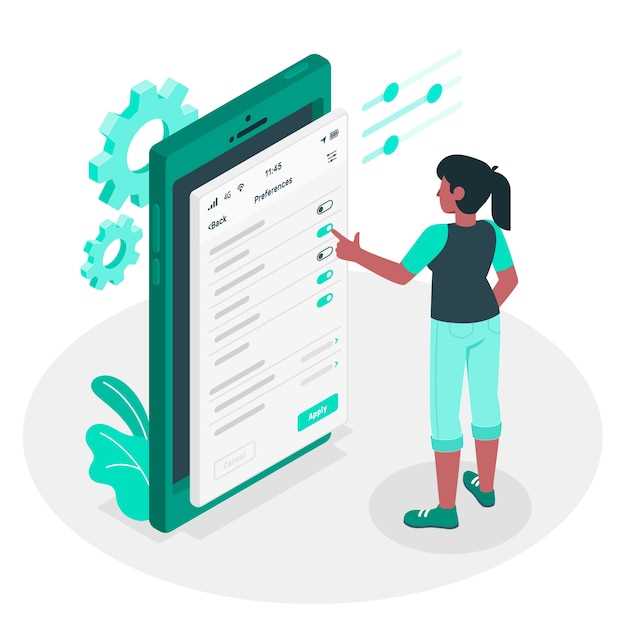
In the realm of mobile technology, Android reigns supreme as an operating system renowned for its versatility and customization options. However, amidst this plethora of features lies a persistent annoyance: pre-installed apps. These unwelcome software companions, often imposed by manufacturers or carriers, can clutter your device and drain precious storage space. Embarking on a mission to liberate your Android from these digital shackles, this article will guide you through the labyrinthine paths of app removal, empowering you to reclaim control over your device.
From intrusive bloatware to insidious system utilities, understanding the nature of pre-installed apps is paramount. While some may serve essential functions, others exist solely as marketing ploys or data-hungry parasites. By identifying these unwanted software entities, you can prepare for a targeted and efficient removal process.
How to Eliminate Pre-installed Software
Table of Contents
Eliminating pre-loaded software on Android devices can be a hassle, as they often lack standard removal options. However, there are several effective methods to eradicate them, enhancing the efficiency and customization of your device. In this section, we will explore the various approaches to purging pre-installed software.
Identifying Bloatware on Your Android Phone
Identifying bloatware–unwanted pre-installed applications–can be crucial for optimizing your Android device’s performance and storage space. While some pre-loaded applications may be essential for core functionality, bloatware can consume valuable resources and diminish the user experience.
Using ADB to Remove Pre-installed Apps
If you’re seeking an advanced method to eliminate unwanted applications, look no further than the Android Debug Bridge (ADB). This powerful tool enables you to interact with your device at a system level, granting you the ability to eradicate pre-installed apps with ease.
Uninstalling Apps Via Package Name

This section presents an alternative approach to removing unwanted software from your Android device. By targeting the unique identifier associated with each app, you can effectively eliminate them without the need for navigating through app lists or settings menus.
Procedure
- Identify the Package Name: Use a third-party app like “Package Name Viewer” to determine the unique package name for the target app.
- Open Terminal Emulator: Access the Terminal Emulator app (or its equivalent) on your device.
- Execute Command: Within the emulator, type the following command, replacing “PACKAGE_NAME” with the actual package name:
pm uninstall -k --user 0 PACKAGE_NAME - Confirm Removal: Press enter and wait for the command to complete. Upon successful execution, the app will be removed from your device.
Limitations
It’s important to note that not all apps can be removed using this method. System apps and some pre-installed apps may require additional steps or root access to uninstall them.
| Pros | Cons |
|---|---|
| Precisely target specific apps | Not suitable for all apps |
| Can remove deeply-embedded apps | Requires a bit of technical knowledge |
Factory Reset to Wipe Pre-installed Programs
If other methods fail to remove unwanted programs, a factory reset can be a last resort. It restores your device to its original state, wiping away all data and settings, including pre-installed programs. While effective, this approach is drastic and requires careful consideration.
Precautions and Considerations
While removing preloaded software can enhance device performance, it’s crucial to approach it prudently. Certain considerations and precautions are necessary to guarantee a smooth and secure experience.
Potential System Disruptions:
Preinstalled software is often deeply integrated with the system’s functionality. Removing them may cause unexpected disruptions, such as loss of essential features or even system stability issues.
Warranty and Support Implications:
Modifying system software may void your device’s warranty. Additionally, certain manufacturers may restrict support for devices that have had preinstalled software removed.
Device Longevity:
Some preinstalled apps may provide crucial updates and support for the device. Removing them prematurely can compromise the device’s longevity.
Factory Reset Consequences:
In some cases, removing preinstalled software may require a factory reset. This process will erase all user data and settings, requiring a complete backup and restoration.
Root Access Considerations:
Certain methods of removing preinstalled software require root access. Acquiring root access can introduce potential security vulnerabilities and instability.
Q&A:
Question: Can I uninstall all pre-installed apps on my Android phone?
Answer: Unfortunately, not all pre-installed apps can be uninstalled. Some system apps are essential for the phone’s basic functionality and cannot be removed. However, you can disable these apps to prevent them from running in the background and taking up resources.
Question: Is it safe to uninstall pre-installed apps?
Answer: Generally, it is safe to uninstall pre-installed apps that you don’t need or use. However, you should be cautious about uninstalling system apps, as this can potentially cause issues with your phone’s functionality. If you’re not sure whether an app is a system app or not, it’s best to leave it installed.
Question: How do I know which apps are pre-installed?
Answer: Pre-installed apps are typically those that come installed on your phone when you purchase it. They are often developed by the phone manufacturer or the carrier and cannot be removed through the usual app uninstallation process. To identify pre-installed apps, go to the “Settings” app on your phone and select “Apps & notifications.” Here, you will see a list of all the apps installed on your phone. Pre-installed apps will typically have a “System app” label next to their name.
Question: Can I reinstall pre-installed apps if I accidentally uninstall them?
Answer: Yes, you can reinstall pre-installed apps if you accidentally uninstall them. To do this, go to the Google Play Store and search for the app you want to reinstall. Once you find the app, tap on the “Install” button. The app will be downloaded and installed on your phone.
 New mods for android everyday
New mods for android everyday



