
Android devices often come preloaded with a plethora of apps, ranging from the essential to the redundant. While some apps may serve a valuable purpose, others can clutter the home screen, consume storage space, and drain battery life. Pruning these unwanted apps is essential for optimizing your Android experience and reclaiming valuable resources.
Android’s open operating system allows users to remove preinstalled apps, but the process can be tricky. Some apps are deeply embedded in the system, making outright deletion impossible. However, there are effective workarounds to disable or hide these stubborn apps, giving you more control over your device.
Uninstalling Preloaded Applications on Android
Table of Contents
Android smartphones and tablets frequently come with a suite of preloaded applications (apps) that are installed by the manufacturer or network provider. While some of these apps may be necessary for the device’s core functionality, others can be redundant or undesirable. This article provides a comprehensive guide to uninstalling preloaded apps on Android devices.
Identifying Bloatware
Identifying bloatware on Android devices is crucial before proceeding with the removal process. Bloatware is software that is preinstalled by manufacturers or carriers that serves limited practical purposes and often consumes valuable device storage space and resources.
| Feature | Possible Indication of Bloatware |
|---|---|
| Manufacturer or carrier-specific apps | Preinstalled apps with branding or logos from third parties |
| Duplicate functionality | Apps that perform similar tasks as those already available on the device |
| Hidden or unremovable apps | Apps that are not visible in the app drawer or cannot be uninstalled through standard methods |
| Excessive permissions | Apps that request access to sensitive data or functions without a clear justification |
| Limited functionality | Apps that offer minimal features or require in-app purchases for essential functionality |
Disabling Unwanted Apps
In certain scenarios, uninstalling an app might not be a feasible option. For instance, it could be a system app that’s crucial for the device’s operation or an app bundled with your carrier or manufacturer. In such cases, disabling the app is an alternative approach to minimize its impact on your device.
Disabling an app effectively “hides” it from your device’s interface, making it inaccessible to you. It also prevents the app from running in the background, consuming resources or generating notifications. Disabling an app, however, does not remove it from your device, and its data and settings are usually preserved. This can be useful if you anticipate utilizing the app in the future or if its presence is necessary for other system functions.
The process for disabling apps may vary slightly depending on your device and Android version. Generally, you can do this by navigating to the “Apps” section in your device’s settings, selecting the unwanted app, and clicking the “Disable” or “Force Stop” option. Confirm your choice when prompted, and the app will be deactivated.
Uninstalling System Apps
System apps, often referred to as bloatware, come preloaded on Android devices and can be detrimental to storage space and performance. While it’s generally advisable to avoid uninstalling these apps, there may be legitimate reasons to do so. This section explores the necessary steps for safely uninstalling system apps.
Prerequisites:
- Obtain root access on your Android device.
- Install a reliable file explorer with root access permissions, such as Solid Explorer or Root Explorer.
- Be aware of the potential risks involved in tampering with system apps.
Once you have the necessary prerequisites in place, proceed with the following steps at your own discretion:
- Open the file explorer and navigate to the root directory of your device.
- Locate the “system” folder and then the “app” or “priv-app” folder.
- Identify the APK file corresponding to the system app you want to uninstall and delete it.
- Reboot your device to complete the uninstallation process.
Root Devices for Advanced Removal
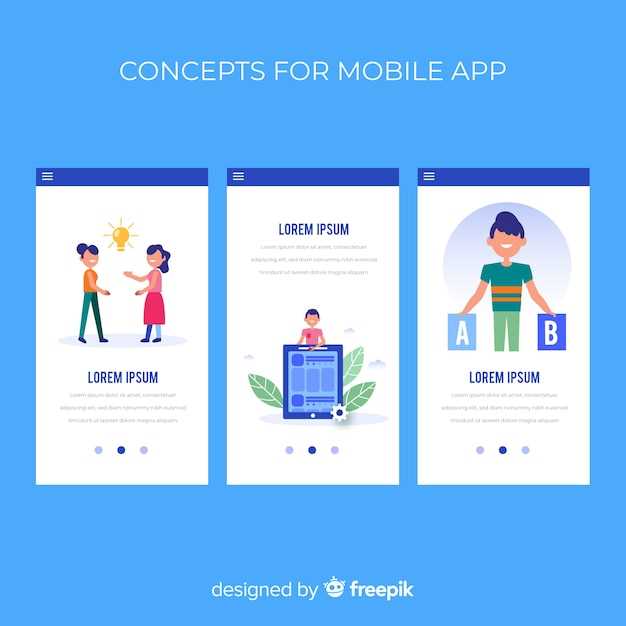
For users seeking a comprehensive solution to expunge persistent applications, rooting the device presents an advanced option. Rooting unlocks administrative privileges, granting granular control over system files and settings. By gaining root access, users can bypass inherent restrictions and delve into the device’s very core, enabling the thorough eradication of stubborn applications. However, due to the inherent risks associated with rooting, this method should be undertaken with the utmost caution and only by experienced users.
Potential Risks and Considerations
While disabling bloatware may provide certain benefits, it is crucial to be aware of the potential drawbacks and implications it may carry.
Alternatives to Uninstallation
While uninstallation is an effective method for managing preinstalled apps, it may not always be the best solution. This section explores alternative options that can help you streamline your device without resorting to permanent removal.
Q&A:
Do all Android devices have preinstalled apps that can be removed?
No, not all Android devices have preinstalled apps that can be removed. Some device manufacturers, such as Samsung and Huawei, may pre-install apps that cannot be uninstalled without rooting the device.
Are there any risks associated with removing preinstalled apps?
In most cases, removing preinstalled apps does not pose any risks. However, there are a few exceptions. For example, if you remove the Google Play Store, you may not be able to install or update other apps. Additionally, some preinstalled apps may be essential for the proper functioning of your device. Therefore, it’s important to do your research and make sure you understand the potential consequences of removing a particular app.
Is there a way to remove preinstalled apps without rooting my device?
Yes, there are a few ways to remove preinstalled apps without rooting your device. One way is to use a third-party app uninstaller. These apps can be found on the Google Play Store and they allow you to uninstall any app, including preinstalled apps.
Can I reinstall preinstalled apps once they have been removed?
Yes, you can reinstall preinstalled apps once they have been removed. You can do this by downloading them from the Google Play Store or by using a backup file.
What is the best way to remove preinstalled apps?
The best way to remove preinstalled apps is to use a method that does not require rooting your device. This is because rooting your device can void your warranty and make it more susceptible to malware. If you are not comfortable using a third-party app uninstaller, you can also try disabling the preinstalled apps instead of removing them. This will prevent them from running and using up your resources, but you will still be able to re-enable them later if you need to.
 New mods for android everyday
New mods for android everyday



