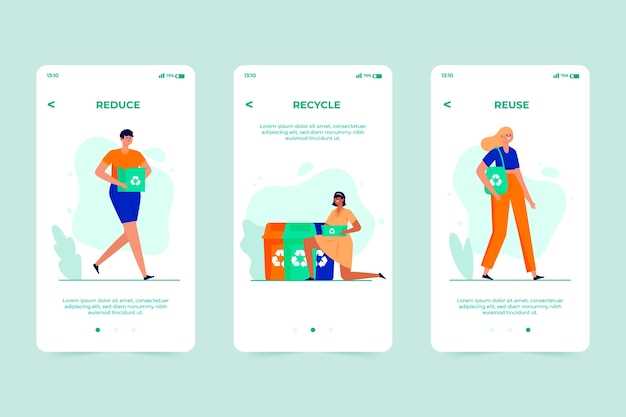
Android devices, renowned for their versatility and open-source nature, offer a vast array of possibilities for personalization and customization. One aspect of this transformative experience lies in the ability to remove pre-installed system applications that may not align with individual preferences or optimal device performance. Embarking on this endeavor requires a prudent approach, as some system apps are essential for the seamless operation of the device.
This guide will delve into a robust method for removing system apps on Android devices: utilizing the Android Debug Bridge (ADB). ADB serves as a powerful command-line tool that grants access to the device’s underlying system, allowing users to execute commands remotely. By harnessing ADB’s capabilities, we can carefully identify and eliminate non-essential system apps, liberating precious storage space and enhancing device efficiency.
## ADB Overview: A Powerful Android Debugging Tool
For developers, the Android Debug Bridge (ADB) is an indispensable tool that provides a gateway to the internal workings of Android devices. It empowers users with a comprehensive suite of debugging and diagnostic capabilities, enabling them to investigate system behavior, push commands, and perform advanced operations.
### Key Features of ADB:
| Feature | Description |
|—|—|
| Logcat Analysis | Monitor and analyze device logs, providing insights into system events and errors. |
| Device Information Extraction | Retrieve detailed information about the device’s hardware, software, and network connectivity. |
| Command Execution | Execute commands directly on the device, granting granular control over its functionality. |
| File Transfer | Push and pull files to and from the device, allowing for data manipulation and application sideloading. |
| Screen Capture | Capture screenshots of the device’s display, facilitating bug reporting and visual documentation. |
Enabling USB Debugging and Installing ADB
Table of Contents
Prior to the process of removing pre-installed applications from an Android device, it is essential to activate a specific developer mode setting known as USB Debugging. Additionally, the Android Debug Bridge (ADB), a versatile command-line tool, must be installed on your computer. This section provides a detailed guide on enabling USB Debugging mode and installing ADB, establishing the foundation for subsequent modifications.
ADB Commands for Uninstalling System Apps
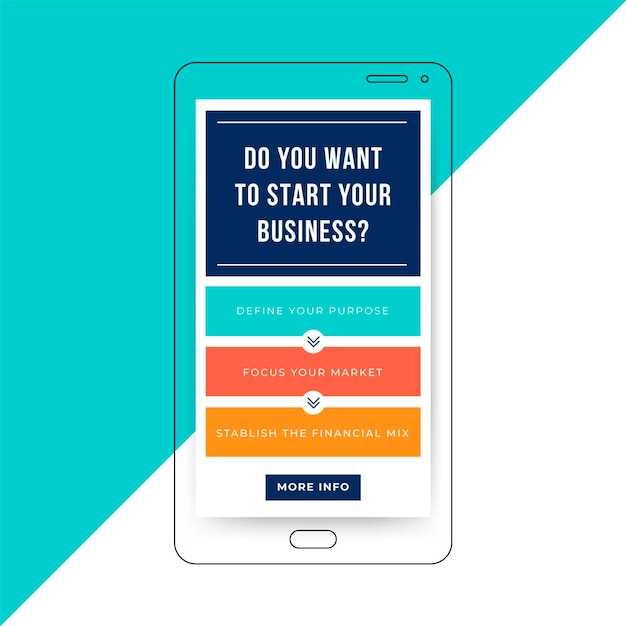
This section delves into the specific Android Debug Bridge (ADB) commands necessary for removing system applications. ADB, a powerful tool for managing Android devices, enables users to manipulate system files, including uninstalling pre-installed applications that are often difficult or impossible to remove through traditional methods.
Prerequisites:
- ADB installed and configured on your computer
- Android device with USB debugging enabled
- Package name of the system app you wish to remove
Troubleshooting Common ADB Errors
Encountering ADB (Android Debug Bridge) errors is inevitable. This section provides guidance on handling common errors and their potential solutions. By addressing these issues promptly, you can ensure a seamless and efficient ADB experience.
Safeguarding Your Android After Uninstalling
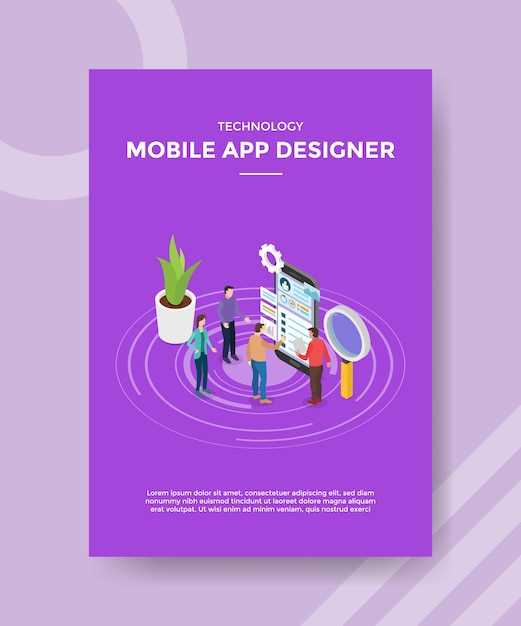
Once you’ve successfully removed unwanted system applications, it’s crucial to safeguard your Android device against potential security risks. This section provides essential steps to ensure the continued safety of your device post-uninstallation.
 New mods for android everyday
New mods for android everyday



