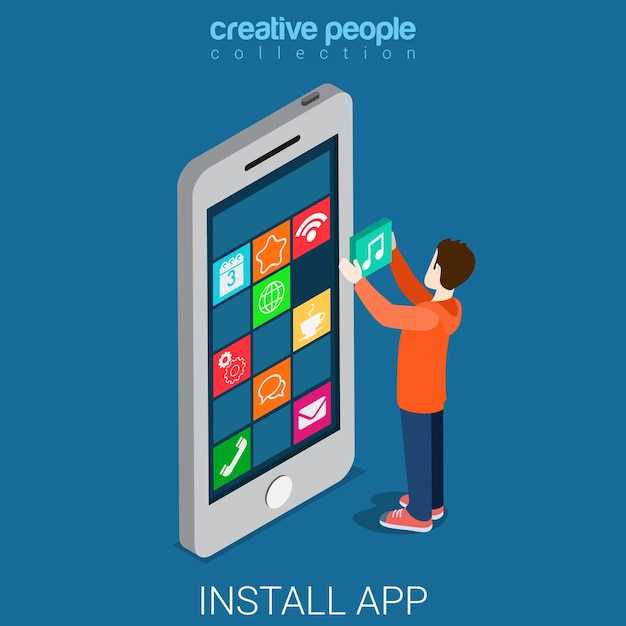
In the realm of mobile technology, the Android Debug Bridge (ADB) emerges as an indispensable tool. This versatile utility empowers users with the ability to interact with their Android devices at the system level. One of ADB’s many capabilities lies in its proficiency in managing applications, including the seamless process of removing them.
Embarking on this comprehensive guide will unveil the intricacies of leveraging ADB to effortlessly uninstall Android applications. We will delve into the step-by-step procedure, illuminating the path to a streamlined and clutter-free mobile experience. By the end of this journey, you will possess the knowledge to confidently wield ADB as a tool to effectively manage your application ecosystem and optimize your device’s performance.
Using the Android Debug Bridge (ADB) to Remove Software
Table of Contents
The Android Debug Bridge (ADB) is a versatile tool that enables you to manage your Android device from your computer. Among its capabilities, ADB provides a convenient method for uninstalling applications installed on your device. This section will guide you through the process of removing software using ADB, offering a comprehensive approach to software management on your Android device.
Prerequisites for Uninstalling Apps with ADB
Before delving into the process of uninstalling Android applications (apps) using the Android Debug Bridge (ADB), it is crucial to ensure that certain foundational elements are in place. These prerequisites form the necessary framework for a successful uninstallation procedure.
Using ADB to Uninstall Apps
The Android Debug Bridge (ADB) is a versatile tool that allows you to interact with your Android device from a computer. One of its many capabilities is the ability to uninstall apps, which can be useful in various troubleshooting and maintenance scenarios.
Troubleshooting Common ADB Uninstallation Issues
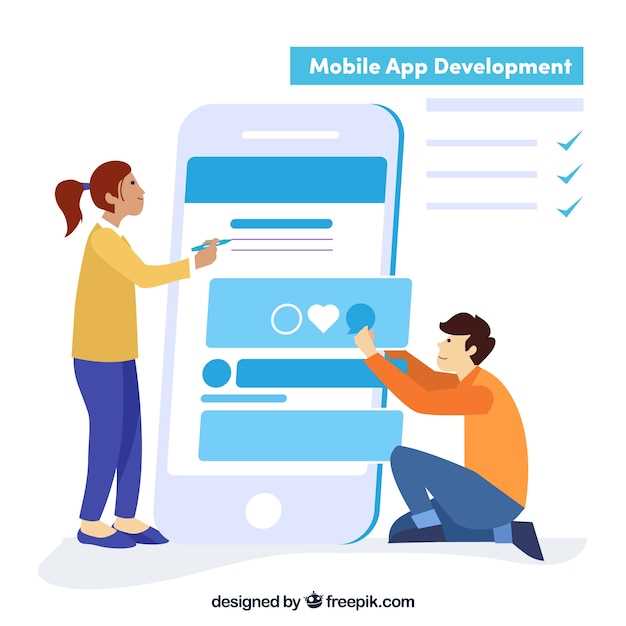
While ADB is a reliable tool for uninstalling Android applications, occasionally you may encounter certain issues. This section provides a comprehensive guide to resolving these common challenges, ensuring a seamless uninstallation experience.
ADB not recognized: Ensure that the Android Debug Bridge (ADB) is installed and correctly configured on your computer. Verify that the path to ADB is added to the system environment variables.
Device not detected: Confirm that the Android device is connected to the computer via USB and debugging mode is enabled. Additionally, check if the device drivers are properly installed.
Permission denied: Some applications require elevated privileges for uninstallation. Use the –user 0 flag to grant ADB root permissions and attempt the uninstallation again.
Application not found: Ensure that the specified package name corresponds to the application you intend to remove. Double-check the package name using a package manager or the adb shell pm list packages command.
System applications cannot be uninstalled: System applications are pre-installed by the manufacturer and cannot be removed without root access. Consider disabling the application instead.
Advanced ADB Uninstallation Commands
Beyond basic app removal, ADB offers a range of advanced commands to cater to complex uninstallation scenarios and delve deeper into the Android application ecosystem. These commands provide granular control over the removal process, enabling developers and advanced users to perform targeted and precise uninstallation operations.
## Benefits of Utilizing ADB for App Removal
When eradicating applications from Android devices, employing the Android Debug Bridge (ADB) presents numerous advantages. This comprehensive tool not only simplifies the uninstallation process but also offers substantial benefits that enhance the user experience.
Q&A:
Is using ADB the only way to uninstall Android apps?
No, there are several ways to uninstall Android apps, including using the app drawer, the Play Store, the Settings app, or using third-party app removal tools.
 New mods for android everyday
New mods for android everyday



