
When communication falters, it can leave a lingering void in our digital lives. Blocked numbers hinder seamless connections, creating an obstacle to reaching out to those we need. If you find yourself in such a predicament, worry not! This comprehensive guide will empower you to effortlessly remove any digital barriers and restore communication channels on your Samsung Galaxy device.
Whether it’s a miscommunication with a loved one or an unintended restriction on a colleague, regaining access to blocked numbers is essential. Our step-by-step guide will provide you with precise instructions, empowering you to navigate the settings of your Samsung Galaxy device with ease. Get ready to break down the digital walls and rebuild connections.
Unblock a Phone Number on Samsung Galaxy Phones
Table of Contents
If you accidentally or intentionally blocked a contact on your Samsung Galaxy phone, you can easily restore access to their calls and messages. Whether you blocked the number manually or through the phone’s spam filter, this guide will provide step-by-step instructions on how to unblock the phone number on your Samsung Galaxy device.
Removing a Phone Number from the Block List
If you previously blocked a phone number and wish to re-establish communication, removing it from the block list is a simple process. This guide will provide detailed instructions on how to remove a phone number from the block list on your Samsung Galaxy device.
Note: The process may vary slightly depending on the specific model and Android version of your device.
Accessing the Call Settings Menu
Before you can unblock a number, you’ll need to access the call settings menu on your Galaxy phone. This menu houses a variety of settings that control the phone’s calling functionality, including the ability to unblock numbers.
To get to the call settings menu, follow these steps:
- Open the Phone app.
- Tap the three dots in the top-right corner.
- Select “Settings.”
You should now be in the call settings menu. From here, you can unblock numbers, adjust call forwarding settings, and more.
Identifying the Blocked Phone Number
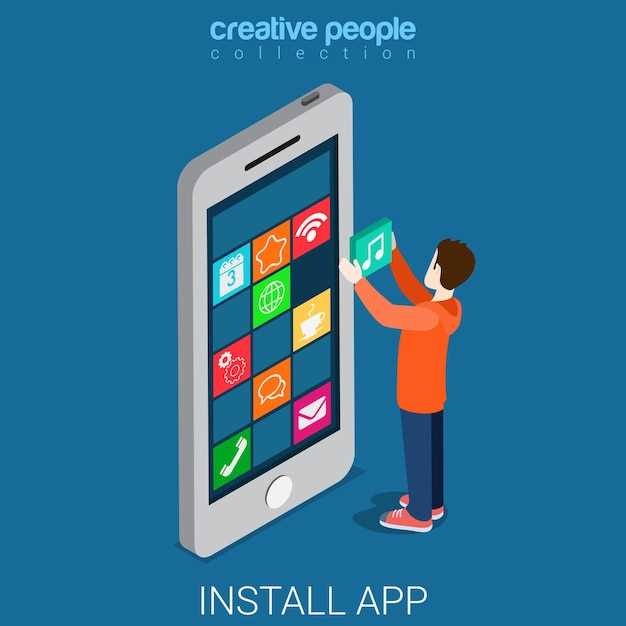
To successfully unblock a phone number on your Samsung Galaxy phone, it is crucial to first identify the specific number that is being blocked. Pinpoint the number accurately to ensure efficient subsequent steps.
Unblocking the Specific Number
If you’ve previously blocked a specific number on your Samsung Galaxy phone for any reason, you can easily lift the restriction and restore communication with that number.
Instructions:
Step 1: Access the Blocked Numbers List
- Open the “Phone” or “Contacts” app on your Samsung Galaxy phone.
- Tap the three dots icon in the upper right corner.
- Select “Settings” from the menu.
- Scroll down and tap “Blocked numbers.”
Step 2: Locate the Blocked Number
- The list of blocked numbers will be displayed.
- Find the number you wish to unblock.
Step 3: Unblock the Number
- Tap the “X” or “Unblock” icon next to the number.
- Confirm your action by tapping “Unblock” in the pop-up window.
Once you have completed these steps, the specific number will be removed from the blocked list and you will be able to receive calls and messages from that number again.
Confirming the Unblocking Process
Once you have completed the steps to unblock a contact, it is crucial to verify that the process was successful. This step ensures that you can re-establish communication with the previously blocked individual.
To confirm the successful unblocking, attempt to message or call the contact. If your communication attempts succeed, it indicates that the contact has been successfully unblocked and you can resume communication as usual.
Note: In some instances, it might take a short period for the unblocking process to take effect. If your initial communication attempts fail, wait a few minutes and try again. This delay allows the system to fully update and reflect the unblocking status.
Testing the Unblocking
Once you’ve completed the unblocking process, it’s essential to verify whether the number has been successfully unblocked. This step is crucial to ensure that the number you intended to unblock can now be called or texted without any restrictions.
| Step 1: Dial the Number | Attempt to dial the number that you previously blocked. If the call connects successfully without any error messages, it indicates that the number has been unblocked. |
|---|---|
| Step 2: Send a Text Message | If dialing the number does not work, try sending a text message instead. If the message is successfully delivered, it further confirms that the number has been unblocked. |
| Step 3: Check the Blocked List | Alternatively, you can check the blocked list in your phone’s settings to ensure that the number is no longer present. |
Q&A
I’m still having trouble unblocking a contact. What should I do?
If you’re still having trouble unblocking a contact, you can try contacting your carrier or Samsung support. They may be able to help you troubleshoot the issue.
 New mods for android everyday
New mods for android everyday



