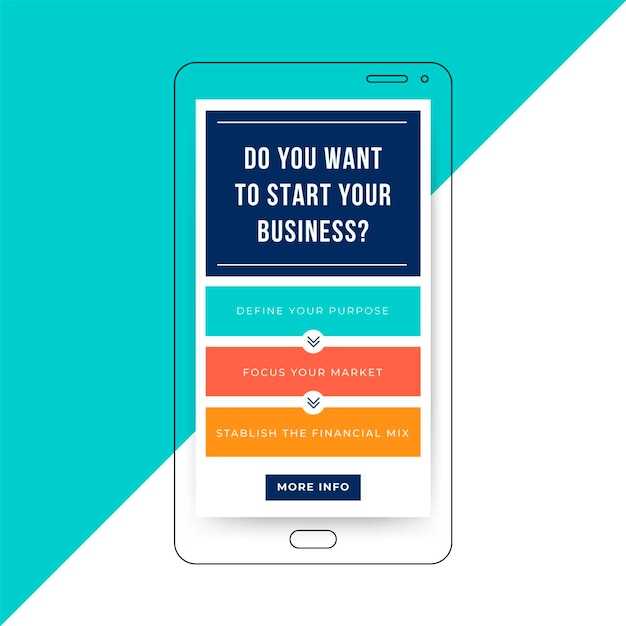
The Android operating system offers users the flexibility to customize their home screens according to their preferences. While the default settings often provide a convenient starting point, over time, accumulated apps and widgets can create a cluttered and overwhelming interface. To maintain a streamlined and efficient user experience, it’s essential to periodically review and remove unnecessary items from your home screen.
This comprehensive guide will provide you with a step-by-step approach to decluttering your Android home screen. We will explore various methods for swiftly expunging unwanted apps and widgets, leaving you with a streamlined and organized interface. Whether you’re a seasoned Android user or a newcomer to the platform, this guide will empower you to extirpate clutter and revitalize your home screen’s functionality.
Uninstalling Apps for Complete Removal
Table of Contents
For a thorough cleanup, consider uninstalling apps you no longer utilize. This eliminates all associated data, freeing up precious storage space and streamlining your device’s functionality.
Disabling Apps for Temporary Removal
In certain scenarios, it may be preferable to temporarily hide specific apps rather than removing them entirely. This approach allows for easy reinstatement of the applications without the need to reinstall them. Fortunately, the Android operating system provides a convenient feature for this purpose known as “disabling.”
Note: The specific process for disabling apps may vary slightly depending on the Android device and its version. The following steps provide a general guideline:
- Access the Settings menu.
- Navigate to the Apps or Applications Manager section.
- Tap on the app you wish to conceal.
- Locate the Disable button and tap on it.
- Confirm the action by tapping on OK or Disable.
Once an app is disabled, it will no longer be visible on the home screen or app drawer. However, the app’s data and preferences will remain intact, and the app can be re-enabled at any time by following the same steps and selecting the Enable button.
Customizing the Home Screen Layout
Tailoring your Android home screen to suit your preferences and needs enhances the usability and aesthetics of your device. With a few simple steps, you can create a home screen layout that is both functional and visually appealing.
Creating Folders for App Organization
Keeping your apps tidy and organized on your home screen can be a breeze with the use of folders. These virtual containers allow you to group related applications together, creating a streamlined and intuitive layout.
Hiding Apps from the Home Screen
Unveiling hidden treasures on your Android device goes beyond mere app removal. Embrace the art of concealment, effectively banishing apps from the forefront of your home screen while preserving their accessibility. Through a series of strategic maneuvers, you can declutter your interface, protect sensitive information, and customize your device to reflect your preferences.
Resetting the Home Screen to Default

Restoring the home screen to its original configuration is a valuable option when customization efforts go awry or when you desire a fresh start. This procedure effectively erases any alterations made to the home screen layout, widgets, and icons, returning it to the default settings established by the device manufacturer.
Questions and answers
How do I remove apps from my Android home screen?
To remove an app from your Android home screen, long-press on the app icon until a pop-up menu appears. Then, tap on the “Remove from home screen” option.
What if the “Remove from home screen” option is not available?
If the “Remove from home screen” option is not available, it means that the app cannot be removed from the home screen. This is typically the case for pre-installed apps or system apps that are essential for the functioning of your device.
Can I remove all apps from my Android home screen?
No, it is not possible to remove all apps from your Android home screen. Some apps, such as the Phone app and the Settings app, are essential for the functioning of your device and cannot be removed.
How do I remove multiple apps from my Android home screen at once?
To remove multiple apps from your Android home screen at once, first enter “wiggle mode” by long-pressing on any app icon. Then, tap on the checkboxes that appear on the app icons of the apps you want to remove. Finally, tap on the “Uninstall” button at the top of the screen.
Video
Reviews
Luna
As a tech-savvy woman, I’ve struggled with decluttering my Android home screen, resulting in a chaotic mess. This simplified guide has been an absolute lifesaver, providing step-by-step instructions that are easy to follow even for beginners like me. The author’s focus on long-press actions is particularly helpful, as it eliminates the confusion surrounding different gesture patterns. By simply long-pressing the desired app, I can easily access the necessary options to remove it from my home screen. Moreover, the guide’s clear distinction between removing apps from the home screen and uninstalling them has been incredibly insightful. It’s reassuring to know that I can temporarily clear my home screen without permanently deleting apps from my device. The author’s emphasis on organizing apps into folders is a game-changer. By categorizing my apps, I can maintain a more organized and aesthetically pleasing home screen. It also helps me locate specific apps more quickly, saving me precious time. Lastly, the guide’s concise format and easy-to-understand language make it accessible to a wide range of readers. As a busy working woman, I appreciate the efficiency of the guide, allowing me to declutter my home screen in a matter of minutes. Overall, this guide is an invaluable resource for anyone looking to streamline their Android home screen. Its clear instructions, helpful tips, and user-friendly format make it an essential guide for maintaining a clean and organized smartphone experience. I highly recommend it to all Android users, regardless of their technical proficiency.
Bella
As a female who frequently deals with an overcrowded home screen, this guide on removing apps from Android devices proved to be a godsend! The step-by-step instructions were crystal clear, making the process effortless. I particularly appreciated the screenshots included in each step. They provided visual assistance, eliminating any confusion and making the guide more user-friendly. The simplicity of the method, involving a long press and drag, was a pleasant surprise, allowing me to declutter my screen in mere seconds. This guide was not only helpful but also empowering. It gave me a sense of control over my device and the apps I choose to keep. I could now easily remove any apps I no longer needed or found distracting, creating a more organized and functional home screen. Moreover, the guide emphasized the importance of regularly removing unused apps. It rightly pointed out that clutter can slow down a device and drain its battery. By following the steps outlined in this guide, I could keep my Android device running smoothly and efficiently. Overall, I highly recommend this simplified guide to anyone looking to remove apps from their Android home screen. Its user-friendly approach, clear instructions, and practical tips make it an invaluable resource for streamlining your mobile experience. Thank you for creating such an accessible and informative guide!
* Ethan Smith
As an avid Android user, I appreciate the convenience of having my favorite apps readily accessible on the home screen. However, when the home screen becomes cluttered with unused or less frequently used apps, it can hinder productivity and aesthetics. Fortunately, removing apps from the home screen is a straightforward process, as outlined in this informative guide. The article provides clear and concise instructions for both removing individual apps and creating app folders to organize multiple apps. I particularly found the section on long-press options helpful, as it offers alternative ways to access app settings and create app shortcuts. The screenshots included throughout the article provide visual aids, making it easy to follow the steps. One suggestion I would make is to include a section on restoring removed apps to the home screen. While most users may not need this functionality, it can be a valuable addition for those who accidentally remove an app or later decide they need it back on the home screen. Overall, this guide effectively demystifies the process of removing apps from the Android home screen. It is well-written, easy to understand, and covers the essential steps in a logical progression. I highly recommend this guide to anyone looking to streamline their home screen and enhance their Android experience.
* MrPresident
As an Android user for several years, I found this guide on removing apps from the home screen to be incredibly clear and concise. The step-by-step instructions were easy to follow, and I was able to quickly and effortlessly remove the apps I no longer wanted. One thing I particularly appreciated was the inclusion of screenshots at each step. This made it easy to see exactly what I needed to do, and it helped me to avoid any confusion or errors. I also found the tips for removing multiple apps at once to be very useful. This feature saved me a lot of time and made it easy to declutter my home screen. Overall, I highly recommend this guide to anyone who wants to remove apps from their Android home screen. It is well-written, easy to follow, and provides valuable information. Here are a few additional tips that I have found helpful: * If you’re not sure whether you want to delete an app permanently, you can try disabling it instead. This will remove the app from your home screen, but it will still be installed on your device. You can re-enable the app later if you decide you want it back. * If you have a lot of apps installed on your device, you can use the search bar to quickly find the app you want to remove. * You can also use the “Apps” tab in the Settings app to view a list of all the apps installed on your device. From here, you can select the app you want to remove and tap the “Uninstall” button.
Jessica Brown
As an avid Android user, I’ve often found myself overwhelmed by the clutter of apps on my home screen. However, thanks to this incredibly helpful guide, I’ve discovered a simple and efficient way to declutter my device and regain control over my home screen. The step-by-step instructions provided in this article are incredibly clear and easy to follow. The author’s use of screenshots and visual aids makes the process even more accessible, ensuring that even the most technologically challenged individuals can navigate it with ease. I particularly appreciate the emphasis on personalizing the home screen to suit my preferences. The tips on creating folders, using widgets, and organizing apps based on frequency of use have transformed my home screen into a streamlined and efficient hub. Beyond the practical benefits, I also find the aesthetic appeal of a decluttered home screen incredibly satisfying. It brings a sense of order and calm to my device, making it a pleasure to use. Furthermore, the author’s suggestion to regularly review and remove unused apps has helped me optimize my device’s storage space and performance. By eliminating apps that no longer serve a purpose, I’ve noticed a significant improvement in my phone’s speed and overall responsiveness. One additional tip I’d like to share is the use of a home screen launcher app. These apps provide a wide range of customization options, including the ability to create custom grids, hide app icons, and even change the entire look and feel of the home screen. In conclusion, this article has been an invaluable resource in helping me declutter my Android home screen. The clear instructions, helpful tips, and emphasis on personalization have made the process effortless and rewarding. I highly recommend this guide to anyone looking to streamline their home screen and regain control over their Android device.
Chloe
**Thank you for this comprehensive guide! It’s so helpful.** As a first-time Android user, I’ve been struggling to keep my home screen organized and clutter-free. Your step-by-step instructions on how to remove apps have been a lifesaver. I especially appreciate the detailed screenshots and clear explanations. The tips on how to remove multiple apps at once and how to restore deleted apps were particularly useful. It’s amazing how much easier it is to navigate my phone now that I have fewer apps on my home screen. However, I did have a slight issue with the section on removing widgets. The instructions for長押しing (long-pressing) the widget weren’t clear enough. I ended up getting stuck in the “Edit Widget” menu for a few minutes before I realized I needed to drag the widget to the top of the screen to remove it. Overall, I highly recommend this guide to anyone who needs help decluttering their Android home screen. It’s concise, easy to follow, and has saved me a lot of time and frustration. One additional tip I would suggest is to create folders to organize your apps. This can help you keep your home screen even more clutter-free and make it easier to find the apps you’re looking for. Thank you again for sharing this helpful resource!
* Peter
As an Android user, I’ve often found myself overwhelmed by the clutter of apps on my home screen. This guide offers a much-needed solution by providing a simplified approach to removing unwanted apps. The step-by-step instructions are easy to follow, even for those who are new to Android. The use of screenshots adds visual clarity, ensuring that the process is straightforward for all readers. One aspect that I appreciate is the mention of alternative methods for removing apps. While the traditional long-press method is common, I found the “Uninstall” option in the app settings to be more convenient in some cases. Additionally, the article addresses the question of what to do with apps that cannot be removed. This is a common issue that many Android users face, and the explanation of disabling apps is helpful. Another useful tip is the use of app folders to organize apps. This allows users to categorize apps into groups, making it easier to find what they need without cluttering up the home screen. Overall, this guide provides a comprehensive and beginner-friendly approach to removing apps from the Android home screen. It offers clear instructions, alternative methods, and practical solutions to common problems. I highly recommend this article to anyone looking to streamline their Android experience.
* Adam
As a regular Android user, I often find myself overwhelmed by the clutter on my home screen. With so many apps vying for my attention, it can be challenging to quickly and easily access the ones I need. That’s why I’m thrilled to have stumbled upon this article on removing apps from the Android home screen. The guide is incredibly comprehensive and user-friendly, providing step-by-step instructions with clear and concise language. The author anticipates potential roadblocks and offers alternative solutions, ensuring that even the most novice users can successfully declutter their home screens. One particularly helpful tip is the use of the “Widget drawer” for less frequently used apps. By storing them there, they remain easily accessible without taking up precious home screen real estate. This clever trick has significantly streamlined my home screen, making it more visually appealing and functional. Furthermore, the article emphasizes the importance of organizing apps into folders to maintain a logical and accessible arrangement. This has proven to be an invaluable technique for me, as it allows me to group similar apps together for quick and easy access. Moreover, the guide’s emphasis on the benefits of periodic app removal has motivated me to regularly evaluate my app usage. By uninstalling apps that I no longer use, I have freed up valuable storage space and reduced the number of notifications inundating my phone. Overall, I highly recommend this article to anyone looking to declutter their Android home screen. Its clear instructions, practical tips, and emphasis on organization have significantly improved the functionality and aesthetics of my device. I am now able to access my essential apps with ease, without the distractions of unnecessary clutter.
* TheChamp
As a long-time Android user, I’ve always found it a bit tedious to remove apps from my home screen. The process of holding down the app icon and dragging it to the “Remove” button can be cumbersome, especially when dealing with multiple apps. I was pleasantly surprised when I discovered the simplified method described in this article. The “Uninstall from Home screen” option is a game-changer. I can now quickly remove apps from my home screen without having to go through the hassle of dragging and dropping. This is a particularly handy feature when I’m trying to declutter my home screen or when I’m testing out new apps. I’ve already implemented this method on my own device, and it has significantly improved my user experience. I no longer have to worry about accidentally deleting apps or struggling to remove stubborn icons. The simplicity of this method is truly appreciated. The article also provides a clear explanation of how to remove multiple apps simultaneously. This is especially useful when I have a batch of unused apps that I want to get rid of. The “Uninstall multiple apps” option makes this process incredibly efficient and saves me a lot of time. Overall, this guide has provided me with a much simpler and more convenient way to remove apps from my Android home screen. I highly recommend this method to any Android user who is looking to streamline their home screen management.
 New mods for android everyday
New mods for android everyday



