
When the flow of digital media to your Android TV falters, it can be frustrating to experience download delays or interruptions. Fortunately, resolving these issues and restoring seamless media consumption is often within reach. This article will provide a comprehensive guide to troubleshooting download hiccups and resuming paused transfers, ensuring you enjoy uninterrupted access to your favorite content.
Whether you’re encountering annoying pauses in the download process or struggling to restart downloads that have been inexplicably halted, this guide will equip you with practical solutions. By understanding the potential causes behind download setbacks and implementing the techniques outlined here, you can confidently resolve these glitches and regain control over your Android TV’s media acquisition process.
Troubleshooting Download Pending on Android TV
Table of Contents
If you encounter a “Download Pending” error on your Android TV, several troubleshooting steps can help resolve the issue. This section guides you through common fixes to restore download functionality on your device.
Check Internet Connectivity and Speed
A stable internet connection is vital for apps to access the necessary resources to resume downloads. If the connection is unstable or slow, the download may stall or continue to show as pending.
To check your internet connectivity, disconnect from Wi-Fi and reconnect. Alternatively, use an Ethernet cable to establish a wired connection. To verify your internet speed, use an online speed test.
The following table provides some recommended internet speed ranges for smooth app downloads:
| Speed Range | Typical Usage |
|---|---|
| 1-5 Mbps | Basic web browsing, email |
| 5-20 Mbps | HD video streaming, online gaming |
| 20+ Mbps | 4K video streaming, large file downloads |
Restart Android TV and Router
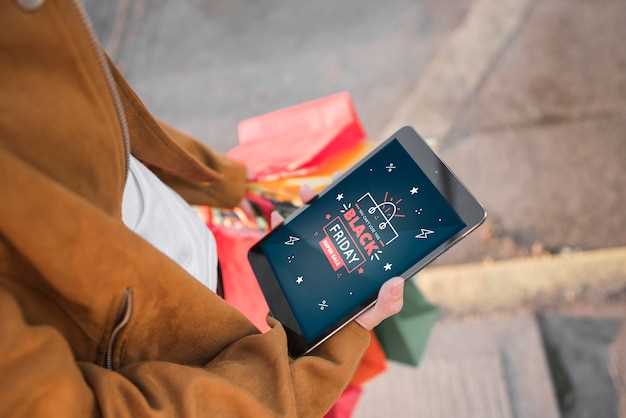
If your Android TV is experiencing download issues or interruptions, restarting both the TV and router can often resolve these problems. Restarting these devices resets their connections and can clear any temporary glitches or errors that may be hindering downloads.
Clear Cache and Data of Download Manager
To ensure that the download manager is functioning optimally, it is sometimes necessary to clear its cache and data. This process helps to remove any temporary files or corrupted data that may be hindering the smooth functioning of the manager, potentially resolving the issue of downloads getting stuck in a pending state.
Factory Reset Android TV
If other troubleshooting methods fail to resolve the download pending issue, a factory reset may be necessary. This action restores the TV to its original settings, potentially resolving any software glitches or corrupted files that could be causing the download interruption.
Contact Customer Support
If you have exhausted all available troubleshooting options and the download issue persists, reaching out to customer support may be your best course of action. They can provide personalized assistance based on your specific situation and device.
Alternative Solutions for Resuming Downloads
If the conventional methods for restoring downloads prove unsuccessful, consider exploring alternative solutions. These approaches may vary depending on the specific circumstances and the streaming platform you’re using, but here are a few suggestions to consider:
 New mods for android everyday
New mods for android everyday



