
Android technology offers the convenience of multitasking, including the ability to utilize multiple applications simultaneously via the split-screen feature. While this can enhance productivity, it can also lead to distractions and reduced focus. If you’re seeking to restore the singular application interface and enhance your workflow, this comprehensive guide will empower you with the necessary knowledge to disable split screen on your Android phone effortlessly.
The following steps will guide you through a seamless process, ensuring you can reclaim the full attention of your device’s display. Whether you prefer a clutter-free workspace or simply desire to maximize the performance of a specific application, this guide will provide you with the necessary insights to achieve your desired outcome.
Using the Home Button
Table of Contents
For some Android devices, the home button offers a straightforward approach to disabling split-screen mode. Here’s a step-by-step breakdown of this method:
| 1. | Ensure your device is in split-screen mode. |
| 2. | Locate the home button, typically found at the bottom of the display. |
| 3. | Press the home button once. |
| 4. | The split-screen mode will automatically end, merging the two apps back into a single, full-screen window. |
Employing the Swipe Gesture
A seamless method to deactivate split-screen mode on Android devices entails utilizing a swipe gesture. This straightforward technique involves a swift motion across the screen, efficiently restoring the device’s display to its unified state.
Accessing Recent Apps View
In order to exit split screen mode, it is necessary to access the Recent Apps view. This view displays a list of all recently opened apps, allowing you to quickly switch between them or close them.
Accessing Recent Apps View
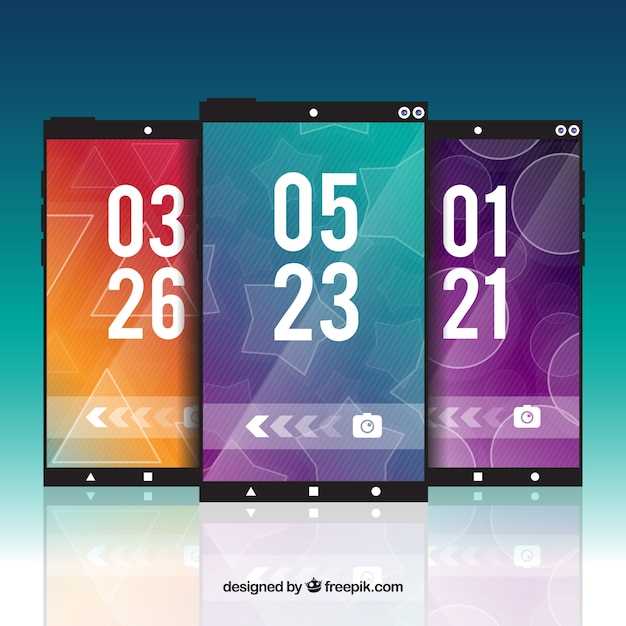
| Device | Method 1 | Method 2 |
|---|---|---|
| Samsung Galaxy | Swipe up from the bottom edge of the screen | Press and hold the Recent Apps button |
| Google Pixel | Swipe up from the home button | Press the Multitasking button |
| OnePlus | Swipe up from the bottom edge of the screen | Press and hold the Recent Apps button |
| Xiaomi | Swipe up from the bottom edge of the screen | Press the Recent Apps button |
Utilizing the Back Button
In situations where the conventional means of exiting split-screen mode prove elusive, the humble back button offers a reliable alternative. By pressing the button repeatedly, you can navigate backward through the recently accessed screens until the split-screen configuration is terminated. This straightforward approach requires no additional gestures or menu manipulations, making it an accessible and time-saving solution.
Tapping on the Split Screen Divider
In this section, we’ll explore an alternative method for disabling split-screen, focusing on manipulating the on-screen divider. This approach is intuitive and provides direct control over your screen configuration.
Restarting Your Device
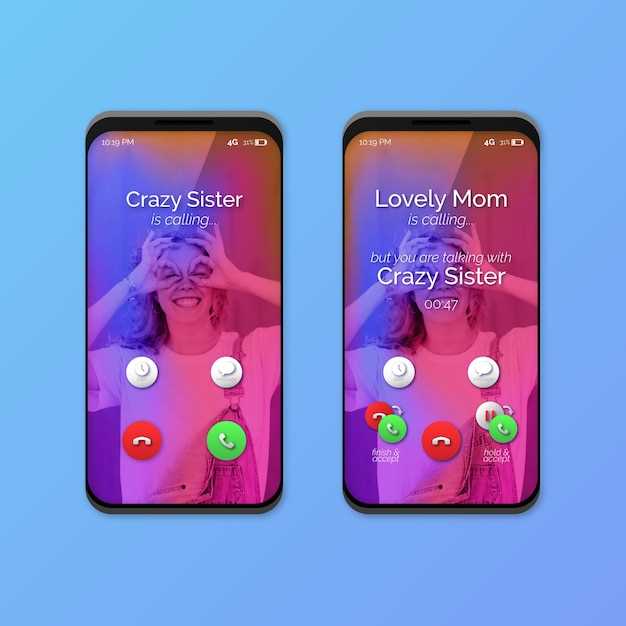
If neither disabling split-screen nor utilizing a third-party app solves your issue, consider restarting your device. Doing so can terminate any lingering processes or glitches that may be preventing you from exiting split-screen mode. Continue reading for detailed guidance on restarting your smartphone.
Questions & Answers
How do I turn off split screen mode on my Samsung phone?
To turn off split screen mode on a Samsung phone, simply drag the divider bar between the two apps all the way to the top or bottom of the screen. The apps will then snap back to full-screen mode.
How do I turn off split screen mode on my OnePlus phone?
To turn off split screen mode on a OnePlus phone, you can either drag the divider bar between the two apps all the way to the top or bottom of the screen, or you can tap on the “Exit” button that appears in the middle of the divider bar.
How do I turn off split screen mode on my Google Pixel phone?
To turn off split screen mode on a Google Pixel phone, simply drag the divider bar between the two apps all the way to the top or bottom of the screen. The apps will then snap back to full-screen mode.
How do I turn off split screen mode on my LG phone?
To turn off split screen mode on an LG phone, you can either drag the divider bar between the two apps all the way to the top or bottom of the screen, or you can tap on the “Exit” button that appears in the middle of the divider bar.
How do I turn off split screen mode on my Huawei phone?
To turn off split screen mode on a Huawei phone, you can either drag the divider bar between the two apps all the way to the top or bottom of the screen, or you can tap on the “Exit” button that appears in the middle of the divider bar.
How do I quickly disable split screen on my Android phone?
To quickly turn off split screen on your Android phone, simply swipe up from the middle of the screen to the top or bottom of the screen. This will snap the active app back to full-screen mode.
How can I disable split screen when it’s frozen or unresponsive?
If your Android phone’s split screen is frozen or unresponsive, you can force it to turn off by pressing the Recent Apps button. This will bring up a list of recently opened apps, including the two apps that are currently in split screen mode. Simply close the app that you want to remove from split screen mode. Alternatively, you can press and hold the Back button. This will minimize the app that you pressed the button on, and return you to the home screen.
 New mods for android everyday
New mods for android everyday



