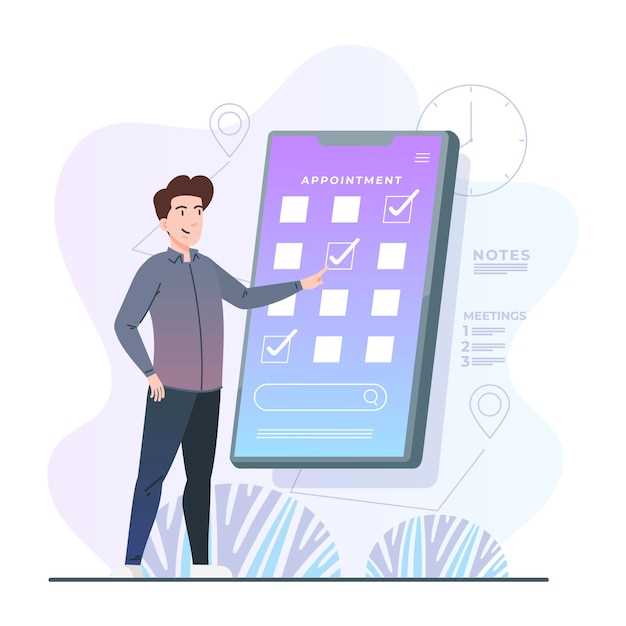
Android tablets have carved a niche in the technological landscape, offering an expansive canvas for multifaceted experiences. Embedded within these slates are an assortment of preinstalled applications, meticulously tailored to provide an out-of-the-box functional suite. However, as users navigate their tablet’s ecosystem, they may find themselves confronted with an array of apps that no longer resonate with their needs.
Excising these surplus applications grants users the power to reclaim precious storage space and optimize the tablet’s performance. Furthermore, by purging bloatware and seldom-used software, users can streamline their daily interactions with the device, fostering a more intuitive and personalized user experience.
Prerequisites for Deleting System Apps
Table of Contents
Before embarking on the process of removing unwanted system apps, it is essential to establish a solid foundation by ensuring that certain prerequisites are met. These requirements serve as safeguards, enabling a smooth and secure deletion process.
Firstly, it is crucial to note that deleting system apps is not recommended for users unfamiliar with system modifications. Removing core apps may disrupt device functionality and stability. Thus, proceed only if you thoroughly understand the potential consequences.
Next, securing an elevated level of access is paramount. Most Android devices require root privileges to manipulate system files, including apps. This access grants you the necessary permissions to modify or remove system apps.
Furthermore, a reliable file manager is indispensable. A file manager provides an interface for navigating the device’s file system, allowing you to locate and delete system app files.
Lastly, creating a backup of your device is highly advisable before making any modifications. In case of any unforeseen issues, a backup ensures that you can restore your device to its original state.
Using ADB to Remove System Applications
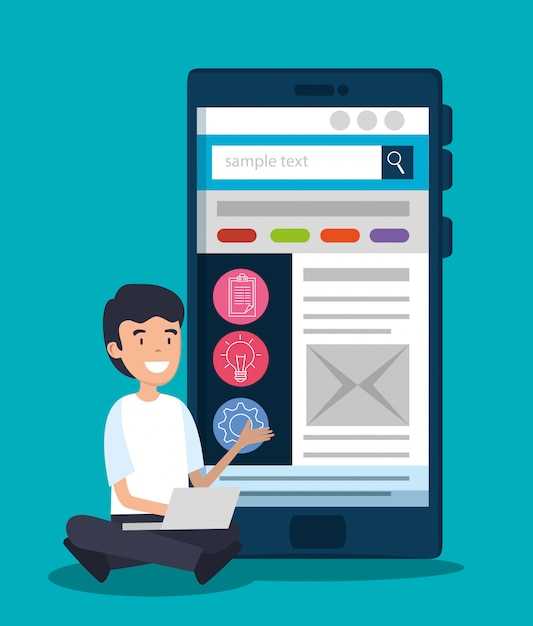
Alternatively, you can employ the Android Debug Bridge (ADB) to remove system applications. ADB provides a versatile command-line tool that enables communication between your tablet and a computer for advanced operations.
Before proceeding, ensure you have enabled USB Debugging on your tablet. Once established, connect your tablet to a computer via a USB cable, and follow these steps:
| Command | Description |
|---|---|
adb devices |
Lists connected devices |
adb shell pm list packages -s |
Displays all system applications |
adb shell pm uninstall -k --user 0 PACKAGE_NAME |
Uninstalls the system application with the specified package name |
Alternative Methods for Removing Bloatware
While the above methods provide effective solutions for purging pre-installed software, there are additional approaches that offer versatility and convenience. These alternative techniques empower you to selectively remove unwanted programs without compromising the tablet’s core functionality.
Reverting Deleted System Apps
Should you regret deleting a critical system application, there are fortunately methods to restore it. This section will explore the various ways to reinstate erased system applications, enabling you to regain the functionality they provided.
## Risks and Considerations Before Removing Essential Software
Before removing any Essential Software, it’s crucial to understand the potential consequences and carefully consider the risks involved. Haphazard removal can lead to unforeseen disruptions and impair the functionality of your Device.
| Risk | Consideration |
|—|—|
| **Device Instability:** | Removing crucial Essential Software components can cause system instability, random crashes, and unpredictable behavior. |
| **Lost Functionality:** | Removing certain Essential Software can disable specific Device features, such as Bluetooth connectivity, Wi-Fi connection, or camera access. |
| **Security Vulnerabilities:** | Essential Software often includes security patches and updates that protect your Device from malicious attacks. Removing these components may expose your Device to potential threats. |
| **Warranty Voidance:** | In some cases, removing Essential Software may void your Device’s warranty, as it can be considered a modification to the original software. |
| **Data Loss:** | Removing certain Essential Software can lead to the loss of important system data or settings, potentially requiring a Device reset to restore functionality. |
Q&A:
Is it possible to delete system apps on an Android tablet?
Yes, it is possible to delete system apps on an Android tablet, but it requires root access. Rooting involves modifying the operating system to gain administrative privileges, which allows you to make changes that would not be possible otherwise. However, it is important to note that rooting your device can void its warranty and make it more vulnerable to security risks.
Why would I want to delete system apps?
There are several reasons why you might want to delete system apps. Some system apps are bloatware, meaning they are pre-installed but rarely used and can take up valuable storage space. Deleting these apps can free up space and potentially improve performance. Additionally, some system apps may not be optimized for your specific tablet and can cause compatibility issues or drain the battery.
What are the risks of deleting system apps?
Deleting system apps can have certain risks. Some system apps are essential for the operation of your tablet’s operating system. Deleting these apps can cause software crashes, boot loops, or other system failures. It is recommended to research the specific app you intend to delete before proceeding. Additionally, deleting system apps can void your device’s warranty.
How can I delete system apps on my Android tablet?
To delete system apps on your Android tablet, you will need to use a third-party app manager or a custom recovery. There are several app managers available on the Google Play Store that allow you to remove system apps. Custom recoveries provide more advanced options for managing apps and other system modifications, but they require you to flash them onto your device using a computer.
What are some alternative methods for managing system apps?
If you are not comfortable with deleting system apps, there are alternative methods for managing them. You can disable system apps in the Settings app to prevent them from running and consuming resources. Additionally, you can use a package disabler app to freeze system apps, which effectively hides them from the system and prevents them from being used.
How can I ensure that the system apps I delete don’t affect my tablet’s functionality?
Before deleting any system apps, it’s crucial to research their purpose and potential impact. Use reliable sources or consult with an experienced technician to avoid deleting essential apps that could compromise your tablet’s performance or stability. If unsure, it’s best to leave the app intact.
 New mods for android everyday
New mods for android everyday



