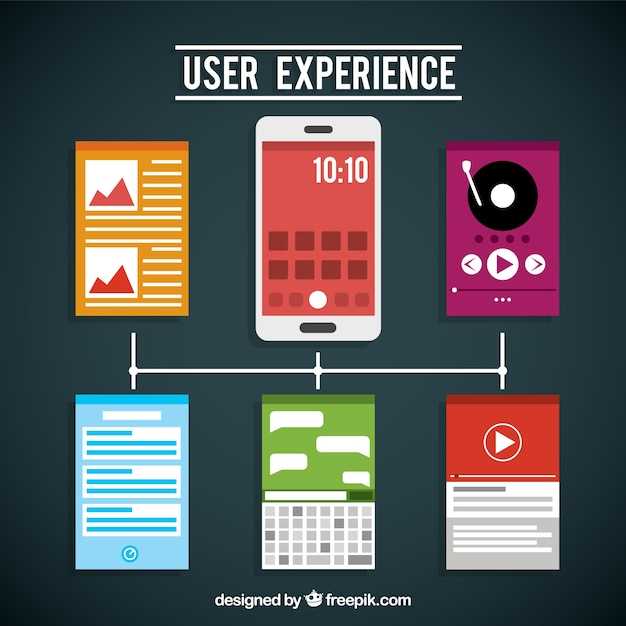
Managing your Android device can be a breeze when you stay on top of its content. One crucial aspect of this is clearing out unnecessary data, whether it’s from apps you rarely use or simply outdated information. This decluttering process not only enhances the performance of your device but also ensures it runs smoothly, maintaining a clutter-free and efficient ecosystem for your daily tasks and applications.
In this comprehensive guide, we’ll delve into the world of Android data management, providing you with a clear understanding of the process involved in removing unnecessary data. Whether you’re a seasoned Android user or a newbie just getting acquainted with the platform, we’ll guide you through the steps necessary for a successful decluttering mission, empowering you to optimize your device’s performance and storage capacity.
Delete App Data on Android
Table of Contents
Maintaining a clutter-free and efficient Android device involves periodically purging unnecessary data. Removing app data can free up storage space, enhance app performance, and resolve certain issues. This guide provides clear instructions on how to selectively or completely erase app data on Android devices.
Understanding App Data
Every application installed on your device generates data. This data is essential for the proper functioning of the app and may include settings, preferences, files, and other information.
Understanding app data is crucial for managing storage space and optimizing your device’s performance. Knowing what types of data an app stores, how much it consumes, and how to manage it effectively will help you maintain a clean and efficient mobile environment.
Reasons to Delete App Data
Periodically purging app data can enhance your device’s performance and streamline its functionality. Here are several compelling reasons to consider deleting app data:
- Free up storage space: Apps accumulate data over time, consuming valuable storage space. Deleting app data helps reclaim this space, improving your device’s overall performance.
- Resolve app issues: Corrupted or outdated app data can lead to software malfunctions. Deleting this data allows apps to reset to their default settings, potentially resolving any encountered problems.
- Protect privacy: Some apps store user information, such as browsing history or account credentials. Deleting app data safeguards this sensitive data, preventing unauthorized access.
- Improve app performance: Regularly deleting app data eliminates accumulated clutter, allowing apps to run more smoothly and efficiently.
- Prepare for app updates: Deleting app data ensures a clean slate for when you install software updates. This helps avoid potential conflicts and ensures compatibility.
Backup Your Data
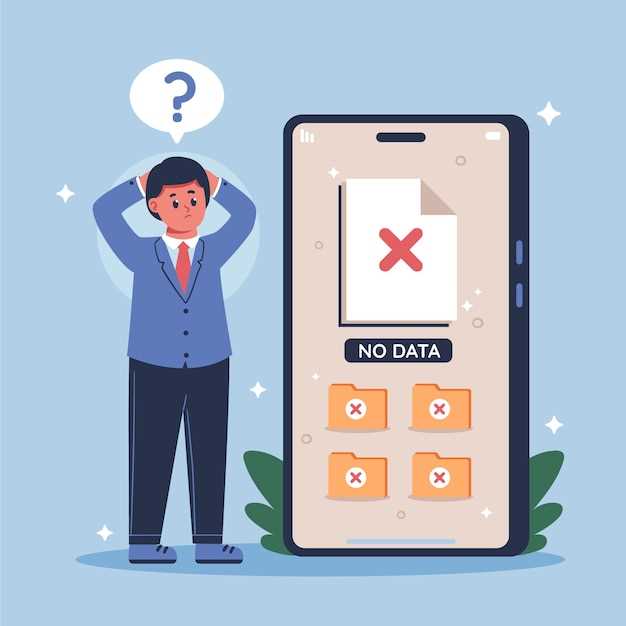
Before you proceed with removing any data, it’s crucial to create a backup to safeguard your valuable information. Backing up data ensures that you can restore it if the deletion process goes awry or if you need to access it later on.
Step-by-Step Guide to Delete App Data
Purging superfluous content from applications can enhance their performance and free up valuable storage space. Follow these sequential steps to effortlessly remove accumulated information from your applications.
Benefits of Purging Application Information
Eliminating application-specific data on your mobile device can yield numerous advantages:
- **Enhanced Performance:** Purging unnecessary data, such as cached files and outdated settings, frees up system resources, allowing your device to operate more efficiently.
- **Improved Stability:** Removing corrupt or obsolete data can alleviate stability issues, reducing app crashes and glitches.
- **Privacy Safeguarding:** Deleting sensitive information, such as browsing history or login credentials, enhances your privacy by preventing unauthorized access.
- **Storage Optimization:** Purging excess data liberates valuable storage space, allowing you to install additional apps or save important files.
- **Troubleshooting Aid:** Resetting application data can troubleshoot persistent issues, providing a fresh start for the app.
Questions and answers
What is the purpose of deleting app data?
Deleting app data can resolve various issues, such as app crashes, freezing, or unusual behavior. It also frees up storage space on your device.
Can I recover deleted app data?
Unfortunately, once app data is deleted, it cannot be recovered. Therefore, it’s crucial to create backups of important data before deleting app data.
How do I know if an app is causing problems on my device?
Monitor your device’s performance and identify any apps that are frequently crashing, consuming excessive resources, or behaving abnormally. These apps may require you to delete their data.
Will deleting app data remove my account information?
In most cases, no. App data typically includes settings, preferences, and cached files, but it does not usually contain account credentials. However, it’s recommended to check the app’s privacy policy for specific information.
Can I selectively delete only certain data from an app?
Android does not provide a granular option to selectively delete specific data from an app. Deleting app data removes all stored data associated with the app.
How do I delete app data on my Android device?
To delete app data on your Android device, follow these steps: 1. Go to the Settings menu. 2. Tap on Apps. 3. Select the app that you want to delete the data from. 4. Tap on Storage. 5. Tap on Clear Data. 6. Confirm that you want to delete the app data.
Video
Reviews
Elizabeth Green
**Thank you so much for this comprehensive guide!** As a busy working mom, I often find that my Android phone gets cluttered with apps and data that I don’t use anymore. I’ve been meaning to clean it up, but I wasn’t sure where to start. Your step-by-step instructions are crystal clear and easy to follow. I especially appreciate the screenshots, which make it so much easier to visualize each step. I recently went through the process of deleting app data on my phone, and it made a huge difference. I deleted several apps that I hadn’t used in months, and I noticed a significant improvement in my phone’s performance and storage space. One thing I found particularly helpful was the tip about using a third-party app to manage app data. I downloaded an app called “App Manager,” which allowed me to quickly and easily delete data for multiple apps at once. I also appreciate your advice on how to avoid accidentally deleting important data. I made sure to double-check my selections before deleting any app data, and I’m glad I did. I almost accidentally deleted my email app data, which would have been a disaster! Overall, this guide is an invaluable resource for anyone who wants to declutter their Android phone and improve its performance. I highly recommend it to other users, especially those who are new to Android or who haven’t cleaned their phones in a while. **Here are a few additional tips that I found helpful:** * Use the “App Usage” feature in Android to identify apps that you don’t use anymore. * Consider using a cloud storage service to back up important app data before deleting it. * If you’re not sure whether or not to delete app data, err on the side of caution and keep it.
jessicabee
Thank you for this thorough and easy-to-follow guide on how to delete app data on Android devices. As a female reader who frequently uses apps on her phone, I often find myself needing to clear app data for various reasons, such as troubleshooting issues, freeing up storage space, or simply starting fresh with certain apps. Previously, I had to rely on trial and error or search for specific instructions for each app, which could be time-consuming and frustrating. However, your step-by-step guide provides a universal and straightforward approach that works for all apps. I appreciate the detailed steps and clear screenshots that illustrate each step, making it easy for even novice users to follow along. The guide also covers different methods for deleting app data, including using the phone’s Settings app and through the app’s own settings. This flexibility allows users to choose the method that is most convenient and appropriate for them. Furthermore, the guide includes additional tips and notes on what to expect after deleting app data, such as the potential loss of saved data and the need to log back into apps. This information is invaluable in helping users make informed decisions and avoid any unexpected consequences. Overall, I found this guide to be an incredibly helpful resource. It has equipped me with the knowledge and confidence to effectively manage app data on my Android device, ensuring optimal performance and a smooth user experience. Thank you for sharing this valuable information!
* Neo
**Here’s a detailed and helpful guide on how to delete app data on Android devices.** As an Android user, I’ve had to deal with apps that have become sluggish or malfunctioning. The first thing I usually try is to clear the app’s data, which can resolve many issues without the need for a full reinstall. This article provides a step-by-step guide on how to delete app data on Android devices. It’s written in a clear and concise manner, making it easy for anyone to follow. The screenshots included in each step are particularly helpful, as they provide a visual representation of the process. One important thing to note is that deleting app data will erase all of the information stored in the app, including login credentials, settings, and saved files. Therefore, it’s essential to make sure that you have backed up any important data before proceeding. The article also mentions that some apps may not have the option to delete data. In these cases, you can try uninstalling and reinstalling the app, which will remove all of its data. However, this is a more drastic measure, and it’s generally better to try clearing the app’s data first. Overall, I found this article to be a valuable resource. It provided me with a simple and effective way to troubleshoot app issues on my Android device. I would highly recommend it to anyone who is experiencing problems with an app and wants to try resolving them without having to resort to a full reinstall.
Andrew
As a woman navigating the complexities of my Android device, I’ve encountered the occasional need to delete app data. This step-by-step guide has been an invaluable resource in these situations, providing clear and concise instructions that have helped me declutter my device and improve its performance. One instance where I found this guide particularly useful was when a certain social media app began experiencing frequent crashes. After trying several other troubleshooting methods without success, I resorted to deleting the app’s data. Following the steps outlined in this guide, I was able to easily locate the app in my device’s settings and proceed with the data deletion process. Within minutes, the app was restored to its original state and the crashes disappeared. Another situation where I appreciated the availability of this guide was when I needed to free up storage space on my phone. Deleting unused app data can significantly reduce the amount of space occupied by apps, allowing me to store more important content and multimedia. The guide provided a convenient way to identify which apps were taking up the most space and to selectively delete their data. I especially value the simplicity and accessibility of this guide. As someone who isn’t particularly tech-savvy, I appreciate the clarity and straightforwardness of the instructions. The screenshots provided at each step make it easy to follow along, even for a novice like myself. Overall, this guide on deleting app data on Android has become an indispensable tool in my smartphone management arsenal. Its comprehensiveness, ease of use, and effectiveness have saved me countless hours of frustration and enabled me to maintain a well-performing device. I highly recommend this guide to any Android user, regardless of their technical proficiency.
* Robert Brown
This article on deleting app data on Android is quite informative and helpful. I’ve been using Android devices for several years now, but I never knew how to clear app data until I read this article. I especially appreciate the step-by-step guide, which is clear and easy to follow. The screenshots are also helpful, as they provide a visual representation of the steps. I recently had an issue with an app that was crashing frequently. I tried restarting my phone, but that didn’t solve the problem. Then I remembered reading this article and decided to try clearing the app data. It worked like a charm! The app hasn’t crashed since. I’m also glad that the article mentions the difference between clearing app data and uninstalling an app. I used to think that they were the same thing, but now I know that they’re not. Clearing app data only removes the temporary files that the app has created, while uninstalling an app removes the app itself and all of its data. Overall, I found this article to be very helpful. I would recommend it to anyone who needs to clear app data on their Android device.
* Venom
As an avid Android user, I’ve found myself in situations where certain apps become glitchy or unresponsive. More often than not, clearing the app data resolves these issues. However, navigating the intricate settings on Android can be confusing for those unfamiliar with the platform. This article provides a clear and concise guide on how to delete app data on Android, which is a straightforward process that can significantly enhance the performance of your device. Not only will it free up valuable storage space, but it can also help resolve common app issues. The step-by-step instructions are easy to follow, even for beginners. Starting from the main settings menu, it takes you through the process of locating the specific app and clearing its data. The article also mentions that some apps may require you to force stop them before deleting the data, which is a crucial detail to ensure the process runs smoothly. One suggestion that could improve this article is providing additional information on how to selectively delete data from certain apps. For instance, some messaging apps allow you to preserve media files while clearing other types of data. Including guidance on how to handle these scenarios would make the guide even more comprehensive. Overall, this article offers a practical and efficient method for resolving app issues and optimizing device performance. It serves as a valuable resource for those seeking to maintain a seamless and clutter-free Android experience. I highly recommend implementing these steps whenever you encounter app-related problems or simply want to give your device a performance boost.
Daniel
**Delete App Data on Android: A Step-by-Step Guide** As an Android user, I’ve found myself needing to clear app data from time to time, whether to free up storage space or resolve technical issues. This guide provides a clear and easy-to-follow step-by-step process for deleting app data on Android devices. **Step 1: Open the Settings App** Firstly, you’ll need to access the Settings app on your Android smartphone or tablet. The Settings app is typically located in the app drawer or on the home screen and is often represented by an icon with a gear or cogwheel. **Step 2: Locate the Apps Section** Once you’ve opened the Settings app, navigate to the “Apps” section. The exact path may vary slightly depending on the device and Android version, but it’s usually under the “Applications” or “Apps & notifications” subheading. **Step 3: Select the App** In the “Apps” section, you’ll see a list of all the installed applications on your device. Locate the app whose data you want to delete and tap on it. This will open the app’s information screen. **Step 4: Tap on Storage** On the app’s information screen, look for the “Storage” section. It typically displays the amount of storage space occupied by the app, including both data and cache. Tap on “Storage” to access more options. **Step 5: Clear Data** Within the “Storage” section, you’ll find two important buttons: “Clear Cache” and “Clear Data.” Tap on “Clear Data.” **Step 6: Confirm Deletion** A confirmation dialog box will appear, asking if you want to delete the app’s data. This action cannot be undone, so make sure you’re certain before proceeding. Tap on “OK” to confirm deletion. **Step 7: Data Deleted** Once you tap “OK,” the app data will be deleted from your device. You may see a notification confirming that the data has been successfully cleared. **Additional Notes:** * Clearing app data will remove all user-generated content, settings, and preferences associated with the app. * If you want to keep your app data but free up some space, you can tap on “Clear Cache” instead of “Clear Data.” * Deleting app data may require you to log back into the app or re-configure settings when you restart it.
* Dan
As a seasoned Android user, I’ve encountered my fair share of bloated apps and storage woes. Deleting app data has proven to be a reliable solution for freeing up space and rejuvenating sluggish apps. Your comprehensive guide provides a clear and concise roadmap for this task. I particularly appreciate your detailed step-by-step instructions, which are easy to follow even for a non-techie like me. The screenshots you’ve included are also very helpful in visualizing the process. One tip I’d like to add is that it’s always a good idea to create a backup of your app data before deleting it. This is especially important for apps that store crucial information, like messaging apps or personal organizers. Furthermore, I’d like to emphasize the importance of being selective about which apps you delete data from. While clearing cached files and temporary data can be beneficial, deleting app-specific data can sometimes lead to losing settings, login credentials, or even saved progress in games. For instance, if you delete data from a social media app, you’ll likely have to log back in and reconfigure your profile settings. Similarly, deleting data from a gaming app may result in losing your game progress or in-app purchases. It’s always wise to consider the potential consequences before deleting app data. If you’re unsure whether it’s the right course of action, err on the side of caution and reach out to the app developer for advice. Overall, I found your guide to be extremely valuable and well-written. I’ve already applied these steps to several apps on my phone and have noticed a significant improvement in their performance and responsiveness. Thank you for sharing your knowledge and helping other Android users reclaim control over their devices.
* Christopher Harris
As a fellow Android user, I greatly appreciate this comprehensive guide on deleting app data. I’ve often encountered situations where apps start experiencing glitches or taking up excessive storage space, and this guide has proven invaluable in resolving such issues. The step-by-step instructions are clear and easy to follow, even for those who aren’t particularly tech-savvy. The explanations provided for each step are concise and helpful, giving me a better understanding of the process. One aspect that I particularly appreciate is the inclusion of screenshots throughout the guide. These visual aids make it even easier to navigate the settings and locate the necessary options. I’m also impressed by the attention to detail, with the author providing additional tips and suggestions to enhance the user experience. For instance, the suggestion to use a third-party app cleaner is a great one, as it can help me identify and remove unnecessary cache files and other junk data that may be taking up storage space. The guide also covers advanced options like clearing the cache and data for specific apps, which is useful for troubleshooting more complex issues. Overall, this guide has been a fantastic resource for me. It has empowered me to take control of my device’s storage, resolve app-related problems, and improve the overall performance of my Android smartphone. I highly recommend this guide to anyone looking to optimize their Android experience.
 New mods for android everyday
New mods for android everyday



