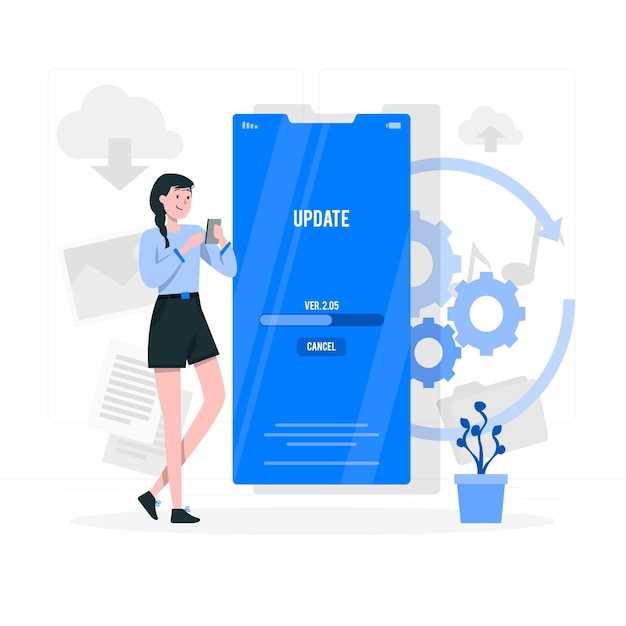
In the vast digital realm of smartphones, performance is paramount. Among the many factors that influence the smooth functioning of Android devices, the system cache plays a crucial role. It’s a hidden treasure trove of temporary data that apps rely on to deliver a seamless user experience. However, over time, this cache can become cluttered, leading to sluggish performance, app crashes, and drain on resources.
This article will guide you through the intricate world of the Android cache, revealing its secrets and empowering you with the knowledge to optimize your device’s performance. We’ll delve into the types of cache, their impact on system efficiency, and provide in-depth instructions on how to effectively remove any lingering performance obstacles.
Understanding System Cache on Android
Table of Contents
This section delves into the intricacies of system cache on Android devices. It explains the purpose, composition, and benefits of cache while shedding light on its potential implications and the rationale behind cache clearing.
The system cache on Android is a temporary storage that collects frequently accessed data and resources to enhance the performance and user experience of the device. This stored data can include recently opened apps, app settings, and frequently visited websites.
By caching these frequently used items, Android can retrieve and load them faster when needed, reducing app launch times and overall system responsiveness. However, over time, the cache can accumulate unnecessary or corrupted data, potentially affecting device performance.
Benefits and Importance of Clearing System Cache
Maintaining a clean system cache is essential for your mobile device’s optimal functioning. By regularly removing unnecessary files and data, you can enjoy a number of significant benefits that enhance the overall user experience.
| Benefit | Importance |
|---|---|
| Improved Performance | Clearing the cache frees up memory, allowing the device to run smoother and faster. |
| Enhanced Responsiveness | Removing outdated files minimizes app interference, leading to quicker loading times and seamless app performance. |
| Increased Storage Space | The cache accumulates temporary files over time, consuming storage capacity. Clearing it reclaims space for essential data or app installations. |
| Reduced Battery Consumption | Optimized performance translates into reduced processor workload, resulting in longer battery life. |
| Improved App Stability | Clearing the cache removes corrupted or outdated files that may cause app crashes or malfunctions. |
In summary, regularly clearing your system cache is a crucial maintenance task that ensures a well-functioning, responsive, and storage-efficient mobile device. By implementing this practice, you can optimize performance, enhance stability, and prolong the life of your device.
Step-by-Step Guide to Freeing Your Cache
Liberating your cache is crucial for optimal performance. This guide will walk you through the process in detail, ensuring a smooth and efficient device.
-
Access Device Settings
Navigate to your device’s Settings menu.
-
Locate Storage or System Storage
Depending on your device, tap on “Storage” or “System Storage.”
-
Select Cached Data
Scroll down and tap on “Cached data.”
-
Confirm Cache Removal
A confirmation prompt will appear. Tap on “OK” or “Clear” to confirm the removal.
-
Enjoy Enhanced Performance
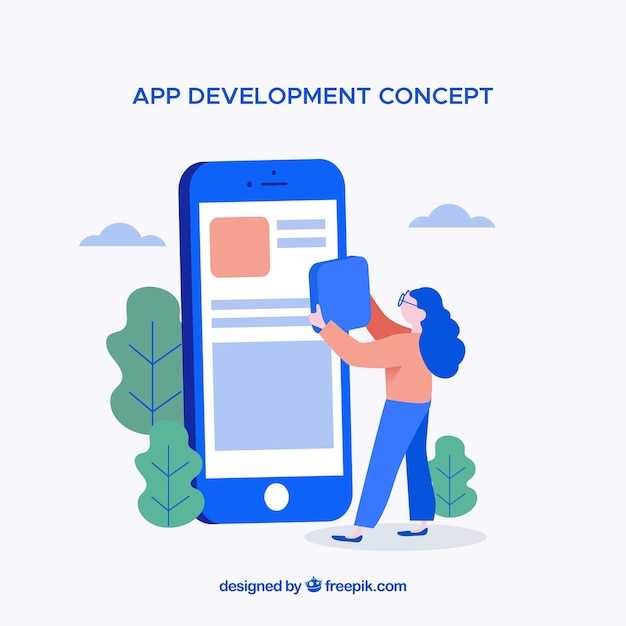
Your device’s cache has been successfully cleared, resulting in smoother and faster performance.
Alternative Methods for Cache Clearance
Besides utilizing the system settings or third-party apps, there are alternative methods to clear cache from your Android device effectively.
| Method | Steps |
|---|---|
| Manual App Cache Deletion |
|
| ADB (Android Debug Bridge) Tool |
|
Troubleshooting and Common Issues
Despite its effectiveness, some users may encounter issues when attempting to purge their system storage. This section will address common obstacles and provide solutions to ensure a hassle-free process.
Insufficient Permissions
Granting the necessary permissions to access system settings is crucial. Check if the application has permission to perform cache cleaning operations and adjust settings accordingly.
App Crashing
In rare cases, clearing the cache may cause an application to malfunction. Restarting the device or clearing the data of the affected app can often resolve this.
Data Loss Concerns
Important Note: Clearing the cache does not delete any user data, such as saved settings, files, or downloaded content. However, it may remove temporary files that can be regenerated.
Lack of Visible Improvement
After cache cleaning, some devices may not exhibit significant performance improvements. This could indicate a larger issue, such as insufficient internal storage or outdated hardware.
System Stability Issues
In exceptional cases, excessive cache cleaning can lead to system instability. If you experience erratic behavior or boot problems after cache removal, restart the device or perform a factory reset as a last resort.
Tips for Optimal Cache Management
Effective cache management ensures seamless device operation. Here are some guidance to enhance your cache management practices:
1. Regularly Purge Unnecessary Data:
Periodically review and delete outdated or unused apps, files, and data to free up storage space and improve performance.
2. Utilize Cache-Aware Apps:
Consider using apps that offer built-in cache management features. They automatically identify and remove redundant data.
3. Optimize Browser Settings:
Adjust browser settings to limit the amount of data stored in the cache. Set it to store less data or clear it regularly.
4. Limit Background Processes:
Disable unnecessary background apps and processes that consume cached data. This reduces the cache’s size and frees up system resources.
5. Employ Cache-Aware Antivirus:
Use antivirus software that recognizes and eliminates malicious items from the cache, preventing potential performance issues.
Q&A:
What exactly is clearing the system cache and how is it beneficial?
Clearing the system cache involves removing temporary files and data that are stored by Android apps and the operating system itself. These files can accumulate over time, slowing down your device and making it less efficient. By clearing the cache, you’re removing this unnecessary data, freeing up storage space and potentially improving the overall performance of your Android device.
How often should I clear the system cache on my Android phone?
The frequency with which you should clear the system cache depends on how often you use your phone and what apps you typically run. If you’re a heavy user or play a lot of games, you may want to clear the cache more frequently, perhaps every few weeks. For more casual users, clearing the cache once a month or so should be sufficient.
Is clearing the system cache safe? Will I lose any important data?
Clearing the system cache is generally safe and won’t result in the loss of any important data. The cached files are only temporary and are not essential for the operation of your device. However, it’s important to note that clearing the system cache may log you out of some apps, so you may need to sign back in after doing so.
Can I clear the system cache without rooting my phone?
Yes, you can clear the system cache without rooting your Android phone. There are several methods you can use, including using the built-in storage management tools in your phone’s settings or using a third-party app from the Google Play store.
I cleared the system cache, but my phone is still slow. What else can I do to improve performance?
Clearing the system cache is just one of several things you can do to improve the performance of your Android phone. Other tips include restarting your device, closing background apps, uninstalling unused apps, and keeping your operating system and apps up to date. If your phone is still slow after trying these steps, you may want to consider performing a factory reset, but note that this will erase all data from your device, so be sure to back up anything important first.
What is system cache and why is it important to clear it?
System cache is a temporary storage space on your Android device that stores frequently accessed data to improve performance. When you open an app, access a website, or perform any other task on your device, the system cache stores the data from that task so that it can be quickly accessed again the next time you need it. Over time, the system cache can become cluttered with unnecessary files, which can slow down your device and affect its performance. Clearing the system cache can help improve your device’s speed and efficiency.
How often should I clear the system cache on my Android device?
The frequency with which you should clear the system cache on your Android device depends on how heavily you use your device and how much data is stored in the cache. If you use your device frequently and install many apps, you may need to clear the cache more often. A good rule of thumb is to clear the cache once a month or so, or whenever you notice that your device is starting to slow down.
 New mods for android everyday
New mods for android everyday



