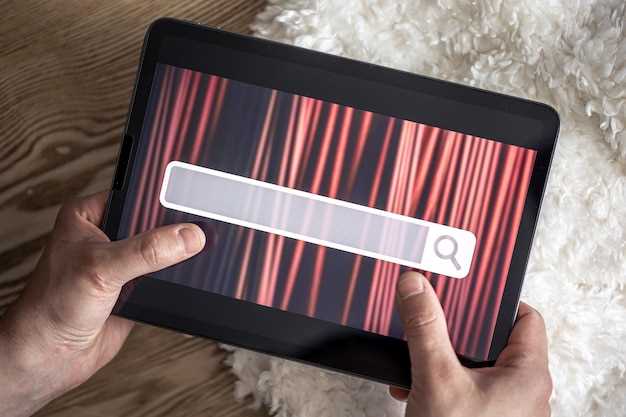
The digital landscape we navigate daily relies heavily on the efficient exchange of information between devices, applications, and servers scattered across the globe. This seamless communication is facilitated by a sophisticated network infrastructure, with the Domain Name System (DNS) acting as a cornerstone, akin to an address book. However, customizing your DNS settings can unlock hidden potential, enhancing internet stability, privacy, and performance.
In this comprehensive guide, we embark on a journey to decipher the nuances of DNS modification on Android tablets. By meticulously following these steps, you’ll gain the knowledge and confidence to optimize your tablet’s internet connectivity, tailoring it to meet your specific requirements and preferences.
Change DNS Server for Faster Internet
Table of Contents
Harnessing the power of a custom DNS server is an effective strategy to unlock the potential of a swifter and seamless web browsing experience. By circumventing the inadequacies of your default DNS provider and embracing the capabilities of alternative options, you can pave the way for expedited website access, improved online gaming performance, and a substantial reduction in page loading times. Embrace this fundamental shift and witness the transformative impact on your internet connectivity.
Improve Online Security with Custom DNS
Securing your online presence is paramount in today’s digital landscape. Utilizing a custom Domain Name System (DNS) service empowers you to enhance your device’s defenses against cyber threats.
Bypass Geo-Restrictions with DNS Proxy

DNS proxies act as intermediaries between your device and the internet, providing an alternative route to access geo-restricted content. By redirecting your DNS queries through a DNS proxy server, you can bypass censorship and access websites that may be blocked in your region.
DNS proxies are relatively easy to configure. All you need is the IP address of a reliable DNS proxy service. Once configured, your device will automatically route all DNS requests through the proxy server, allowing you to access content that would otherwise be unavailable.
Note: DNS proxies can only bypass geo-restrictions based on DNS filtering. If a website is blocked at the network or firewall level, a DNS proxy will not be able to bypass the restriction.
Configure DNS Settings for Specific Wi-Fi Networks
For advanced network customization, you can modify DNS settings for individual Wi-Fi connections. This empowers you to optimize network performance, enhance security, or access specific online content tailored to your preferences. Follow these steps to configure DNS settings for a specific Wi-Fi network:
Troubleshoot Network Hitch
If your Android tablet fails to access the internet or specific websites, your device’s Domain Name System (DNS) may not be configured correctly. DNS is a crucial service that translates human-readable domain names (like example.com) into the corresponding numerical IP addresses used by computers to communicate on the internet. If DNS is malfunctioning, it can lead to various network issues.
Question and Answer
How do I change the DNS server on my Android tablet?
Go to the Settings menu, select “Network & internet,” then “Wi-Fi.” Find your Wi-Fi network, tap on it, and select the “Modify network” option. In the “Network Details” section, you’ll find the DNS Server settings—you can either enter them manually or choose “Automatic.” Once you’re done, tap on “Save.”
What DNS server should I use on my Android tablet?
There are several popular DNS servers available, including Google’s (8.8.8.8 and 8.8.4.4), Cloudflare’s (1.1.1.1 and 1.0.0.1), and Quad9’s (9.9.9.9 and 149.112.112.112). These DNS servers offer fast and reliable performance, and they’re free to use.
Why can’t I change the DNS server on my Android tablet?
If you’re unable to change the DNS server on your Android tablet, it may be because your device is under administrative control, such as if you’re using a work or school tablet. In this case, you’ll need to contact your administrator to request the change.
What are the benefits of changing the DNS server on my Android tablet?
Changing the DNS server on your Android tablet can provide several benefits, including faster and more reliable internet connectivity, improved security, and access to blocked websites. Additionally, some DNS servers offer additional features such as parental controls and malware protection, which can enhance the overall user experience.
 New mods for android everyday
New mods for android everyday



