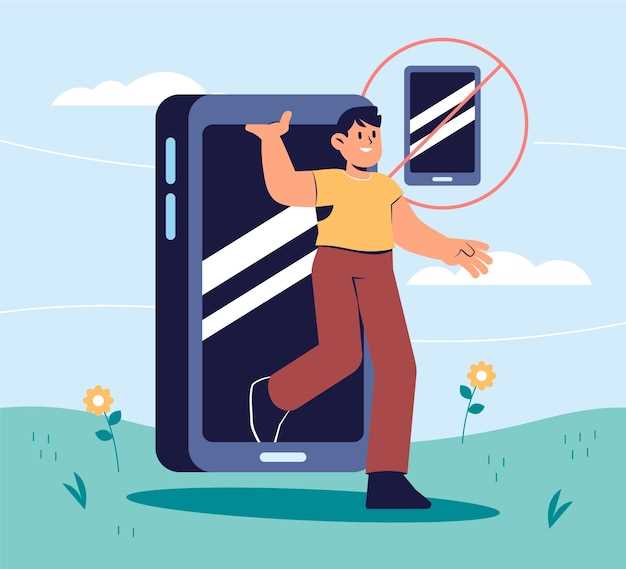
In this digital age, our smartphones have become gateways to a vast network of communication. While this connectivity offers convenience, it has also opened the door to unsolicited calls from unknown numbers. These interruptions can be frustrating, disruptive, and even potentially dangerous. Fortunately, for Samsung Android device users, there’s a solution to this nuisance: the ability to effectively block unknown numbers, ensuring a more peaceful and secure mobile experience.
This comprehensive guide will provide step-by-step instructions on how to silence unknown callers on Samsung Android devices. We’ll cover a range of methods, ensuring that you can find the one that best aligns with your needs and preferences. Whether you’re seeking a temporary respite from incessant calls or a permanent solution to eliminate unknown callers altogether, this guide has you covered. By following our expert guidance, you can reclaim control over your smartphone and enjoy a communication experience free from unwanted distractions and potential risks.
Identify Unknown Callers
Table of Contents
When faced with a call from an unidentified number, it’s natural to feel a sense of apprehension. Determining the caller’s identity can be crucial for assessing both the potential importance and safety of the conversation. Fortunately, there are various strategies and tools available to help you uncover the mystery behind unknown numbers. By harnessing the power of technology and employing smart investigative techniques, you can increase your awareness and ultimately gain valuable insights about incoming calls.
Use the Phone App
If you’re constantly receiving calls from unfamiliar sources, the Phone app offers a convenient solution to bar them.
| Step | Description |
|---|---|
| 1 | Launch the Phone app and navigate to the “Recents” tab. |
| 2 | Locate the number you wish to block and tap on the “i” icon. |
| 3 | Scroll down and select the “Block number” option. |
Once you complete these steps, the specified number will be added to your blocked list, preventing future calls from being received.
Utilize Third-Party Apps
Enhance your call filtering capabilities by leveraging the versatility of third-party applications. These apps offer a comprehensive range of features, such as advanced call blocking, customizable filters, and automated message screening, enabling you to safeguard your phone from unwanted solicitations and potential threats.
Manage Blocked Numbers

Once you have successfully blocked unwanted callers, it’s important to manage your blocked numbers list effectively. This section provides guidance on how to review, edit, and remove blocked numbers from your device.
Additional Tips
In addition to the aforementioned methods, consider these supplementary suggestions to enhance your defense against unwanted communications:
Filter messages: Some messaging apps, such as Google Messages, offer spam filters that automatically detect and filter suspicious messages. Enable this feature to reduce the chances of seeing unsolicited content.
Block suspicious links: Be cautious when receiving messages with links from unknown numbers. Hover over the link to preview its destination before clicking. Avoid clicking on suspicious links to prevent potential malware infections or phishing scams.
Use anti-spam apps: Explore dedicated anti-spam apps available on the Google Play Store or Apple App Store. These apps can screen incoming calls and messages, identifying and blocking spam.
Q&A
I can’t find the option to block unknown numbers in my Phone app settings. Where can I find it?
The option to block unknown numbers is not located in the Phone app settings. Instead, you need to go to the Settings app, then tap on “Call settings” and then on “Block numbers.” From there, you can enable the option to block unknown numbers.
I blocked an unknown number, but the calls from that number still keep coming through. Why?
Unfortunately, blocking unknown numbers does not always work perfectly. Some scammers and robocallers use technology that allows them to bypass call blocking systems. If you’re still receiving calls from an unknown number that you’ve blocked, you can try reporting the number to your carrier or using a third-party call blocking app.
Can I block unknown numbers from sending me text messages?
Yes, you can block unknown numbers from sending you text messages by enabling the “Block spam messages” setting in the Messages app. To do this, open the Messages app, tap on the three dots in the top-right corner, and then tap on “Settings.” From there, tap on “Spam protection” and then enable the “Block spam messages” setting.
I accidentally blocked a number that I didn’t want to block. How can I unblock it?
To unblock a number that you’ve accidentally blocked, open the Phone app and tap on the “Recents” tab. Then, find the contact that you want to unblock and tap on the “i” icon next to their name. From there, tap on the “Unblock” button.
Is there a way to block all calls from unknown numbers except for those from my contacts?
Yes, you can block all calls from unknown numbers except for those from your contacts by creating a contact group for your contacts and then adding that group to your blocked numbers list. To do this, open the Contacts app and tap on the three dots in the top-right corner. Then, tap on “Create label” and enter a name for your new contact group. Once you’ve created the group, add all of your contacts to it. Then, open the Phone app and tap on the “More” tab. From there, tap on “Settings” and then on “Block numbers.” Finally, tap on the “Add” button and select the contact group that you created.
 New mods for android everyday
New mods for android everyday



