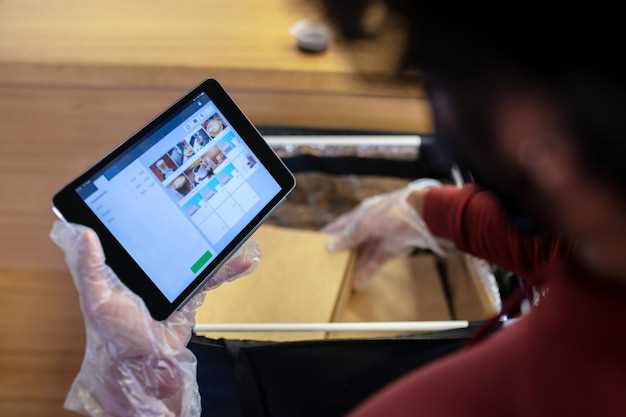
Technology, like any aspect of life, demands occasional purification for optimal performance. This principle extends to the realm of digital devices, particularly tablets that have become ubiquitous in our daily lives. The adage “out with the old, in with the new” finds relevance in this context, as a comprehensive reset can rejuvenate your tablet, erasing lingering issues and allowing it to operate seamlessly.

This guide will delve into the intricacies of performing a comprehensive system restoration on your Android tablet. Follow each step meticulously to restore your device to its pristine state, granting it a fresh start unburdened by past glitches. Whether your tablet has encountered persistent performance hiccups, unwanted software, or simply accumulated a plethora of unnecessary data, this comprehensive guide will equip you with the knowledge to revitalize your device effortlessly.

Q&A
Table of Contents
Is factory resetting my tablet the only way to fix it if it’s malfunctioning?
Factory resetting is a common troubleshooting step for resolving issues with Android devices, but it’s not always the only solution. Depending on the specific problem you’re experiencing, there may be other methods you can try before resorting to a factory reset. For example, if the issue is caused by a specific app, you could try uninstalling that app or clearing its cache and data. If you’re unsure whether factory resetting is the best solution for your particular problem, it’s recommended to consult with a qualified technician or search for specific troubleshooting guides related to your tablet’s issue.
I’ve forgotten my tablet’s password. Can I still factory reset it?
Yes, you can still factory reset your tablet even if you’ve forgotten your password. The factory reset process does not require you to enter your password. However, you will need to know your Google account password in order to access your tablet after the reset.
 New mods for android everyday
New mods for android everyday



