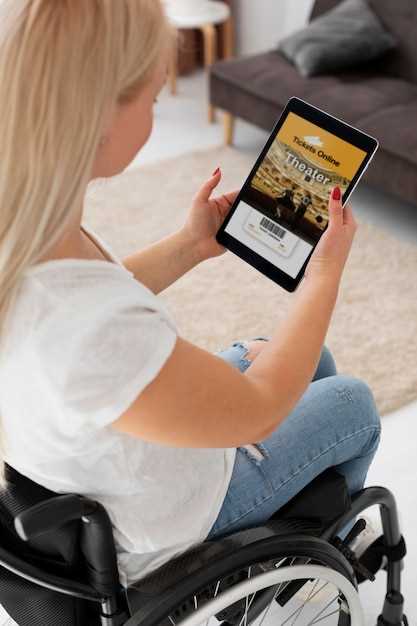
In the digital realm, the ability to control the availability of certain functionalities can be paramount for maintaining an organized and secure system. One such realm lies within the Android operating system, where it becomes essential to manage the accessibility of applications for specific user accounts. This article delves into the intricacies of this process, providing a comprehensive guide to restricting the use of certain apps for designated individuals.
The impetus for app restriction stems from various scenarios. Perhaps you wish to limit screen time for your children, ensuring their academic pursuits remain paramount. Alternatively, you may be concerned about unauthorized access to sensitive data or the potential for inappropriate app usage. Whatever the motivation, understanding how to disable applications for specific users on Android devices empowers you with the control necessary to create a tailored and secure mobile environment.
Disable Apps on Android for Individual Users
Table of Contents
Limiting app accessibility for specific users on shared Android devices offers a flexible solution for balancing device sharing and individual privacy. This section provides a comprehensive guide to selectively disabling apps on Android devices for individual users.
| Device Profile | App Management |
|---|---|
| Single Primary User | Utilize the device’s built-in app management features |
| Multiple Users | Enable and designate multiple user profiles, then disable apps for each user independently |
| Parental Control | Employ parental control apps to restrict specific apps for children or other users |
How to Restrict App Access on Android
Whether you’re concerned about protecting your privacy, limiting screen time, or preventing accidental purchases, restricting app access on Android offers a valuable solution. By limiting which apps certain users can access, you can maintain control over device usage and ensure it aligns with your preferences and priorities.
Using App Limits
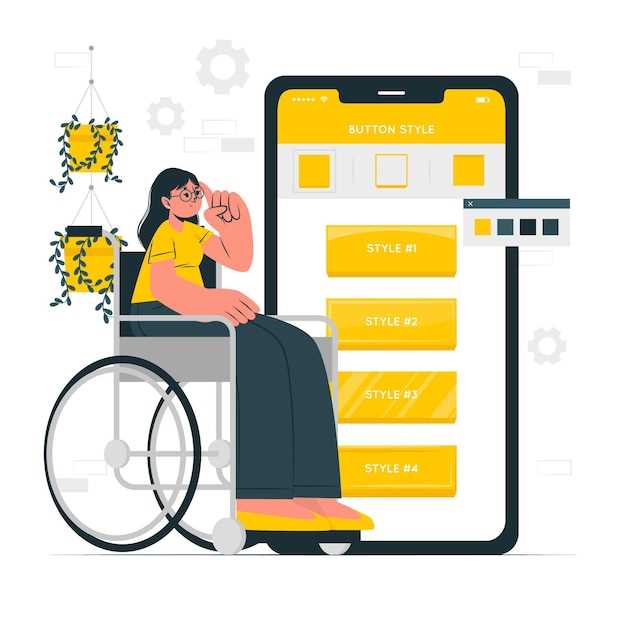
| Step | Instructions |
|---|---|
| 1 | Open the “Settings” app on your device. |
| 2 | Scroll down to the “Digital Wellbeing & parental controls” section. |
| 3 | Tap on “App limits” |
| 4 | Select the app you want to restrict. |
| 5 | Set a daily time limit for the app. |
Disable Apps Remotely on Android
Manage and control the functionality of Android devices remotely by deactivating unwanted applications. This capability empowers device administrators to streamline device usage, enhance security, and ensure compliance with organizational policies, ensuring optimal productivity and data protection.
User-Specific App Controls on Android
Android devices offer customizable app experiences tailored to individual users. This empowers users to manage their devices more effectively, enhancing both privacy and productivity. By leveraging built-in features, administrators can selectively restrict or permit access to specific applications for different users.
| Feature | Description |
|---|---|
| App Permission Management | Allows administrators to grant or deny individual users access to specific app permissions, such as location or camera access. |
| App Time Limits | Enables administrators to set usage limits for specific apps to promote device usage balance. |
| Digital Wellbeing Profiles | Creates separate user profiles with tailored app access, usage limits, and other device settings to facilitate multi-user experiences. |
Selective App Availability for Different Users
Some devices support the ability to create multiple user profiles, each with its own set of apps and settings. This can be useful for situations where you have multiple individuals sharing the same device, such as in a family or business setting.
Managing App Permissions for Individual Users
Customizing permissions granted to applications can enhance user privacy and security on mobile devices. Our focus in this section is empowering you to tailor app permissions for each user on a device. This granular control allows you to grant specific users access to sensitive data or functionalities while restricting others. By understanding the unique permission requirements of different users, you can optimize their experiences and maintain a secure environment.
 New mods for android everyday
New mods for android everyday



