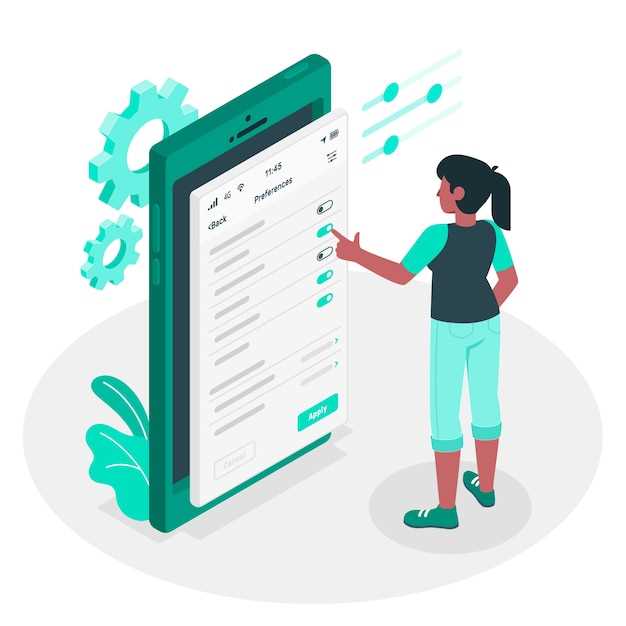
The Android operating system offers a wide range of functionalities, including a plethora of apps that come pre-installed on your device. While these default apps can be useful, they may not always align with your specific preferences or needs. Fortunately, the Android platform empowers you to tailor your user experience by providing the ability to remove unwanted apps.
Embark on this comprehensive guide to learn the ins and outs of removing default apps on your Android device. We will delve into the various methods available, exploring both manual and automated approaches. By following the detailed instructions provided, you will gain the knowledge and skills necessary to declutter your device and optimize its functionality according to your unique tastes.
Identifying Unwanted Default Apps
Table of Contents
Before removing any preinstalled apps, it’s essential to distinguish between desired and unnecessary ones. Some apps are vital for the smooth functioning of your device, while others may clutter your interface and drain your resources. To identify unwanted apps, consider the following criteria:
Usage: Review your app usage history to determine which apps you actively use and which remain dormant. Apps that you haven’t opened in a prolonged period are likely candidates for removal.
Unnecessary Features: Some apps may offer features that duplicate those available in other apps or are redundant with the built-in capabilities of your device. Identify such apps to streamline your app selection.
Privacy Concerns: Scrutinize the permissions requested by each app. If an app asks for permissions that seem excessive or unrelated to its functionality, it may pose privacy risks.
System Resources: Monitor the impact of apps on your device’s performance. Identify apps that persistently consume excessive memory, battery, or data, especially if they don’t provide significant value.
Bloatware Detection: Some manufacturers preinstall unwanted apps known as bloatware. These apps are often unrequested, add little value, and take up storage space. Research your device model to identify potential bloatware apps.
Prerequisites for App Removal
Before embarking on the process of app removal, it’s essential to establish certain prerequisites to ensure a smooth and successful endeavor.
Methods for App Removal
This section of the article presents an exhaustive guide to expunging undesired applications from your Android device. We will delve into various methodologies, empowering you to eliminate pre-installed apps and regain control over your device’s software repertoire.
Common Methods of Application Removal
| Method | Description |
|---|---|
| Uninstall via App Drawer | Long-press the app icon and drag it to the “Uninstall” option. |
| Uninstall via Settings | Navigate to “Settings” > “Apps” > “All apps,” select the app, and tap “Uninstall.” |
| Disable Pre-installed Apps | Some pre-installed apps cannot be uninstalled but can be disabled from running and taking up space. |
| Use Third-Party App Removers | Download and install dedicated apps that specialize in removing apps, including system apps. |
| Rooting the Device | Gaining root access allows for the removal of system apps and apps that cannot be uninstalled through standard methods. |
Post-Deletion Considerations

Removing pre-installed applications can affect system functionality and compatibility with certain services. Before confirming the deletion, it’s crucial to evaluate the potential consequences and take necessary precautions.
Troubleshooting Common Issues
If you encounter challenges when removing pre-installed applications, this section offers solutions to address common hurdles.
| Issue | Solution |
|---|---|
| Inability to disable or uninstall | Check if the application is required for system functionality. Some built-in applications may be vital for device operation and cannot be removed. |
| Error message during removal | Verify that you have sufficient storage space on your device. Some applications require additional storage for removal. |
| App reappears after restart | Use a third-party application manager or root your device to bypass system restrictions and permanently remove the application. |
Q&A:
Can I delete all default apps on my Android device?
No, not all default apps can be deleted from an Android device. Some system apps are essential for the functioning of the device and cannot be removed. However, most pre-installed apps can be uninstalled if they are not critical to the system.
What are the risks associated with deleting default apps?
Deleting certain default apps can lead to unpredictable behavior or loss of functionality on your device. For example, removing the Phone app may make it impossible to make or receive calls, while deleting the Messages app may prevent you from sending or receiving text messages.
How do I identify which apps are safe to delete?
You can generally identify safe-to-delete apps by considering their functionality and whether they are essential for the core operation of your device. Apps that are not part of the Android operating system and that you do not actively use are generally safe to remove.
What is the best way to delete default apps on Android?
The most reliable way to delete default apps is through the Settings app on your device. Navigate to the “Apps” or “Applications” section, select the app you want to remove, and tap the “Uninstall” button. Alternatively, you can use a third-party app uninstaller, but it’s important to choose a reputable app to avoid malicious software.
Can I reinstall default apps after I delete them?
Yes, you can typically reinstall default apps that you have deleted. Open the Google Play Store app, search for the app you want to reinstall, and tap the “Install” button. If the app is no longer available on the Play Store, you may need to download the APK file from a trusted source and install it manually.
Can I delete all default apps on my Android phone?
It depends on the version of Android you are running. In older versions, you could delete most default apps, but in newer versions, some default apps cannot be uninstalled without rooting your phone. These apps are usually essential for the functioning of the operating system and cannot be removed without affecting other functions.
How do I know if an app can be deleted?
To check if an app can be deleted, long-press on the app icon and then tap on the “App info” icon (the “i” in a circle). On the App info page, look for the “Uninstall” button. If the button is grayed out, the app cannot be uninstalled.
 New mods for android everyday
New mods for android everyday



