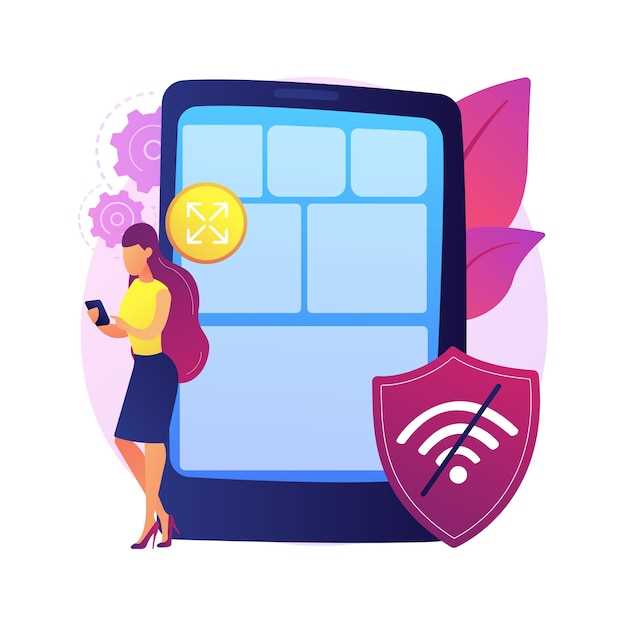
Every Android device accumulates remnants of digital activity over time. It’s like an overstuffed attic, with obsolete files, temporary data, and unnecessary app clutter taking up valuable storage space. Not only does this hinder your device’s performance, but it also becomes a breeding ground for hidden issues. It’s time to take back control and embark on a decluttering mission to rejuvenate your Android companion.
Purging the Excess: A Refreshing Reset
Within the vast labyrinth of Android’s settings lies a hidden gem – the ability to delve into each app’s private cache. Here, you’ll encounter a trove of expendable data, often consisting of temporary files, discarded updates, and remnants of forgotten user sessions. By wielding this power, you can selectively discard these digital remnants, freeing up precious storage space and giving your apps a fresh start.
Clear Cache App Data on Android
Table of Contents
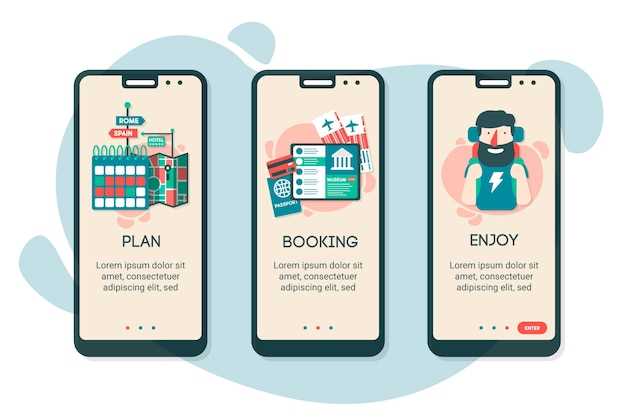
Excess data can accumulate on your Android device over time, slowing down its performance and taking up precious storage space. To address this issue, consider clearing the cache app data on your device. Doing so can help eliminate unnecessary files and optimize the device’s functionality.
Understanding Cache: What It Is and Why It’s Important
Within the digital realm, caching plays a pivotal role in enhancing performance and optimizing resource utilization. This section aims to provide a comprehensive overview of what cache is, delving into its nature and importance.
Identifying Apps with Excessive Cache: Signs and Troubleshooting
Excessive cache accumulation can lead to various issues, including sluggish performance and storage depletion. Recognizing the symptoms and implementing appropriate troubleshooting measures is crucial for maintaining optimal device health. This section provides a comprehensive guide to identifying and resolving apps with excessive cache.
Signs of Excessive Cache
The following indicators can point to an app accumulating excessive cache:
- Slow or sluggish device performance, particularly when opening or using specific apps
- Rapid storage consumption despite minimal new data or app installations
- Frequent app crashes or freezes
- Unexplained battery drain
Troubleshooting Excessive Cache
If you suspect excessive cache accumulation, consider the following troubleshooting steps:
- Identify the culprit app(s) by checking the system settings for storage usage and identifying apps with unusually high cache sizes.
- Clear the cache for the identified apps manually to reclaim storage space. In the system settings, locate the app and select “Storage & Cache” to clear the cache.
- Enable automatic cache management by utilizing built-in features in the Android operating system or third-party apps that optimize cache usage and prevent excessive accumulation.
- Limit the background data usage of apps that tend to accumulate large cache files. In the system settings, find the app and select “Data Usage” to restrict its background data usage.
- Uninstall and reinstall the affected app(s). This will remove all cached data associated with the app and provide a fresh start.
By identifying apps with excessive cache and implementing these troubleshooting measures, you can optimize device performance, reclaim storage space, and ensure smooth operation.
Freeing Up Storage Space: The Benefits of Clearing Cache
Your device’s cache stores temporary data from apps to enhance performance and loading times. However, over time, cached data can accumulate, taking up valuable storage space and potentially slowing down your device. Regularly purging this cache can provide significant benefits, including:
- Improved storage capacity: Reclaiming unused cached data frees up substantial amounts of storage space, allowing you to store more apps, photos, and other content on your device.
- Boosted performance: A cluttered cache can hinder app performance. Clearing it can eliminate conflicts between cached data and updated app versions, resulting in smoother and more responsive app operation.
- Reduced clutter: By removing unnecessary cached data, you can declutter your device and streamline its operation, making it easier to manage and navigate.
Improving Performance: How Cache Removal Enhances App Functionality
Cache removal plays a crucial role in enhancing app functionality and performance. By discarding obsolete or corrupted data, it optimizes resource utilization, streamlines operations, and eliminates potential glitches.
Reduced Memory Burden:
Clearing the cache alleviates pressure on device memory. Redundant data consumes valuable storage, hindering smooth multitasking. Cache removal frees up memory, allowing apps to operate nimbly and efficiently.
Faster Loading Times:
When caches become bloated, they can delay app loading. Removing outdated content ensures that apps load swiftly, delivering a seamless and responsive user experience.
Improved Stability:
Corrupted or fragmented cache files can lead to app instability and crashes. By expunging these files, the app’s foundation is strengthened, minimizing disruptions and enhancing reliability.
Optimized Data Retrieval:
A cluttered cache can hinder efficient data retrieval. Cache removal eliminates unnecessary layers, streamlining the process of accessing frequently used information. This optimization speeds up data retrieval, improving overall app responsiveness.
Step-by-Step Guide: How to Clear Cache App Data Safely and Effectively
Regular maintenance is crucial for ensuring seamless performance and adequate storage space on Android devices. One effective measure is periodically purging obsolete data and temporary files known as cache. This guide will provide a detailed, step-by-step approach to safely and efficiently clear cache app data, optimizing your device’s functionality and reclaiming valuable memory.
Q&A
What is app cache data?
App cache data is temporary files and information stored by apps on your Android device. It can include things like images, videos, downloaded files, and other data that helps the app run more efficiently. While cache data can improve the performance of apps, it can also accumulate over time and take up valuable storage space.
Why should I clear app cache data?
Clearing app cache data can help you free up storage space on your Android device and potentially improve performance. If your device is running low on storage, clearing the cache can help make more room for other files and apps. Additionally, clearing the cache can sometimes resolve issues with apps that are behaving erratically or crashing frequently.
How often should I clear app cache data?
How often you need to clear app cache data depends on how frequently you use your device and which apps you have installed. If you use your device heavily and have many apps installed, you may need to clear the cache more often to prevent it from accumulating and taking up too much storage. However, if you only use your device occasionally and have a limited number of apps installed, you may not need to clear the cache very often.
What are the risks of clearing app cache data?
Clearing app cache data is generally safe, but there are some potential risks to consider. If you clear the cache for an app that you use frequently, it may take some time for the app to rebuild the cache and restore its performance. Additionally, if you clear the cache for an app that stores important data, such as login credentials or saved files, you may lose that data.
How do I clear app cache data on my Android device?
To clear app cache data on an Android device, open the “Settings” app and go to the “Storage” section. Then, tap the “Other apps” option and select the app whose cache you want to clear. On the app’s info page, tap the “Clear cache” button. Note that the exact steps may vary slightly depending on your device and Android version.
What is cached data and why do I have so much of it?
Cached data is a collection of temporary files created by apps to store frequently accessed data, such as user login details, page formatting, and image files. This data can help apps load and perform faster, but over time, it can accumulate and take up a significant amount of storage space. Android devices typically store cached data in a dedicated partition, which can easily become full if not cleared regularly.
 New mods for android everyday
New mods for android everyday



