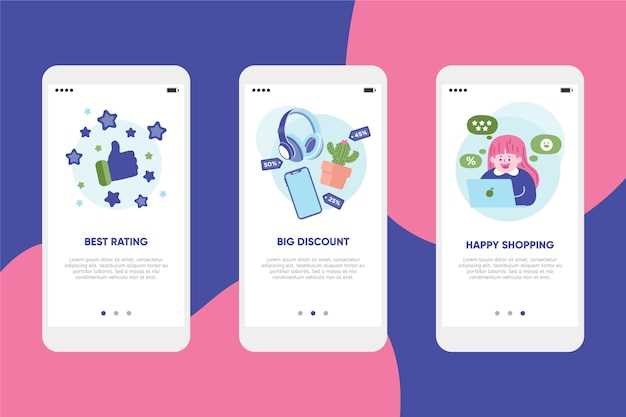
In today’s digital age, our smartphones have become an indispensable part of our lives, storing a wealth of data, including essential applications and personal information. Regular use of these applications can lead to the accumulation of temporary files and unnecessary data, known as caches, which can clog your device’s storage and potentially hinder its performance.
If you’re experiencing sluggish app behavior, frequent crashes, or insufficient storage space on your Android 13 device, it may be time to clear the app caches. This procedure can help restore optimal performance, free up valuable space, and ensure a more streamlined and efficient user experience. In this comprehensive guide, we’ll provide a step-by-step approach to clearing app caches on your Android 13 device, empowering you to optimize its storage and regain its peak performance.
Remove Temporary App Data in Android 13: A Simple Guide
Table of Contents
Android 13’s advanced features allow users to optimize device performance and storage space by purging cached data from individual applications. Removing this data, which accumulates over time, can help resolve app-related issues, reclaim storage, and enhance overall system efficiency. This guide provides a straightforward approach to easily clear app cache on your Android 13 device.
## Identify Apps with Large Caches
Bloated caches can significantly impact your device’s performance. To maintain optimal functionality, it’s crucial to identify the apps that consume excessive storage. This section will guide you through techniques to determine which applications are hoarding excessive cache data.
Clear App Cache Individually or All at Once

Managing application data can greatly enhance your smartphone’s performance. This section provides guidance on selectively removing cached data for specific apps or clearing the cache for all apps simultaneously.
Individual App Cache Removal:
- Navigate to the “Settings” application on your device.
- Select “Apps & notifications” or “Applications”.
- Find and tap on the app you wish to modify.
- Scroll down and tap “Storage & cache” or simply “Storage”.
- Finally, tap the “Clear cache” option.
Clearing All App Cache at Once:
- Open the “Settings” app and navigate to “Storage”.
- Tap on the “Free up space” or “Boost” option.
- Select the option to clear the cache for all apps.
- Confirm your decision to remove the accumulated cached data.
Tip: Regularly clearing the cache can improve device performance, but it’s crucial to remember that cached data can include information that enhances the user experience. Consider selectively clearing the cache for apps that are experiencing issues or consuming excessive storage space.
Q&A:
Can I clear the app cache for all apps at once?
Yes, you can clear the app cache for all apps at once by going to “Settings” > “Storage” > “Cached data” and tapping “Clear Cache”.
Does clearing the app cache delete my data?
No, clearing the app cache does not delete your data. It only removes temporary files that the app has stored to speed up loading times. Your data, such as login credentials, account information, and user preferences, will not be affected.
How often should I clear my app cache?
The frequency of clearing your app cache depends on how often you use your apps and how much data they generate. If you notice that your apps are running slowly or taking up a lot of storage space, you may want to clear the cache. You can also set up a regular schedule to clear the cache, such as once a week or once a month.
Is it safe to clear the app cache?
Yes, it is safe to clear the app cache. As mentioned earlier, clearing the cache does not delete your data. However, be aware that clearing the cache may cause some apps to reload data the next time you use them.
Can I recover the data after clearing the app cache?
No, the data in the app cache cannot be recovered after it has been cleared. The cache is designed to store temporary files that can be recreated by the app as needed. If you accidentally clear the cache and lose important data, you may need to contact the app developer for assistance.
 New mods for android everyday
New mods for android everyday



