
In the realm of technology, storage constraints are an inevitable challenge. Android TV, a popular entertainment hub, is no exception. Over time, apps accumulate temporary files and data that can clog your precious storage space. To combat this, leveraging the “Clear App Cache” feature emerges as a valuable solution.
Clearing the app cache involves purging the cached data associated with apps, eliminating unnecessary files that may have become obsolete or redundant. This strategic maneuver releases significant storage space, allowing your Android TV to breathe freely again. Not only does this optimize performance, but it also tackles potential issues that may arise due to cached data conflicts.
How to Erase App Storage on Android TV
Table of Contents
Over time, applications on your Android TV may gather temporary files, known as the cache, which can accumulate and consume valuable storage space. Deleting this cache can free up space and potentially resolve performance issues.
Steps to Delete App Storage:
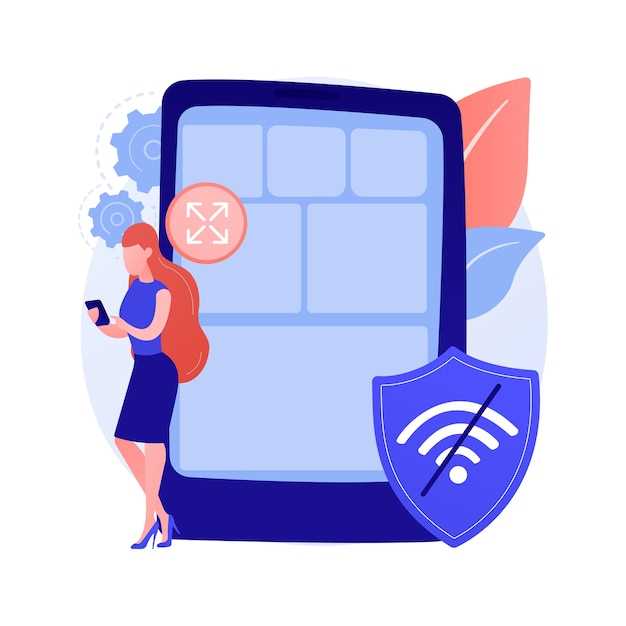
- Navigate to the Settings menu on your Android TV.
- Select Apps, then See all apps.
- Choose the app you want to erase storage for.
- Scroll down and select Storage & cache.
- Tap Clear cache to remove temporary files.
Note: Clearing the cache will not delete any user data or settings for the app.
Free Up Space by Clearing Cache
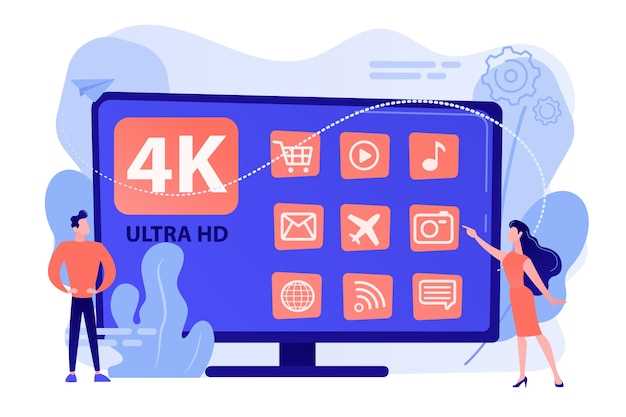
If your Android TV storage is getting full, clearing the cache is a quick and easy way to free up some space. Cache files are temporary files that store frequently used data, but they can quickly accumulate and take up valuable storage space. By deleting them, you can reclaim some of that space without affecting the functionality of your apps or device.
Troubleshooting Issues by Refreshing Cache
Refreshing a cache involves updating, renewing, and reestablishing the cache to its default settings. It can be a helpful troubleshooting technique when encountering software malfunctions or glitches. Refreshing the cache erases all temporary and outdated data, allowing the app or device to access the latest information. Therefore, it can eliminate issues caused by cache corruption or outdated data. It’s important to note that refreshing the cache deletes all cached data, including stored preferences and login information, so proceed with caution.
Q&A:
How often should I clear the app cache on my Android TV?
There’s no definitive answer, but it’s generally a good idea to clear the app cache every few months, or whenever you’re experiencing performance issues with your TV. Clearing the cache can also free up storage space and improve the overall performance of your TV.
What are the benefits of clearing the app cache on my Android TV?
Clearing the app cache can improve the performance of your TV by removing unnecessary files and data that can slow down your TV. It can also free up storage space on your TV, allowing you to install more apps and store more content. Additionally, clearing the app cache can help to resolve issues with apps that are crashing or freezing.
Will clearing the app cache delete my personal data?
No, clearing the app cache will not delete your personal data. It will only remove temporary files and data that are stored in the app’s cache. Your personal data, such as your account information and saved preferences, will not be affected.
How can I clear the app cache on my Android TV?
To clear the app cache on your Android TV, follow these steps:
- Go to the Settings menu on your TV.
- Select Apps.
- Select the app that you want to clear the cache for.
- Select Storage.
- Select Clear cache.
 New mods for android everyday
New mods for android everyday



