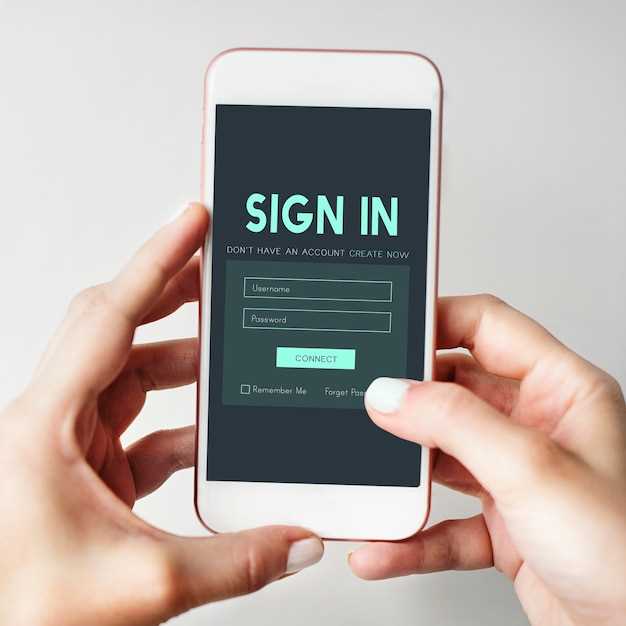
Navigating the digital realm often entails encountering unwanted solicitations and intrusions. These may manifest as persistent phone calls from unknown or undesirable sources, disrupting the tranquility of your personal or professional life. Whether it’s bothersome telemarketers or intrusive spammers, the ability to effectively curb these interruptions is paramount.
For those utilizing Android devices with Verizon as their cellular provider, a comprehensive guide exists to empower you with the knowledge and techniques necessary to reclaim control over your incoming calls. This meticulously crafted article will illuminate the intricate process of filtering and restricting specific phone numbers, ensuring that your communication channels remain free from unwelcome intrusions.
Step-by-Step Guide to Blocking Numbers on Verizon
Table of Contents

Effectively managing unwanted calls is crucial for maintaining phone tranquility. Verizon, a leading telecommunications provider, offers a comprehensive solution for blocking numbers, empowering users to control their incoming communications.
- Locate the Phone App: Launch the native Phone application on your Verizon-powered device. This application is typically represented by a green phone icon.
- Access Recent Calls: Navigate to the Recent tab within the Phone app. This tab displays a list of recent incoming and outgoing calls.
- Identify the Number: Locate the number you wish to block in the Recent calls list. Tap on the entry to view the detailed call log.
- Open Block Options: From the call log, tap on the three-dot menu icon located in the upper-right corner. Select “Block number” from the drop-down list.
- Confirm Block: A confirmation prompt will appear, asking you to verify your decision to block the number. Tap on “Block” to complete the process.
Once a number has been blocked, you will no longer receive any calls or text messages from that source. To manage your blocked numbers, access the settings menu within the Phone app and navigate to the “Blocked numbers” section.
Alternative Methods for Verizon Number Blocking
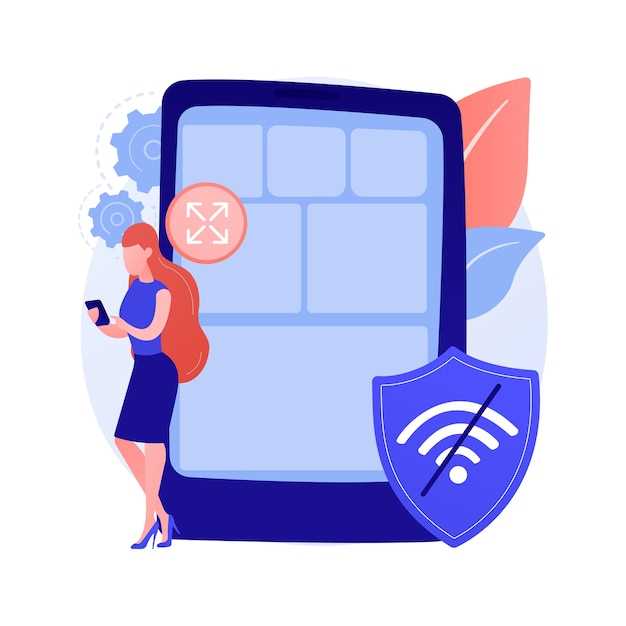
If the traditional methods for blocking numbers on Verizon do not suit your needs, explore these alternative approaches to gain control over unwanted calls and messages.
Q&A:
How do I block a number using the Verizon app?
Launch the Verizon app on your Android device. Tap on the menu icon in the top left corner and select “Block Numbers.” Enter the number you want to block and tap “Block Number.” The number will be added to your blocked list.
Can I block a number from my text messages?
Yes, you can block a number from your text messages. Open the Messages app on your Android device and tap on the conversation you want to block. Tap on the menu icon in the top right corner and select “Block & Report Spam.” The number will be added to your blocked list and you will no longer receive text messages from it.
How do I unblock a number that I have blocked?
You can unblock a number that you have blocked by going to the Verizon website or by calling customer service. To unblock a number through the website, log in to your account and go to the “Blocked Numbers” section. Select the number you want to unblock and click on the “Unblock” button. To unblock a number through customer service, call 1-800-922-0204 and a customer service representative will assist you.
How many numbers can I block on my Android Verizon account?
The number of numbers you can block on your Android Verizon account varies depending on your plan. Most plans allow you to block up to 20 numbers. If you need to block more than 20 numbers, you can contact customer service to increase your limit.
 New mods for android everyday
New mods for android everyday



