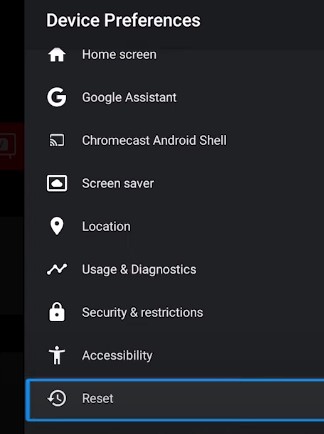Facing issues with your Android TV factory reset? Don’t worry! This comprehensive troubleshooting guide will walk you through common problems and solutions. From soft resets and HDMI checks to hard resets and firmware updates, we’ll explore various steps to get your Android TV back on track.
Understanding Factory Resets on Android TV
Table of Contents
A factory reset on your Android TV is a powerful tool that restores the device to its original settings, effectively wiping out all personalized data, downloaded apps, and configurations. It’s like reverting your Android TV back to the state it was in when you first unboxed it. This process can be incredibly helpful in various situations⁚
- Resolving Persistent Software Issues⁚ If your Android TV is plagued by recurring glitches, performance issues, or app malfunctions, a factory reset can often resolve these software-related problems by removing conflicting settings or corrupted data.
- Preparing for Sale or Transfer⁚ Before selling or giving away your Android TV, a factory reset is crucial to protect your personal information. It ensures that the new owner receives a clean slate without any traces of your data, accounts, or preferences.
- Troubleshooting Major Errors⁚ When faced with significant system errors, boot loops, or other critical malfunctions, a factory reset can sometimes be the last resort to revive your Android TV. By restoring the core operating system, it may overcome stubborn software problems that prevent normal operation.
However, it’s essential to understand what a factory reset entails⁚
- Data Erasure⁚ All downloaded apps, personal files, accounts, settings, and customizations will be permanently erased. This includes streaming service logins, saved Wi-Fi passwords, and any other personal data stored on the device.
- Return to Factory Defaults⁚ Your Android TV will revert to the original software configuration it had when it was manufactured. This means all system settings, preferences, and app configurations will be reset to their default values.
- Fresh Start⁚ After the factory reset, you’ll need to go through the initial setup process again, just like you did when you first turned on the TV. This involves selecting language, connecting to Wi-Fi, signing into your Google account, and customizing settings.
While factory resets can be highly effective, they should be approached with caution. Ensure you have a clear understanding of the implications and backup any important data before proceeding.
Common Reasons for Factory Reset Failures
While a factory reset is usually a straightforward process, several factors can contribute to failures or difficulties in completing it successfully. Here are some common reasons why your Android TV factory reset might not be working as expected⁚
- Corrupted System Files⁚ Damaged or corrupted system files can interfere with the factory reset process, preventing the operating system from properly reverting to its default state. This can stem from software bugs, improper updates, or even malware infections;
- Hardware Issues⁚ In some cases, underlying hardware problems, such as faulty storage components or other internal malfunctions, might hinder the factory reset procedure. These issues can make it challenging for the TV to access or modify necessary data during the reset.
- Insufficient Power Supply⁚ Interruptions in power supply during the reset process can corrupt data and prevent the reset from completing successfully. This is why it’s crucial to ensure your Android TV has a stable power source during the factory reset.
- Remote Control Malfunctions⁚ A malfunctioning remote control can prevent you from navigating menus or confirming the reset operation. Issues like unresponsive buttons or weak batteries can interfere with the process.
- Outdated Firmware⁚ Running outdated firmware on your Android TV can lead to compatibility issues and bugs that hinder the factory reset. It’s essential to keep your TV’s software up-to-date to ensure smooth operation.
- Software Glitches⁚ Temporary software glitches or conflicts can sometimes interfere with the factory reset. These issues are often resolved by restarting the TV or performing a soft reset before attempting the factory reset again.
- Internet Connectivity Issues⁚ In some cases, a factory reset might involve downloading files or updates from the internet; If your TV has poor or unstable internet connectivity, this can disrupt the process.
Understanding these common reasons for factory reset failures can help you troubleshoot the problem more effectively. By addressing potential issues like system file corruption, hardware malfunctions, or power supply interruptions, you can increase the likelihood of a successful factory reset.
Troubleshooting Steps Before Factory Reset
Before resorting to a factory reset, which erases all your data and settings, it’s wise to attempt some preliminary troubleshooting steps. These steps can often address minor software glitches or temporary issues that might be hindering the factory reset process.
- Restart Your Android TV⁚ A simple restart can resolve temporary software conflicts or refresh system processes. You can do this by navigating to the settings menu or simply unplugging your TV from the power outlet for a few minutes before plugging it back in.
- Check for Updates⁚ Outdated software can sometimes cause problems. Ensure your Android TV is running the latest firmware by checking for system updates in the settings menu. Installing updates can bring bug fixes and improvements that might resolve factory reset issues.
- Clear App Cache and Data⁚ Corrupted data or overloaded caches in certain apps can lead to system instability. Try clearing the cache and data of problematic apps through the settings menu. This can often improve performance and resolve conflicts.
- Uninstall Recently Installed Apps⁚ Newly installed apps might occasionally interfere with system functions. Try uninstalling apps you recently added to see if they are causing the factory reset failure.
- Check Internet Connection⁚ A stable internet connection is crucial for certain system processes, including potential software updates during a factory reset. Ensure your Android TV is connected to a reliable Wi-Fi network.
- Run a Virus Scan⁚ Although rare, malware infections can impact system stability and interfere with factory resets. Consider running a virus scan using a reputable antivirus app for Android TV if you suspect malware.
- Contact Support⁚ If preliminary troubleshooting steps don’t resolve the issue, contact your Android TV manufacturer’s customer support for further assistance. They might provide specific troubleshooting advice or identify any known issues with your particular TV model.
By attempting these troubleshooting steps before performing a factory reset, you can potentially avoid data loss while resolving underlying issues that might be causing the factory reset failure. Remember to try these options before moving on to more drastic measures like a hard reset or firmware update.
Soft Reset and Power Cycle
When your Android TV is acting up and a factory reset seems daunting, a simple soft reset or power cycle can often work wonders. These quick and easy techniques can resolve minor software glitches and refresh your TV’s system without deleting any data.
Soft Reset
A soft reset is like restarting your computer—it closes all running apps and clears the TV’s temporary memory, but it doesn’t affect your data or settings. Here’s how to perform a soft reset⁚
- Using the Remote⁚ Press and hold the power button on your Android TV remote until a menu appears. Select ″Restart″ from the options. Your TV will turn off and then back on automatically.
- Through Settings⁚ Navigate to your Android TV’s settings menu. Look for an option like ″Device Preferences,″ ″About,″ or ″System.″ Within this section, you should find a ″Restart″ or ″Reboot″ option. Select it to restart your TV.
Power Cycle
A power cycle takes the soft reset a step further by completely cutting off power to your TV, allowing it to fully discharge any residual energy. This can sometimes clear stubborn software hiccups. Follow these steps⁚
- Unplug the TV⁚ Disconnect your Android TV from the power outlet.
- Wait⁚ Leave it unplugged for at least 30 seconds٫ but up to a few minutes can be beneficial. This allows the TV’s capacitors to discharge completely.
- Plug it Back In⁚ Reconnect your Android TV to the power outlet and turn it on.
Performing a soft reset or power cycle is a good first step in troubleshooting Android TV issues. If these don’t resolve the factory reset problem, you can move on to other solutions, such as checking HDMI connections or attempting a hard reset.
Checking HDMI Connection and Remote Functionality
Before diving into more complex troubleshooting steps for your Android TV factory reset issue, it’s essential to rule out some basic but often overlooked possibilities – a faulty HDMI connection or a malfunctioning remote control. These seemingly minor issues can surprisingly disrupt the factory reset process.
HDMI Connection
A loose or damaged HDMI cable can prevent your TV from displaying anything at all, making it seem unresponsive even if it’s going through the factory reset. Here’s how to check your HDMI connection⁚
- Inspect the Cable⁚ Examine the HDMI cable connecting your Android TV to your TV or receiver for any visible damage, kinks, or bends.
- Reconnect Securely⁚ Unplug the HDMI cable from both ends and firmly reconnect it, ensuring a snug fit.
- Try a Different Cable⁚ If you have a spare HDMI cable, try using it to connect your TV. This can help determine if the cable itself is the problem.
- Test Different HDMI Ports⁚ If available, try connecting the HDMI cable to a different HDMI port on your TV or receiver.
Remote Control Functionality
A malfunctioning remote can make it impossible to navigate menus or confirm the factory reset operation. Here’s how to check your remote’s functionality⁚
- Check Batteries⁚ Replace the batteries in your remote with fresh ones to ensure sufficient power.
- Sensor Test⁚ Point the remote at the front of your Android TV and press a few buttons. If the indicator light on the remote blinks with each button press, the remote is likely working correctly.
- Clean the Remote⁚ Dust or debris can sometimes interfere with the remote’s buttons. Gently clean the buttons and the remote’s sensor with a soft cloth.
- Try a Different Remote⁚ If you have a spare Android TV remote or a universal remote that’s compatible with your TV, try using it to initiate the factory reset.
By verifying your HDMI connection and remote control functionality, you can eliminate potential roadblocks to a successful factory reset. If these checks don’t resolve the issue, move on to more advanced troubleshooting steps, such as performing a hard reset.
Performing a Hard Reset
If a standard factory reset through the settings menu isn’t working on your Android TV, a hard reset might be the solution. This method involves using physical buttons on your TV to initiate the reset, bypassing the on-screen interface. It’s a more forceful approach that can sometimes overcome software glitches preventing a regular reset. However, remember that a hard reset will still erase all data and settings on your TV.
The process for performing a hard reset varies slightly depending on your Android TV brand and model. Here are some general steps that apply to many TVs⁚
- Power Off⁚ Turn off your Android TV completely.
- Locate the Reset Button⁚ Look for a small, recessed button labeled ″Reset″ or marked with a power symbol. It’s usually located on the back or bottom of the TV.
- Press and Hold⁚ Using a paperclip or a similar tool, press and hold the reset button.
- Power On⁚ While still holding the reset button, turn on your Android TV using the power button.
- Release⁚ Continue holding the reset button for about 15-30 seconds after powering on the TV. Then٫ release the button.
- Factory Reset⁚ Your Android TV should now boot into recovery mode or directly initiate the factory reset process. Follow any on-screen prompts to complete the reset.
Important Notes⁚
- Consult Your TV’s Manual⁚ If you can’t find the reset button or are unsure about the specific steps for your TV model, consult your TV’s user manual for detailed instructions.
- Variations⁚ Some Android TV models might require different button combinations or timings for a hard reset. Refer to your TV’s documentation for precise instructions.
A hard reset can be an effective way to restore your Android TV if the standard reset method fails. However, it’s essential to follow the correct steps for your TV model to avoid any potential issues. If a hard reset doesn’t resolve the problem, you might need to consider more advanced solutions like a firmware update or contacting customer support.
 New mods for android everyday
New mods for android everyday