
In the realm of home entertainment, Android TV boxes have emerged as versatile devices that bridge the gap between traditional television and streaming content. Their customizable nature extends to network settings, empowering users to tailor their viewing experience to their specific preferences. One aspect that may require adjustment is the Media Access Control (MAC) address.
The MAC address serves as a unique identifier for network interfaces. In certain scenarios, such as troubleshooting connectivity issues or accessing restricted networks, it may be necessary to modify the MAC address on your Android TV box. This article will provide a comprehensive guide to help you navigate this process seamlessly.
MAC Address: Understanding and Significance
Table of Contents
Every device connected to a network possesses a unique identifier known as a MAC (Media Access Control) address. This address plays a pivotal role in network communication.
Step-by-Step Instructions for MAC Address Modification
This comprehensive section provides a detailed guide to modifying the MAC address of your Android TV Box. By following these step-by-step instructions, you can effectively alter the unique identifier associated with your device, ensuring customization and enhancing privacy.
| Step | Instructions |
|---|---|
| 1 | Obtain root access to your Android TV Box. |
| 2 | Install a file manager application from the Google Play Store. |
| 3 | Navigate to the “/proc/net/arp” file path within the root directory. |
| 4 | Locate the entry corresponding to your Ethernet or Wi-Fi interface. |
| 5 | Make a note of the current MAC address displayed. |
| 6 | Open a terminal emulator application. |
| 7 | Enter the following command, replacing “eth0” with the appropriate interface name and “##:##:##:##:##:##” with your desired MAC address:
ip link set eth0 address ##:##:##:##:##:## |
| 8 | Verify the change by restarting the network interface with the command:
ifconfig eth0 down && ifconfig eth0 up |
| 9 | Confirm the new MAC address by checking the “/proc/net/arp” file. |
Method 1: Utilizing ADB Shell
For this technique, you’ll employ ADB (Android Debug Bridge), a utility that enables communication between your device and a computer via USB. ADB Shell provides a command-line interface for executing commands on your Android TV Box.
Method 2: Modifying Ethernet MAC
For an alternative approach, consider altering the MAC address associated with the Ethernet interface. This involves accessing a network configuration file and editing specific parameters to assign a new MAC address to your TV box’s Ethernet connection.
Changing WiFi MAC Address
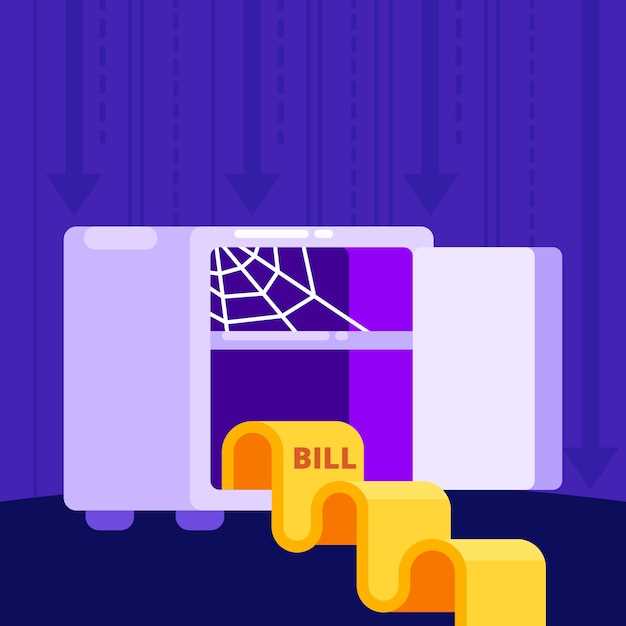
Modifying the Media Access Control (MAC) address associated with your WiFi network interface can offer certain advantages. Whether to enhance privacy, circumvent network restrictions, or troubleshoot connectivity issues, altering the MAC address may prove beneficial. This section will guide you through the steps to change the WiFi MAC address on your device.
Troubleshooting Common MAC Address Issues
Should you encounter issues with the modification or configuration of your MAC address, you may benefit from the following troubleshooting techniques.
1. Verify MAC Address Changes
Ensure that the MAC address displayed on the device’s network settings corresponds to the one you have assigned. If the changes are not reflected, restart the device and verify again.
2. Check Network Compatibility
Some network configurations may not support MAC address randomization or customization. Confirm with your network administrator if such restrictions exist.
3. Disable MAC Address Filtering
If your network implements MAC address filtering, temporarily disable it to determine if the issue is related to the device’s MAC address.
4. Clear Network Cache
Periodically clearing the network cache on your device can eliminate potential conflicts with the MAC address changes. To do so, navigate to the network settings and select the option to clear or reset the cache.
5. Perform Factory Reset
In extreme cases, performing a factory reset on the device may resolve persistent MAC address issues. This action will erase all data, so back up important files before proceeding.
Alternative Approaches for MAC Address Modification
Beyond the conventional methods, there are several alternative strategies that can be employed to alter the MAC address on an Android television console. These approaches often involve leveraging specialized software, modifying hardware components, or utilizing virtual networking solutions.
Benefits and Considerations of MAC Address Alteration
Modifying a Media Access Control (MAC) address offers numerous advantages, including improved network security and enhanced anonymity. However, it’s crucial to understand the potential implications before proceeding with such a change.
Security Implications and Ethical Concerns
Altering the MAC address on an Android TV box carries significant security implications and raises ethical concerns. Understanding these consequences is crucial before embarking on the process.
Primarily, changing the MAC address undermines the inherent security mechanisms of the device by obscuring its unique identifier. This can compromise network security protocols such as port forwarding and IP filtering, potentially exposing the TV box to malicious attacks or unauthorized access.
Furthermore, manipulating device identifiers raises ethical concerns. Misrepresenting the TV box’s identity could potentially breach network policies or interfere with network management systems. Such actions may be considered unethical and could lead to consequences.
Additional Tips and Tricks
Beyond the outlined steps, here are supplementary suggestions to enhance your experience:
– Consider using a third-party application designed explicitly for MAC address modification.
– Explore advanced options such as random MAC address generation and the ability to revert changes.
– Check your router settings to ensure they align with your device’s modified MAC address.
– Be mindful of potential conflicts if multiple devices share the same MAC address on your network.
– Troubleshoot if necessary by verifying that your device has obtained an IP address after the MAC address change.
Q&A
What is a MAC address and why would I want to change it?
A MAC address is an identifier assigned to network devices, including your Android TV box. It can be useful to change the MAC address to troubleshoot network connectivity issues, avoid IP conflicts, or enhance privacy by anonymizing your device.
Is it easy to change the MAC address on my Android TV box?
Yes, changing the MAC address on your Android TV box is a straightforward process that can be done in a few simple steps. Please refer to the article for detailed instructions.
What are the potential risks of changing the MAC address?
Changing the MAC address may temporarily disrupt network connectivity, as the device will be recognized as a new network client. Additionally, some internet service providers (ISPs) may have policies against MAC address changes, so it’s essential to check with your ISP before proceeding.
Can I change the MAC address back to its original value if needed?
Yes, you can typically restore the original MAC address by following the same steps outlined in the article. However, if you are experiencing any difficulties, it’s recommended to contact the manufacturer of your Android TV box for assistance.
How often should I change the MAC address on my Android TV box?
Changing the MAC address is not a regular maintenance task. It is only recommended when troubleshooting network issues or enhancing privacy. Frequent MAC address changes are generally unnecessary.
 New mods for android everyday
New mods for android everyday



