
Navigating the realm of digital connections and network configurations may seem daunting, but with the proper guidance, it’s an attainable endeavor. This comprehensive article delves into the intricate process of modifying the IP address of your Android TV box–an essential skill for optimizing your streaming experience and addressing potential network issues.
An IP address serves as the unique identifier for your device on a network. By understanding and manipulating this numerical string, you can unlock a range of benefits, including improved network performance, access to geo-restricted content, and enhanced security. Whether you’re a seasoned tech enthusiast or a novice user seeking to optimize your home entertainment setup, this article will empower you with the knowledge and step-by-step instructions to transform your Android TV box into a network-savvy device.
Understanding IP Addresses
Table of Contents
In this section, we delve into the fundamentals of IP addresses, empowering you to grasp their significance and utilize them effectively. These addresses serve as unique identifiers for devices connected to a network, enabling communication and data exchange. Understanding their structure and classification will aid in troubleshooting network issues and optimizing your Android TV Box’s performance.
IP Address Structure
An IP address typically consists of four octets, each representing a number between 0 and 255. These octets are separated by periods (.). For instance, 192.168.1.1 represents an IP address. The first octet signifies the network address, the second and third octets specify the subnet, and the last octet denotes the host address.
IP Address Classifications
IP addresses are classified into various classes, each with a specific range and usage:
| Class | Range | Usage |
|---|---|---|
| Class A | 1.0.0.0 – 126.255.255.255 | Backbone networks |
| Class B | 128.0.0.0 – 191.255.255.255 | Medium-sized networks |
| Class C | 192.0.0.0 – 223.255.255.255 | Small networks |
| Class D | 224.0.0.0 – 239.255.255.255 | Multicast |
| Class E | 240.0.0.0 – 255.255.255.255 | Reserved for future use |
Why You Might Need to Change Your IP Address
Circumstances may arise where it becomes necessary to alter your IP address. Reasons vary, spanning from security concerns to accessing geo-restricted content.
Improved Security:
An IP address can disclose your physical location and expose your device to potential threats. Changing your IP enhances online anonymity, making it harder for malicious actors to track and target you.
Content Restrictions:
Access to certain online content may be restricted based on your IP address’s geographic location. For instance, streaming services may block content inaccessible in your region. Changing your IP allows you to bypass these restrictions and access desired content.
Troubleshooting Network Issues:
Sometimes, changing your IP address can resolve network connectivity problems. If you encounter difficulties accessing the internet, altering your IP may refresh your connection and restore functionality.
Methods for Modifying Your Android TV Box’s IP Allocation
This section provides comprehensive approaches to alter the IP address associated with your Android TV box, empowering you to customize your network configuration and address various connectivity challenges.
Using a VPN
A virtual private network, or VPN, provides a secure and private connection between your device and the internet. By encrypting your traffic and routing it through a remote server, a VPN can hide your IP address and location, making it difficult for websites and other entities to track your online activities.
VPNs are particularly useful for accessing geo-restricted content. For example, if you’re traveling abroad and want to watch shows only available in your home country, you can use a VPN to change your IP address to appear as if you’re accessing from home.
Benefits of using a VPN:
- Privacy and security: Encrypts your traffic and hides your IP address, protecting you from data breaches and surveillance.
- Access geo-restricted content: Bypass regional restrictions and access content from anywhere in the world.
- Bypass censorship: Access websites and services that may be blocked in certain countries.
- Improve internet speeds: Some VPNs can improve your internet speed by optimizing routing and reducing congestion.
Setting up Proxy Settings
Using a proxy server can provide some benefits to Android TV box users, such as increased privacy and security, improved internet performance, and the ability to access geo-restricted content. In this section, we will guide you through the necessary steps to set up proxy settings on your Android TV box.
Connecting to a Different Wi-Fi Network
If you need to connect your Android TV box to a different Wi-Fi network, follow these simple steps:
- Go to the Settings menu on your Android TV box.
- Select the Network & Internet option.
- Select the Wi-Fi option.
- Select the name of the Wi-Fi network you want to connect to.
- Enter the password for the Wi-Fi network.
- Select the Connect button.
| Step | Description |
|---|---|
| 1 | Access the Settings menu. |
| 2 | Choose the Network & Internet option. |
| 3 | Select the Wi-Fi option. |
| 4 | Identify the desired Wi-Fi network. |
| 5 | Provide the network password. |
| 6 | Initiate the connection process. |
Once you have followed these steps, your Android TV box should be connected to the new Wi-Fi network.
Restarting Your Router
Restarting your router can be a simple yet effective way to resolve IP address issues with your Android TV box. Follow these steps to reboot your router:
Step 1: Locate the Power Button
On the back or bottom of your router, locate the physical power button.
Step 2: Press and Hold the Power Button
Press and hold the power button for about 10 seconds or until the lights on the router turn off.
Step 3: Wait for the Router to Restart
Allow a few minutes for your router to restart and reconnect to the internet.
Step 4: Check Your TV Box IP Address
Once the router has restarted, check the IP address of your Android TV box to see if it has changed.
Note: If you are still experiencing IP address issues after restarting your router, you may need to consider other troubleshooting steps, such as resetting your router or contacting your internet service provider.
Contacting Your ISP
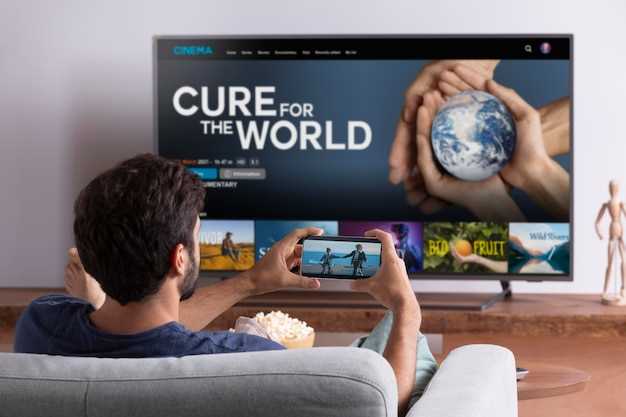
In some instances, your ISP may possess the ability to change your Android TV box’s IP address. They can assist you with assigning a new IP address or resolving any underlying network issues that might be affecting your device’s current IP address.
Following are the steps to contact your ISP:
- Locate the ISP’s Contact Information: Visit your ISP’s website or refer to your documentation to obtain their phone number or email address.
- Contact Customer Support: Reach out to your ISP’s customer support department through the phone number or email address you have acquired.
- Explain Your Situation: Clearly state that you require assistance in changing your Android TV box’s IP address. Explain any issues you are facing or why you need the IP address to be modified.
- Follow the ISP’s Instructions: The ISP representative may guide you through some troubleshooting steps or instruct you on how to modify the IP address settings on your Android TV box. Follow their instructions carefully.
Additional Tips:
- Be polite and respectful when interacting with your ISP’s customer support.
- Provide clear and accurate information regarding your issue and your Android TV box model.
- If the issue persists, consider seeking assistance from a technician or exploring other options for changing your Android TV box’s IP address.
## Troubleshooting Common Issues
Changing your Android TV box IP address is usually straightforward, but occasional hiccups can occur. This section provides solutions to some of the most common problems you may encounter.
Security Considerations
It is essential to prioritize security when altering the IP address of your Android TV device. Modifying network settings can potentially expose your device to various risks if appropriate precautions are not taken.
Tips for a Smooth IP Address Modification
Ensuring a seamless IP address alteration necessitates careful consideration of key factors. Adopt these essential guidelines to minimize potential disruptions and optimize the transition process.
Q&A:
Is it safe to change the IP address of my Android TV box?
Changing the IP address of your Android TV box is generally safe as long as you follow the instructions properly. However, it’s important to note that using certain methods such as VPNs or proxy servers can introduce additional security risks. It’s always recommended to research and use reputable services and to exercise caution when sharing personal information or accessing sensitive content.
 New mods for android everyday
New mods for android everyday



