
The seamless and immersive experience of Android TV can occasionally be disrupted by an unexpected phenomenon: endless restarts. This article embarks on a diagnostic journey to uncover the underlying causes and empower users with practical remedies. Whether it’s a glitch in the system or a hardware malfunction, we’ll delve into a comprehensive troubleshooting guide to restore stability to your entertainment hub.
Rebooting problems are not an isolated issue; many users have encountered this vexing behavior. It can manifest in varying degrees, from sporadic occurrences to an incessant cycle of resets. By understanding the potential culprits and implementing the appropriate countermeasures, you can reclaim the uninterrupted video streaming, gaming, and other entertainment options your Android TV has to offer.
Common Causes of Auto Restart
Table of Contents
Unexpected device restarts on Android TV boxes can be frustrating and disruptive. Understanding the potential triggers behind this issue can help you identify and resolve the problem effectively. This section explores some common scenarios that may lead to automatic device restarts.
Check for Software Updates
Verifying the availability of software updates can rectify restart issues on Android-based televisions. Outdated software might harbor bugs or compatibility problems that cause automated restarts. Installing the latest updates can resolve these issues and enhance the system’s stability.
Factory Reset
If other troubleshooting methods fail to resolve your Android TV’s automatic reboot issue, a factory reset may be necessary. This drastic step erases all data and settings from the device, reverting it to its original factory configuration. While it can be a daunting prospect, it can often eliminate software bugs or corrupted files causing the restart problem.
Identify Problematic Apps
If your Android TV is experiencing unexpected reboots, it’s essential to identify the apps that may be causing the issue. Here’s a guide to help you pinpoint the culprit:
1. Review Recent App Installations: Start by examining the apps you’ve recently installed or updated. Note any apps that were installed around the time the reboot issue began.
2. Monitor App Behavior: Observe your TV’s behavior while using specific apps. Pay attention to any unusual crashes, freezes, or sudden reboots. These signs may indicate a problematic app.
3. Check App Usage Statistics: Navigate to “Settings” > “Apps” and review the usage statistics for each app. If an app has been consuming excessive memory or battery, it could be a potential source of instability.
4. Safely Uninstall and Reinstall Apps: If you suspect an app is causing the issue, try safely uninstalling it and then reinstalling it from the Play Store. This can help resolve any corrupted data or compatibility issues.
5. Isolate the Issue: If the reboot problem persists after removing certain apps, you can try a process of elimination. Uninstall one app at a time and observe if the issue resolves. This will help you identify the specific app responsible.
Power Cycle Your Android TV
If your Android TV is experiencing recurring shutdowns or reboots, power cycling can be a straightforward solution. It involves completely turning off the device and draining any residual power to refresh its system.
Disable Bluetooth and Wi-Fi

If you’re encountering persistent auto-restarting issues on your device, disabling certain wireless connections can be an effective troubleshooting step. Bluetooth and Wi-Fi connections are known to sometimes cause conflicts that lead to system instability. By temporarily deactivating these services, you can isolate the root cause and identify potential hardware or software problems.
Adjust Display Settings
If you’re experiencing unexpected display behavior on your Android TV, adjusting the display settings may resolve the issue. This section provides steps to optimize your TV’s screen resolution, refresh rate, and color accuracy. By customizing these settings, you can enhance the viewing experience and potentially eliminate any distortions or visual anomalies.
Overheating Issues
Excessive heat can lead to various performance issues, including unexpected device reboots. Here we explore the causes and solutions for overheating concerns in Android Smart TVs.
Hardware Problems
Persistent restarts on your Android TV can sometimes indicate underlying hardware issues. These problems can manifest in various ways and require specific troubleshooting steps to resolve.
Power Supply Failures:
Ensure a stable and adequate power supply to your TV. Loose connections, faulty cables, or an insufficient power supply can cause intermittent restarts.
Overheating:
Excessive heat can trigger automatic shutdowns as a protective measure. Check for proper ventilation around your TV, especially if it’s placed in a confined space or stacked on other devices.
Electrical Faults:
Internal electrical components can fail over time, leading to unexpected restarts. These issues may require professional repairs or replacements.
Storage Degradation:
If your Android TV has been in use for an extended period, the storage drive may experience performance issues. Attempt to clear unnecessary data or reset the TV to its factory settings to resolve potential hardware-related storage problems.
Contact Customer Support
If you have exhausted all the aforementioned troubleshooting steps and the self-restart issue persists, it is highly recommended to contact the device manufacturer’s support team for further assistance. They possess specialized knowledge and resources that may aid in resolving the problem effectively.
Supported Contact Methods
Depending on the manufacturer, you can typically reach their support team through the following channels:
| Method | Description |
|---|---|
| Online Help Center | Search and navigate the manufacturer’s website for support articles and FAQs that may provide a solution. |
| Email Support | Submit an email describing the issue, including details such as the device model, software version, and any relevant error messages. |
| Phone Support | Call the manufacturer’s support hotline and connect with a live representative who can assist in troubleshooting and provide guidance. |
| Chat Support | Engage in a real-time chat conversation with a support agent on the manufacturer’s website or app. |
Alternative Solutions
If the aforementioned solutions fail to resolve the predicament, consider exploring these alternative approaches:
| Solution | Description |
|---|---|
| Factory Reset | Perform a factory reset on your device. While this action will erase all data stored on the device, it may eliminate software glitches causing the reoccurring restarts. |
| Update Firmware | Ensure your device has the latest firmware version installed. Firmware updates often include bug fixes and enhancements that may address the issue. |
| Examine Power Supply | Inspect the power adapter and cable for any damage or loose connections. Replace the components if necessary. |
Prevention Tips
Taking preventative measures can go a long way in preventing the recurrence of unexpected reboots on your smart TV. Implement these simple tips to minimize the likelihood of such disruptions.
Update Software Regularly
Regular software updates address known bugs and performance issues that may contribute to random reboots. Ensure your device is running the latest firmware to keep it stable.
Avoid Overloading the Device
Excessive multitasking, running multiple apps simultaneously, and storing a large amount of data can strain the hardware. Limit the number of apps and files on your TV to prevent it from overheating and experiencing unexpected shutdowns.
Optimize Background Processes
Disable unnecessary background processes that consume resources and drain the battery. Review the settings and identify any apps or services that can be closed without disrupting essential functionality.
Use a Power Conditioner
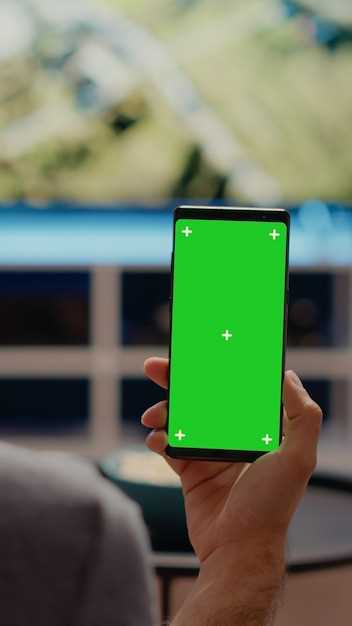
Power fluctuations and surges can disrupt the TV’s operation. Employ a surge protector or power conditioner to stabilize the power supply and minimize the risk of abrupt reboots due to electrical issues.
Questions and answers
What is Auto Restart and why does it happen?
Auto Restart is a feature on Android TV that automatically restarts the device when it detects a problem or an issue. This can happen for various reasons, such as software bugs, application crashes, or hardware malfunctions. The purpose of Auto Restart is to resolve these issues without user intervention and ensure the smooth functioning of the TV.
How do I disable Auto Restart?
To disable Auto Restart, navigate to the Settings menu of your Android TV. Under the “Device Preferences” section, select “Restart” and then toggle the “Auto Restart” option to the Off position. This will prevent the TV from automatically restarting in the event of a problem.
Is Auto Restart a useful feature?
Auto Restart can be a useful feature for resolving minor issues and ensuring the stability of your Android TV. However, if you experience frequent restarts, it may indicate a more serious problem that requires troubleshooting or professional repair.
Can I schedule a restart for my Android TV?
Yes, you can schedule a restart for your Android TV. Navigate to the Settings menu, select “Device Preferences,” then choose “Restart.” Under the “Auto Restart” section, you can set a specific time for the TV to restart automatically.
 New mods for android everyday
New mods for android everyday



