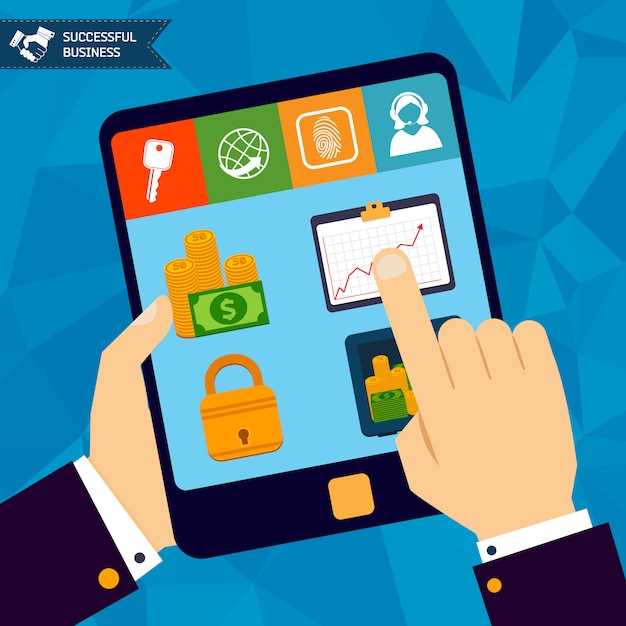
Technology plays an indispensable role in our modern lives, facilitating communication, entertainment, and productivity. However, like any electronic device, Android tablets can encounter glitches, performance issues, or software problems over time. If your tablet’s functionality has been compromised, consider the rejuvenating power of a factory reset.
A factory reset is a transformative process that restores your tablet to its original factory settings. It erases all user data, applications, and customizations, leaving your device in a pristine state, as if it had just been unboxed. While this may seem like a drastic measure, it can often be the key to resolving persistent problems and restoring your tablet to optimal performance. This guide will provide you with a comprehensive roadmap for performing a factory reset on your Android tablet, ensuring a seamless and effective experience.
How to Factory Reset Android Tablets
Table of Contents
Restoring your Android tablet to its original, out-of-the-box settings is a convenient way to resolve a wide range of issues, from performance glitches to persistent software problems. This process, often referred to as a “factory reset,” involves erasing all user data, installed apps, and customizations, returning the device to its default configuration.
While factory resetting can effectively address many problems, it’s crucial to note that it is an irreversible process. Once initiated, it cannot be undone, so creating a backup of your data is highly recommended before proceeding.
Step-by-Step Instructions

| Step | Description |
|---|---|
| 1 | Navigate to the “Settings” app. |
| 2 | Select “System” or “General Management.” |
| 3 | Scroll down and tap “Reset options.” |
| 4 | Choose “Erase all data (factory reset).” |
| 5 | Enter your PIN, password, or pattern to confirm the reset. |
| 6 | Wait for the reset process to complete, which may take a few minutes. |
| 7 | Your tablet will automatically restart and begin the setup process. |
The Importance of Factory Resetting
Factory resetting a device is a crucial step that serves various purposes and offers significant advantages. Whether you are experiencing technical difficulties or preparing your device for a new user, understanding the importance of factory resetting is essential.
Benefits of Factory Resetting:
| Benefit | Description |
|---|---|
| Resolve System Issues | A factory reset can eliminate software glitches, frozen screens, and unresponsive apps, allowing your device to function smoothly again. |
| Enhance Performance | Over time, devices accumulate junk files and background processes that can slow down their performance. Factory resetting clears these unnecessary elements, improving speed and responsiveness. |
| Remove Malicious Content | If your device has been infected with viruses or malware, a factory reset can completely eliminate these harmful programs, protecting your data and device from further damage. |
| Prepare for Transfer or Sale | Before passing on your device to a new user or selling it, a factory reset erases all personal data, including accounts, passwords, and usage history, ensuring privacy and preventing unauthorized access. |
Step-by-Step Instructions
This section provides detailed instructions on how to perform a factory reset on your Android tablet. Follow these steps carefully to ensure a successful and comprehensive reset.
Caution: A factory reset will erase all data from your tablet, including apps, settings, and personal files. Make sure to back up any important data before proceeding.
Step 1: Access the Settings Menu
* Go to the “Settings” app on your tablet.
* Tap on “System” or “About Tablet.”
* Select “Reset Options” or “Backup & Reset.”
Step 2: Initiate the Reset Process
* Tap on “Factory Data Reset” or “Reset Tablet.”
* Read the warning message carefully.
* Tap on “Erase Everything” or “Reset Tablet.”
Step 3: Confirm the Reset
* You may be prompted to enter your password or PIN.
* Tap on “Continue” or “OK” to confirm the reset.
* The reset process will now begin.
Step 4: Wait for Completion
* The tablet will restart and display a progress bar while the reset is being performed.
* Do not interrupt the process.
Step 5: Set Up Your Tablet
* Once the reset is complete, you will need to go through the initial setup process for your tablet.
* Choose your language, connect to a Wi-Fi network, and set up your Google account.
* Your tablet will now be restored to its original factory settings.
Different Methods for Different Tablets
When it comes to executing a factory reset on Android tablets, the precise approach can vary depending on the particular device model. To ensure a successful reset, familiarize yourself with the distinct methods tailored to your specific tablet.
Method 1: Using Hardware Keys
Certain tablets allow for a reset through a combination of physical keys, such as the power and volume buttons. Press and hold these keys simultaneously until you enter Recovery Mode or see the device’s logo on the screen.
Method 2: Utilizing the Settings Menu
For many tablets, you can initiate a factory reset from within the Settings menu. Navigate to the “Backup and Reset” option, where you will find the “Factory Data Reset” feature. Select this option to wipe the device clean.
Method 3: Accessing Recovery Mode
If the previous methods fail, try accessing Recovery Mode. This advanced interface allows you to perform various system-level operations, including factory resets. To enter Recovery Mode, turn off the tablet and press a specific key combination, typically involving the power and volume down buttons.
Advantages and Disadvantages

To fully grasp the implications of performing a factory reset, it is essential to weigh the potential benefits and drawbacks. This section delves into the advantages and disadvantages of this process, providing a balanced perspective to aid in informed decision-making.
Potential Risks and Precautions
Before embarking on the factory reset process, it’s imperative to be cognizant of the potential risks involved. A factory reset essentially wipes all data, settings, and applications from your device, akin to starting anew. Hence, it’s crucial to adhere to specific precautions to mitigate any unintended consequences.
Q&A
How do I factory reset my Android tablet if it’s not responding?
If your Android tablet is not responding, you can try to factory reset it using the hardware keys. To do this, turn off the tablet and press and hold the Volume Down and Power buttons simultaneously. When the tablet vibrates or the screen turns on, release the Power button but continue holding the Volume Down button. When the recovery mode menu appears, use the Volume buttons to navigate to the “Wipe data/factory reset” option. Press the Power button to select it and then confirm the reset by pressing the Volume Down button.
Can I factory reset my Android tablet without losing my data?
No, factory resetting your Android tablet will erase all data and settings on the device. If you have important data that you want to keep, be sure to back it up before performing a factory reset.
What is the difference between a factory reset and a soft reset?
A factory reset, also known as a hard reset, is a more complete reset that erases all data and settings on your Android tablet. A soft reset, on the other hand, only restarts the device and does not delete any data.
How long does it take to factory reset an Android tablet?
The time it takes to factory reset an Android tablet varies depending on the make and model of the device. However, it typically takes around 5-10 minutes.
I forgot my Android tablet’s screen lock password. Can I still factory reset it?
Yes, you can still factory reset your Android tablet even if you have forgotten your screen lock password. To do this, you can use the hardware keys to enter recovery mode (as described in the first question) and then navigate to the “Wipe data/factory reset” option using the Volume buttons. Press the Power button to select it and then confirm the reset.
Can I recover data after performing a factory reset on my Android tablet?
Unfortunately, a factory reset will erase all data on your tablet, including any photos, videos, apps, and personal settings. It is not possible to recover this data after the reset is complete. Therefore, it is crucial to back up any important data before proceeding with a factory reset.
 New mods for android everyday
New mods for android everyday



