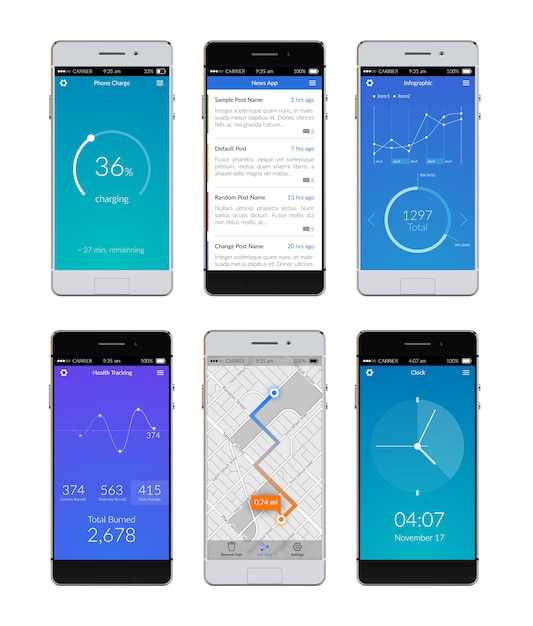
In the fast-paced digital landscape, seamlessly juggling multiple tasks has become a necessity. The concept of screen division, a technological marvel, has emerged as a game-changer for mobile multitasking. It allows users to simultaneously view and interact with two distinct applications on a single device, transforming the way we work, play, and communicate.
This guide delves into the intricacies of screen division, empowering you to maximize its capabilities and unlock a realm of unparalleled productivity. We will explore the various methods, customization options, and hidden features that will enable you to effortlessly manage your digital workspace. Whether you’re a seasoned multitasker or a novice seeking to enhance your efficiency, this comprehensive resource will guide you towards becoming a master of screen partitioning.
## Ultimate Guide to Multitasking on Android: Master Split Screen
Elevate your productivity and efficiency with Android’s split-screen feature. This ingenious tool allows you to simultaneously view and manage multiple applications, revolutionizing the way you navigate your device. Embark on this comprehensive guide to unlock the vast potential of split screen, empowering you to become a multitasking virtuoso on your Android smartphone or tablet.
Concept and Benefits of Split Screen
Table of Contents
Split screen is a multitasking technique that allows you to simultaneously view and interact with two applications on a single screen. This innovative feature enhances productivity and streamlines workflow by enabling seamless task switching, side-by-side comparison, and collaborative functionality.
Benefits of Split Screen:
Enhanced Efficiency:
Split screen eliminates the need to switch back and forth between applications, reducing time spent on navigation and increasing overall productivity.
Simultaneous Access:
Users can simultaneously access two different applications, allowing for quick reference or cross-referencing of information, notes, or tasks.
Multitasking Optimization:
Split screen optimizes multitasking by allowing users to work on multiple tasks simultaneously, reducing distractions and improving focus.
Collaborative Functionality:
Split screen facilitates collaboration by enabling users to share information or work on projects side-by-side with colleagues in real time.
Side-by-Side Comparison:
Split screen allows users to compare data, images, or documents side-by-side, providing a clear visual representation of similarities and differences.
Enabling and Customizing Split Screen
Harness the power of multitasking by activating the split-screen feature. Experience the flexibility of simultaneously viewing and interacting with two applications, enhancing your productivity and maximizing screen utilization.
Enabling Split Screen
- Navigate to your desired app and open it.
- Identify the multitasking button, typically located at the bottom-left corner (may vary depending on device and Android version).
- Press and hold the multitasking button until the split-screen menu appears.
- Select the second app you want to display alongside the first.
Customizing Split Screen
- Adjust the split screen ratio by dragging the divider bar that separates the apps.
- Move an app to the background by dragging it to the edge of your screen.
- Switch the positions of the apps by dragging one of them over the divider bar.
- Access additional options by tapping the multitasking button while in split-screen mode, allowing you to perform actions such as closing an app or switching to full-screen view.
Multitasking Efficiency with Split Screen
Harnessing the power of split screen multitasking can revolutionize your device’s productivity. By seamlessly splitting your display into two independent workspaces, you gain unparalleled flexibility in managing multiple tasks simultaneously.
This innovative feature empowers you to effortlessly browse the web while composing emails, edit documents while referencing other files, or indulge in entertainment while monitoring communications. The split screen interface grants you the freedom to customize your workspace, resizing and rearranging windows to suit your specific needs. As a result, you can maximize your productivity by executing multiple tasks with efficiency and ease.
Limitations and Troubleshooting
While split-screen multitasking is a convenient feature, it comes with certain limitations. Some apps are not compatible with this mode, and their functionality may be restricted. Additionally, older devices with limited resources may experience performance issues when running multiple apps simultaneously.
Advanced Techniques for Enhanced Productivity

Unlock the full potential of multitasking with these cutting-edge techniques. Enhance efficiency and optimize workflow by employing these innovative approaches that elevate your productivity to unprecedented heights.
Advanced Window Management
- Customize window sizes and arrangements for optimal workspace utilization.
- Employ keyboard shortcuts and gestures for swift and intuitive window control.
Multi-Instance Collaboration
- Run multiple instances of the same application simultaneously for parallel processing.
- Share data and collaborate across instances seamlessly.
Floating Panels
- Create resizable, movable floating windows for accessing frequently used tools.
- Maximize productivity by having essential information and controls always within reach.
Enhanced Notifications
- Customize notifications to prioritize important alerts and minimize distractions.
- Manage notifications efficiently with quick actions and direct replies.
Harness these advanced techniques to transform your multitasking experience. Elevate your productivity, optimize workflows, and achieve unprecedented efficiency.
Questions & Answers
Is split-screen mode compatible with all Android apps?
Split-screen mode is not universally supported by all Android apps. While most popular apps are compatible, some may not function properly or may not be optimized for split-screen usage. Additionally, certain system apps or apps with specific design constraints may not support split-screen functionality.
 New mods for android everyday
New mods for android everyday



