
Every smartphone’s ecosystem relies on a myriad of system applications that work seamlessly behind the scenes. These pre-installed apps are crucial for carrying out core tasks and maintaining the smooth operation of your device. However, inadvertent uninstallation or system updates can occasionally lead to these valuable apps being removed. If you find yourself missing an essential system app, don’t despair. With the right knowledge, you can easily reinstate it and restore your device’s full functionality.
Upon embarking on this recovery mission, you’ll discover several feasible approaches. Each method is tailored to specific scenarios and device models. Some can be executed directly from your Android device, while others might require the assistance of a computer. In this comprehensive guide, we’ll delve into each method step by step, ensuring you have a clear understanding of the recovery process. So, let’s dive right in and restore those invaluable system apps!
Retrieve System Apps Using ADB Commands
Table of Contents
ADB (Android Debug Bridge) commands provide an alternative method to restore missing system apps. This approach leverages the Android Debug Bridge, a powerful tool that allows communication between an Android device and a computer.
Restore System Apps with Package Installer
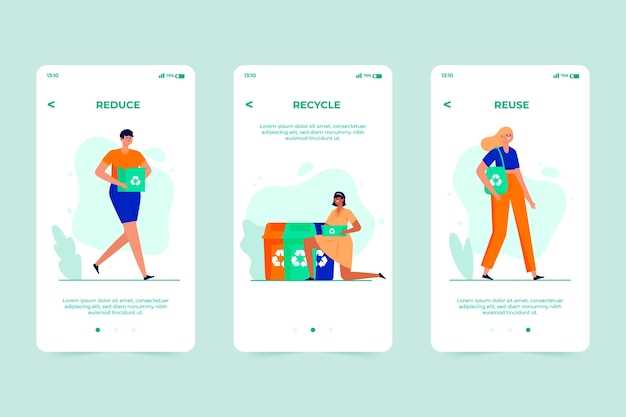
If you’ve inadvertently removed essential system applications, don’t fret! You can effortlessly reinstate them using the Package Installer method.
Step 1: Download the Application Package
Locate the APK file for the missing system application online or through reputable app stores.
Step 2: Install Package Installer
Navigate to the Google Play Store and obtain the “Package Installer” application.
Step 3: Grant Permissions
Launch the Package Installer and authorize it to access your device’s storage.
Step 4: Select APK File
Utilize Package Installer to browse your device storage and pinpoint the downloaded APK file.
Step 5: Restore Application
Initiate the installation process to restore the system application seamlessly.
Use Recovery Mode to Flash Stock Firmware
In the event that other methods have proven unsuccessful, flashing the stock firmware via recovery mode offers a more comprehensive solution. This process involves restoring your device to its original factory settings, potentially resolving any issues related to missing or corrupted system applications.
| Step | Instructions |
|---|---|
| 1 | Power off your device and boot into recovery mode. The specific key combination varies depending on the device model. |
| 2 | Once in recovery mode, navigate to the “Flash Stock Firmware” option using the volume buttons and confirm your selection with the power button. |
| 3 | Follow the on-screen prompts to locate and select the stock firmware file that corresponds to your device model. |
| 4 | Initiate the flashing process by selecting the “Start” or “Flash” option. The duration of this process will vary depending on the device and firmware size. |
| 5 | Once the flashing process is complete, your device will reboot and the stock firmware will be restored, potentially resolving any missing or corrupted system applications. |
Recover System Apps via Third-Party Tools
If manual recovery methods fail, consider harnessing the power of specialized apps. These tools delve into your device’s intricate workings to retrieve deleted system components. Whether your focus lies in restoring critical system apps or the conveniences offered by pre-installed utilities, third-party software offers a comprehensive solution.
Restore System Apps Using Substratum Themes
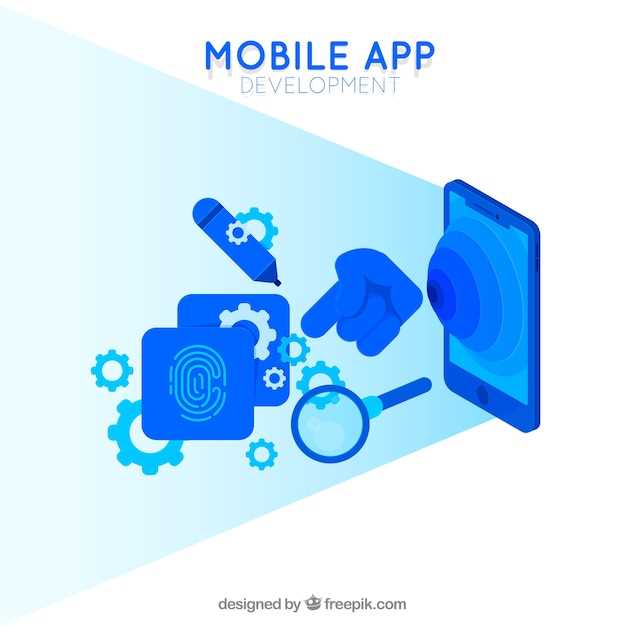
If you’re keen on restoring previously deleted system applications, consider leveraging the potential of Substratum themes. This approach offers a convenient and efficient way to regain access to essential apps without requiring complex technical procedures.
Fix Uninstalled System Apps by Resetting
In cases where you have accidentally or intentionally removed critical system applications, a comprehensive solution involves resetting your device. This approach restores your device to its factory settings, effectively reinstating all default system apps. While this method ensures a complete restoration of your system apps, it also erases all data and settings, requiring you to manually restore your personal information and preferences.Note: Before performing a reset, it’s highly recommended to back up your device’s contents to avoid permanent data loss.
Q&A:
How can I recover an uninstalled system app if I don’t have a backup?
If you don’t have a backup, you can try using a third-party app recovery tool. There are many different app recovery tools available, so do some research to find one that works well for you. Once you’ve installed an app recovery tool, simply scan your device for deleted apps. The tool will then allow you to restore any apps that it finds.
I accidentally uninstalled an important system app. How can I get it back?
If you accidentally uninstalled an important system app, you can try to reinstall it from the Google Play Store. If the app is not available on the Play Store, you can try downloading it from a third-party app store. However, be careful when downloading apps from third-party app stores, as they may not be safe.
I rooted my device and now some of my system apps are missing. What happened?
When you root your device, you gain access to the root directory of your device’s operating system. This allows you to make changes to the system that are not normally possible. However, rooting your device can also cause problems, such as missing system apps. If you’re missing system apps after rooting your device, you can try to reinstall them from the Google Play Store or from a third-party app store.
I’m not comfortable using third-party apps. Is there any other way to recover uninstalled system apps?
If you’re not comfortable using third-party apps, you can try using the Android Debug Bridge (ADB) to recover uninstalled system apps. ADB is a command-line tool that allows you to communicate with your device from a computer. To use ADB, you will need to have the ADB software installed on your computer and you will need to enable USB debugging on your device.
I’ve tried all of the methods above and I still can’t recover my uninstalled system app. What should I do?
If you’ve tried all of the methods above and you still can’t recover your uninstalled system app, you may need to contact the manufacturer of your device. The manufacturer may be able to provide you with a way to reinstall the app or they may be able to help you troubleshoot the issue.
Can I recover system apps that were accidentally uninstalled?
Yes, it is possible to recover accidentally uninstalled system apps on Android devices. You can do this through various methods such as using the Google Play Store, third-party app recovery tools, or restoring your device to a previous backup.
I don’t have any backups. Is there any way to recover uninstalled system apps?
If you don’t have any backups, you can try using third-party app recovery tools. These tools scan your device for traces of deleted apps and allow you to recover them. However, this method may not always be successful, especially if the apps have been overwritten by new data.
 New mods for android everyday
New mods for android everyday



