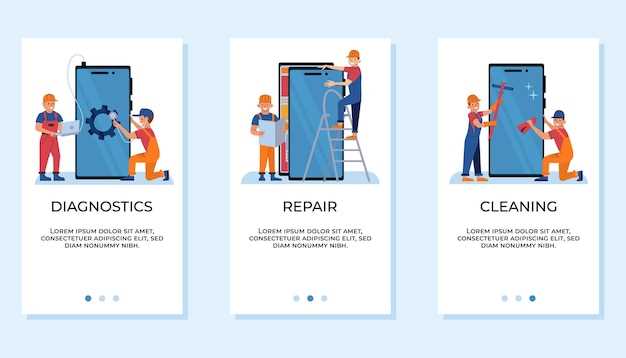
The Android operating system harbors a plethora of applications vital to its operations, often referred to as system apps. While these apps provide essential functionality, they can sometimes hinder user experience or consume excessive system resources. Thus, users often seek ways to remove these apps to reclaim storage space or enhance performance.
Navigating the complexities of system app removal on Android requires a careful approach. Unlike user-installed apps, system apps are deeply intertwined with the operating system, making their removal a potentially risky endeavor. This article aims to illuminate the enigmatic process of system app removal, providing a detailed guide to help users make informed decisions about modifying their Android devices.
Prerequisites and Preparation
Table of Contents
Before embarking on the task of removing pre-installed software, it is imperative to ensure the fulfillment of necessary conditions and meticulous preparation. This section will elucidate the foundational requirements and preparatory measures that must be meticulously undertaken.
Identifying System Apps
To effectively manage your device, it’s crucial to differentiate between user-installed apps and those that come pre-installed by the manufacturer or carrier. These pre-installed apps, known as system apps, typically play essential roles in the core functionality of your device and are often deeply integrated with the operating system.
Note: The methods for identifying system apps may vary depending on the device manufacturer and Android version.
Uninstallation Using ADB
Seeking a more technical approach? Employing the Android Debug Bridge (ADB) grants you direct access to your device’s underpinnings. Follow these steps to dismantle system applications via ADB:
- Enable USB debugging on your device.
- Connect your device to a computer via a USB cable.
- Open a command prompt or terminal window on your computer.
- Navigate to the directory where you installed ADB.
- Issue the following command:
adb shell pm uninstall -k --user 0.
Substitute “adb shell pm list packages -s.
| System Application | Package Name |
|---|---|
| Google Play Services | com.google.android.gms |
| Google Chrome | com.android.chrome |
Uninstallation Using Root
Accessing the root privileges of your device opens up a more straightforward method for removing pre-installed applications. This approach requires a rooted device, which grants elevated permissions to manage the system.
Risks and Considerations
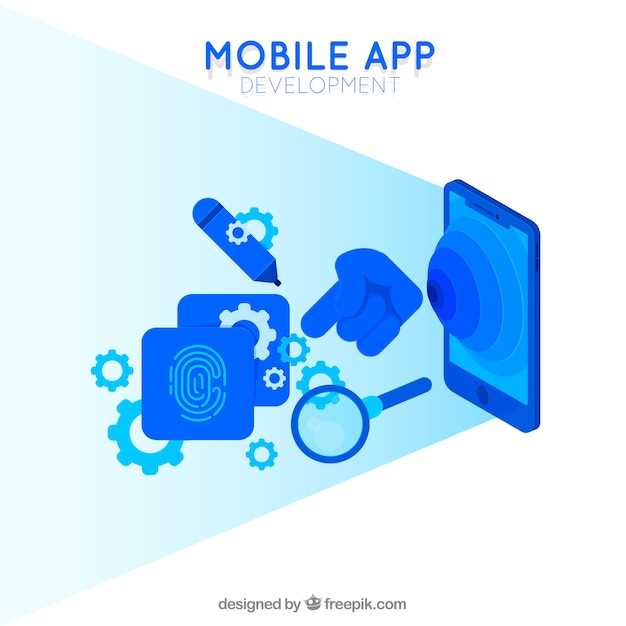
Before proceeding with the removal of any system app, it’s crucial to acknowledge potential risks and considerations:
| Risk | Consideration |
|---|---|
| Interrupted System Functionality | Removing essential system apps can disrupt the operating system’s core functionality and stability, dẫn to unexpected errors or crashes. |
| Loss of Data | Certain system apps may store important user data. Deleting these apps can lead to permanent data loss. |
| Security Vulnerabilities | System apps often provide critical security measures. Removing them may compromise device security, making it susceptible to malware and other threats. |
| Factory Reset | In some cases, removing system apps can trigger a factory reset, erasing all data from the device. |
Alternative Methods
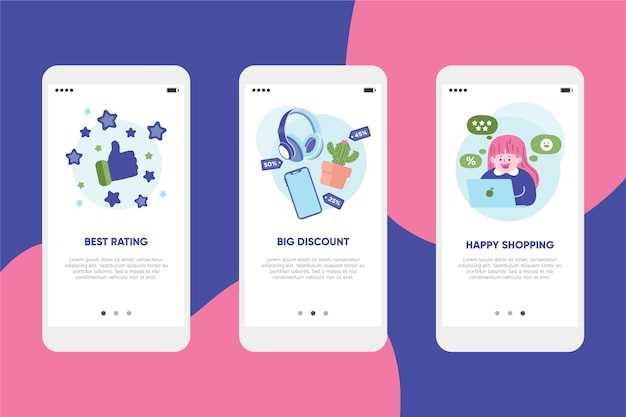
While the aforementioned methods offer efficient ways to remove preinstalled applications, there are additional techniques that can be explored as well. These alternative methods provide varying degrees of complexity and may cater to specific user preferences and device configurations.
Q&A:
What is Android PM Uninstall System App?
Android Package Manager (PM) Uninstall System App is a command that allows you to remove pre-installed system apps from your Android device. It is a powerful tool that can be used to free up storage space, improve performance, and customize your device.
What are the risks of using Android PM Uninstall System App?
There are some risks associated with using Android PM Uninstall System App. If you uninstall a system app that is essential to the functioning of your device, it could cause your device to become unstable or even unusable. It is important to research which system apps can be safely uninstalled before using this command.
Can I use Android PM Uninstall System App to uninstall all system apps?
No, you cannot use Android PM Uninstall System App to uninstall all system apps. Some system apps are essential to the functioning of your device and cannot be uninstalled. These apps include the Android operating system, the Settings app, and the Google Play Store.
What are some alternative methods for uninstalling system apps?
There are a few alternative methods for uninstalling system apps. One method is to use a custom ROM. Custom ROMs are modified versions of the Android operating system that allow you to remove pre-installed system apps. Another method is to use a system app remover app. System app remover apps are available in the Google Play Store and allow you to uninstall system apps without having to root your device.
What is the purpose of uninstalling system apps on Android?
Uninstalling system apps can free up storage space, improve performance, and remove bloatware that may interfere with your device’s functionality. Additionally, disabling certain system apps can enhance privacy and security by limiting their access to your data and background processes.
 New mods for android everyday
New mods for android everyday



