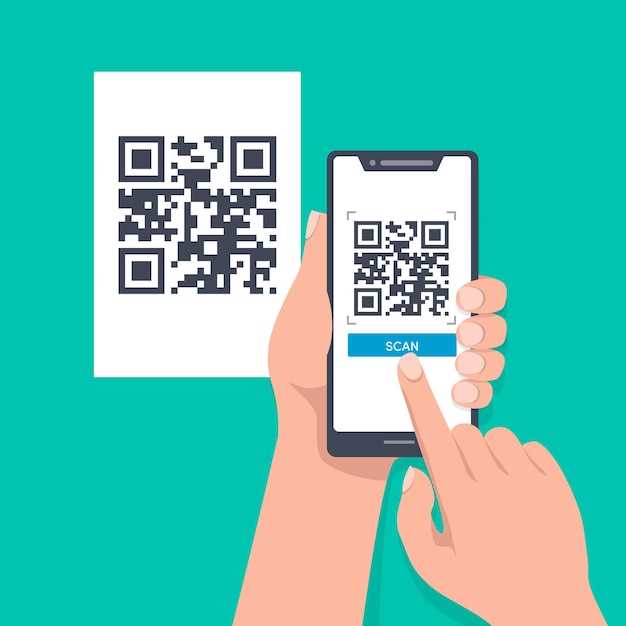
The allure of QR codes in seamlessly connecting the physical and digital realms is undeniable. However, at times, our mobile devices may encounter stumbling blocks that hinder the intended functionality of their QR scanning capabilities. This article delves into a comprehensive troubleshooting guide, providing astute solutions to address these challenges and restore the smooth operation of your device’s QR code scanning features.
It is not uncommon to experience occasional hiccups when using QR code scanners on mobile devices. These glitches can stem from various factors, ranging from software bugs to hardware malfunctions. By understanding the underlying causes of these issues, we can devise effective strategies to resolve them and regain the seamless QR code scanning experience we have come to rely on.
Restart Your Device
Table of Contents
Rebooting your device can often resolve minor software glitches that may be interfering with the operation of your QR scanner. A restart can clear the device’s memory, close unnecessary processes, and refresh the operating system.
Check Your Camera Permissions
Before diving into more complex troubleshooting steps, it’s essential to verify that your device has granted the app the necessary permissions to access your camera. If these permissions are not enabled, the app will be unable to capture QR codes.
| Step | Description |
|---|---|
| 1. | Go to your device’s Settings menu. |
| 2. | Navigate to the Applications or Apps section. |
| 3. | Find the app in question. |
| 4. | Tap on the Permissions tab. |
| 5. | Ensure that the Camera permission is toggled on or granted. |
Ensure Adequate Lighting
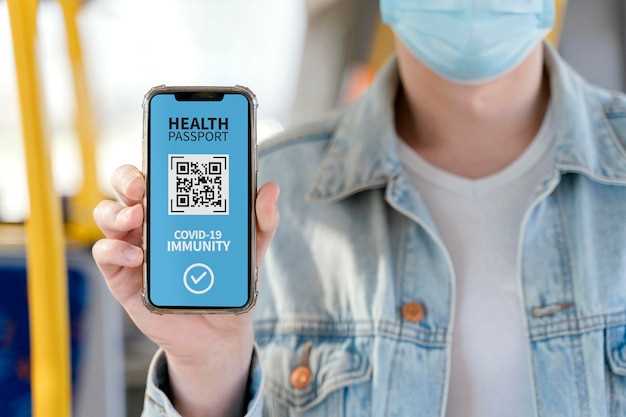
Lighting is crucial for any imaging device, and QR scanners are no exception. Insufficient or improper lighting can lead to blurry, distorted, or even unreadable QR code images. Therefore, it is essential to ensure that the area where you’re using the QR scanner is adequately lit.
Update the Camera App
If your photo capture application is experiencing technical difficulties, an update may resolve the issue. Regularly updating applications is essential to ensure they function optimally and maintain compatibility with your device’s evolving operating system. The latest versions often incorporate bug fixes and performance enhancements.
Troubleshoot Connectivity Issues

If you’re experiencing issues connecting to the network, follow these steps to troubleshoot:
| Issue | Solution |
|---|---|
| No internet connection | Check your Wi-Fi or cellular connection. Ensure your device is connected to a stable network. |
| QR scanner unable to connect to server | Verify the server address is correct. Check if any firewall or security settings are blocking the connection. |
| Device cannot access online features | Ensure your device has the latest software updates installed. Check for any pending app updates as well. |
Contact Support for Further Assistance
If troubleshooting steps have not resolved the issue, seeking support from the manufacturer or a qualified technician is advisable. Technical support teams possess specialized knowledge and resources that can provide personalized guidance and solutions tailored to specific device and system configurations.
Q&A
My QR scanner is not working. What should I do?
There are several reasons why your QR scanner may not be working. Make sure that you have granted the necessary permissions to the scanner app, that your camera is working properly, and that the QR code is in focus. If you are still having problems, try restarting the app or your device.
I granted the scanner app all the necessary permissions, but it still won’t work.
If you have granted the scanner app all the necessary permissions, the problem may be with your camera. Make sure that the camera is working properly by taking a regular photo. If the camera is working, try restarting the app or your device. You can also try cleaning the camera lens.
The QR code is in focus, but the scanner still won’t work.
If the QR code is in focus, but the scanner still won’t work, the problem may be with the scanner app itself. Make sure that the app is up to date. You can also try restarting the app or your device. If you are still having problems, you may want to try a different scanner app.
I’ve tried all of the troubleshooting steps, but my QR scanner still won’t work. What can I do?
If you have tried all of the troubleshooting steps and your QR scanner still won’t work, the problem may be more serious. You may need to contact the manufacturer of your device or the developer of the scanner app. They may be able to help you troubleshoot the problem further.
 New mods for android everyday
New mods for android everyday



