
The vitality of contemporary mobile applications hinges on the efficient utilization of device resources. Among them, battery management plays a crucial role in ensuring seamless user experiences. Developers strive to optimize their apps for extended runtime and minimal power consumption.
To achieve this, a thorough understanding of the battery’s performance is paramount. The Android platform provides a comprehensive set of APIs and tools to help developers assess and optimize battery consumption. In this article, we embark on a comprehensive guide to checking battery health in Android using code.
Harnessing this knowledge enables developers to proactively identify and resolve battery issues, enhancing user satisfaction and longevity of their apps amidst a fiercely competitive mobile landscape.
Get Battery Health Using BatteryManager
Table of Contents
Determining the health of a device’s battery can be crucial for optimizing performance and ensuring a satisfactory user experience. This section explores how to leverage the BatteryManager class to retrieve the battery health status on Android devices.
The BatteryManager class provides various properties and methods that allow developers to access detailed information about the device’s battery. To obtain the battery health status, the BATTERY_HEALTH property can be utilized.
This property can return the following values:
- BATTERY_HEALTH_UNKNOWN: The battery health is unknown or not available
- BATTERY_HEALTH_GOOD: The battery is in good condition
- BATTERY_HEALTH_OVERHEAT: The battery is overheating
- BATTERY_HEALTH_DEAD: The battery is dead
- BATTERY_HEALTH_OVER_VOLTAGE: The battery voltage is too high
- BATTERY_HEALTH_FAILURE: The battery has failed
By accessing the BATTERY_HEALTH property and interpreting the returned value, developers can gain insights into the overall health of the device’s battery and take appropriate actions to maintain its performance and longevity.
Use BatteryStatsManager to Monitor Battery Usage
For a more comprehensive view of battery usage, the BatteryStatsManager class provides access to detailed battery statistics.
This class can be utilized to obtain information about the power consumption of individual applications, components, and system processes. By leveraging this data, developers can diagnose and optimize their applications for improved battery efficiency.
Here’s a simple example demonstrating the usage of BatteryStatsManager:
| Method | Description |
|---|---|
getStatistics() |
Returns a BatteryStats object containing detailed battery statistics for the device. |
getAppBatteryStats() |
Gets the battery usage information for a specific application. |
getEstimatedBatteryCapacity() |
Estimates the battery capacity in milliampere-hours (mAh). |
Check Battery Temperature and Voltage Data
Delving into the details of your battery’s well-being goes beyond simply assessing its health. Understanding the battery’s temperature and voltage levels provides valuable insights into its overall performance and longevity. This section delves into how to retrieve these crucial metrics, empowering you with a comprehensive understanding of your battery’s condition.
Battery temperature is a key indicator of its stability and degradation rate. Excessive heat can accelerate battery aging and reduce its lifespan. Knowing the battery’s operating temperature allows you to take proactive measures to mitigate overheating issues.
Voltage, on the other hand, reflects the electrical potential of the battery. Monitoring the battery’s voltage levels can detect potential overcharging or undercharging conditions. These deviations can compromise battery performance and longevity, making it imperative to maintain optimal voltage levels.
Obtain Battery Drain Details with Debug Tools

Gaining insights into battery consumption patterns is crucial for optimizing device performance. Debug tools provide detailed information about battery drain, enabling developers to identify potential culprits and develop strategies for extending battery life.
Access Battery Logs for Extended Analysis
To gain deeper insights into battery performance, you can access battery logs. These logs provide a vast amount of technical data that can help you identify potential issues and optimize battery life.
To access battery logs, connect your Android device to a computer via USB and enable USB debugging mode. Then, use the following commands in a terminal window:
adb logcat -v threadtime > battery_log.txt
This will create a text file named “battery_log.txt” on your computer. Open it in a text editor or analysis tool to explore the detailed information about your battery’s behavior, including charging cycles, temperature, and power consumption patterns.
Analyze Battery Statistics for Optimization
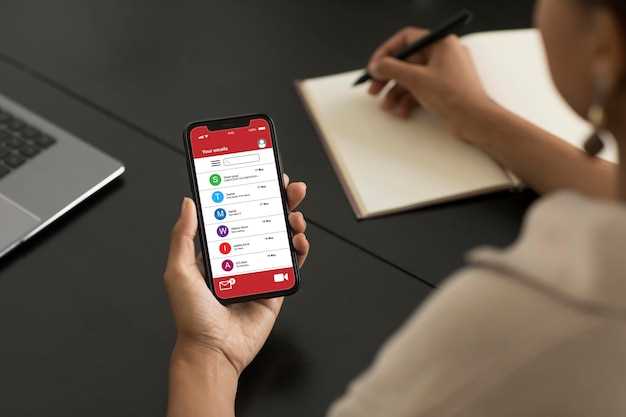
Delving into battery statistics can offer valuable insights to optimize performance and extend battery life. By examining usage patterns, identifying power-hungry apps, and optimizing settings, you can significantly enhance your device’s battery efficiency.
 New mods for android everyday
New mods for android everyday



