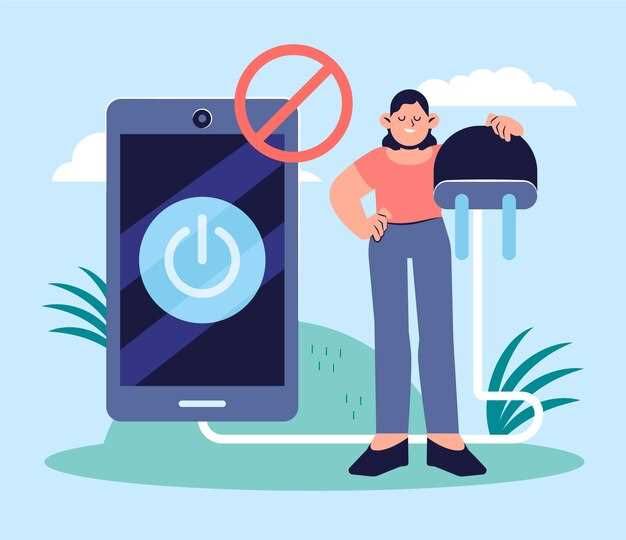
In the expansive digital realm where our every action leaves an indelible mark, it is imperative to safeguard our privacy by purging the remnants of our online escapades. Android smartphones, our constant companions, bear witness to a wealth of our activities, from web browsing to app usage. However, these digital breadcrumbs can compromise our sensitive data, making it crucial to understand the art of erasing our online history.
This comprehensive guide will unveil the secrets of deleting recent activity history on Android devices, ensuring that your digital footprints remain concealed. By carefully following these steps, you can reclaim control over your data and maintain an untraceable presence in the vast digital landscape.
How to Wipe Your Phone’s History
Table of Contents
It’s crucial to regularly expunge the digital footprints left behind by your phone usage to safeguard your privacy and maintain control over your data. This section provides a step-by-step guide on how to thoroughly erase your device’s history, ensuring that no traces of your browsing, app activities, or other interactions remain.
Erase Your Google Account Activity
To maintain data privacy, it’s crucial to regularly purge your Google Account Activity. This encompasses myriad facets of your online presence, from browsing history and search inquiries to location data and device interactions. By undertaking this comprehensive erasure, you not only protect your sensitive information but also enhance your online security.
To facilitate this process, Google provides a dedicated portal where you can review and delete your account activity. Navigate to the “My Activity” page, where you’ll find a comprehensive log of your activities organized by date and activity type. For efficient navigation, utilize the filters provided to isolate specific activities or date ranges. Once you’ve identified the activities you wish to remove, simply select them and click the “Delete” button.
| Activity Type | Description |
|---|---|
| Web & App Activity | Records your web browsing history, app usage, and searches |
| Location History | Tracks the physical locations you visit |
| Device Interactions | Logs interactions with your connected devices, such as voice commands |
Remember, this erasure process solely affects your Google Account. Any activity data stored by third-party apps or websites will remain untouched. To ensure comprehensive data privacy, consider reviewing your settings within those services as well.
Clear Browser History and Data
When browsing the web, the browser stores a record of your activity, including websites visited, searches performed, and cookies downloaded. This data can be used to track your online movements or gain unauthorized access to personal information. To protect your privacy and maintain control over your online experience, it is essential to regularly delete your browser history and data.
Step-by-Step Guide to Clearing Browser History and Data:
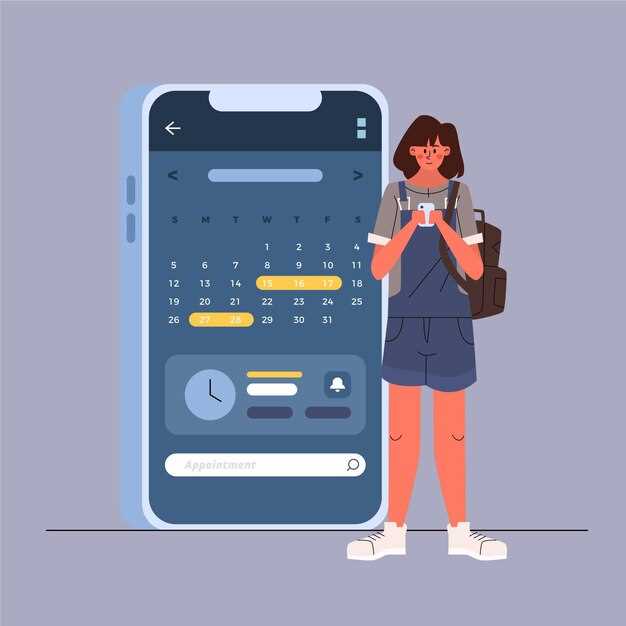
| Browser | Steps |
|---|---|
| Google Chrome |
|
| Mozilla Firefox |
|
| Safari |
|
Remove Location Data
If you’re concerned about the privacy of your location data, here’s how to remove it from your Android phone. This data can be used to track your movements, so it’s important to take steps to protect your privacy. By deleting your location data, you can make it more difficult for others to track your whereabouts.
Disable App Tracking
To safeguard your privacy, it’s crucial to restrict applications from surreptitiously monitoring your activity and collecting sensitive information. By disabling app tracking, you regain control over your data and prevent unwanted data sharing that could compromise your privacy.
Use Third-Party Apps for Privacy
Enhancing your online privacy on Android devices may require additional measures. Consider employing dedicated third-party applications that empower you with tailored controls over your personal data. These apps complement Android’s privacy settings by providing specialized features to safeguard sensitive information and browsing history.
| App Name | Key Features |
|---|---|
| DuckDuckGo Privacy Browser | Encrypted search, tracker blocking, secure browsing |
| TunnelBear VPN | Encrypted internet traffic, location masking |
| LastPass Password Manager | Secure password storage, automatic login protection |
Q&A:
Can I delete my recent activity history on Android without deleting other data?
Yes, you can selectively delete your recent activity history on Android without affecting other data on your device. By following the steps outlined in the article, you can choose to delete only the history for specific apps or services while preserving the rest of your data.
 New mods for android everyday
New mods for android everyday



