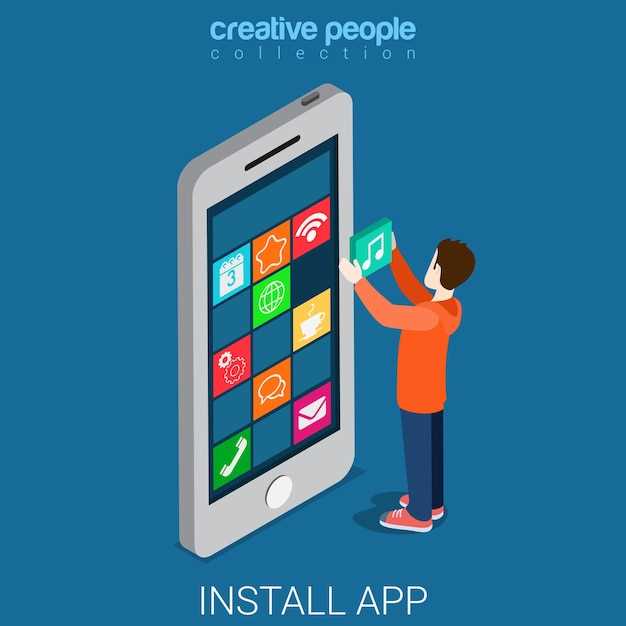
The Android ecosystem offers an abundance of applications, granting users unparalleled functionality and customization options. However, some pre-installed system apps may feel superfluous, consuming valuable storage space and cluttering the interface. Seeking a streamlined experience, many users seek methods to remove these extraneous applications.
This comprehensive guide will empower you to effortlessly excise system apps from your Android tablet. We will navigate through the nuances of Android’s operating system, exploring both traditional and advanced techniques to achieve a leaner, more efficient device. Whether you wish to reclaim precious storage space or simply desire a clutter-free interface, this guide will equip you with the knowledge and confidence to purge your tablet of unwanted apps.
How to Remove Pre-Installed Software from Your Android Tablet
Table of Contents
In the realm of Android tablets, pre-installed software often occupies a prominent place, offering a range of functionalities. However, these applications, while designed to enhance the user experience, may occasionally overstay their welcome. The following guide delves into the intricate process of removing such apps from your Android tablet, empowering you to customize your device according to your preferences.
Understanding the Risks and Benefits
Before embarking on the process of removing pre-installed software, it is essential to acknowledge both the potential risks and benefits associated with such an action. This section aims to shed light on these considerations, providing a comprehensive overview to help you make an informed decision.
Risks:
- System Stability: Certain system applications play a crucial role in maintaining the tablet’s overall stability and functionality. Removing these apps may lead to erratic behavior or even system crashes.
- Loss of Functionality: Pre-installed software often provides essential features and services that are not readily available from third-party sources. Removing such apps may diminish the tablet’s functionality.
- Security Vulnerabilities: System applications are often designed with security features that protect the tablet from malware and other threats. Disabling these apps may compromise the device’s security.
Benefits:
- Enhanced Performance: Removing unused pre-installed software can reduce system load, resulting in improved performance and battery life.
- Increased Storage Space: System apps often take up a significant amount of storage space. Uninstalling them can free up valuable space for other applications, files, and media.
- Personalized Experience: Removing unnecessary software allows you to tailor your tablet’s software suite to your specific needs and preferences.
Identifying Non-Essential System Apps
Before embarking on the process of removing system apps, it’s crucial to determine which ones are truly dispensable. This selection process requires a careful assessment of each app’s functionality and its impact on the system and user experience.
One effective approach is to utilize the pre-installed app manager on your device. It typically provides a detailed list of all system apps, including their names, sizes, and brief descriptions. By reviewing this information, you can identify apps that seem redundant or serve purposes that are not essential to your daily usage.
Additionally, online resources and forums can also be valuable sources of information. Enthusiastic users often share their experiences and insights regarding various system apps, providing valuable perspectives on their usefulness and potential for removal.
| Indication | Possible Implications |
|---|---|
| Apps with generic or obscure names | Might be remnants of pre-installed software or system services |
| Apps that are rarely or never opened | Likely not used and can be considered for removal |
| Apps that are part of bloated software suites | May offer similar functions to other apps or be unnecessary |
Using Third-Party Apps for Uninstallation

If the built-in methods prove inadequate, consider leveraging the capabilities of third-party applications. These specialized tools offer a user-friendly interface and advanced features, providing a comprehensive solution for removing unwanted software.
Alternative Methods for Removing Apps
In addition to the conventional methods described earlier, there are alternative approaches to purging unwanted applications from your Android tablet. These strategies employ innovative techniques to circumvent the default app removal restrictions.
Below are a few examples of alternative methods:
- Mobile Device Management (MDM): Organizations often utilize MDM solutions to manage mobile devices, including the installation and removal of applications. If your tablet is under MDM control, you may need to contact your IT department for assistance in removing system apps.
- ADB (Android Debug Bridge): This tool allows you to connect your tablet to a computer and issue commands via a command-line interface. Using specific ADB commands, you can uninstall system apps that are not accessible through the standard Settings menu.
- Third-Party App Removal Utilities: Some apps, such as System App Remover and Root App Deleter, provide alternative methods for removing system apps without requiring root access. However, be cautious when using such utilities, as they may affect the stability or functionality of your tablet.
Restoring Removed System Apps
Sometimes, after removing system apps, you may realize you need them back. This section will provide detailed instructions on how to restore previously deleted system apps. Keep in mind that the process may vary depending on the device and Android version you have.
Troubleshooting Common Issues

While following the steps outlined in this guide, you may encounter various hurdles. This section serves as a resource to resolve common problems and ensure a smooth uninstallation process.
Unable to Locate the App’s Package Name:
The package name is crucial for identifying and targeting the application. If you’re having difficulty finding it, consider using a third-party app explorer or relying on the app’s official documentation.
ADB Commands Not Recognized:
Ensure that you’ve properly installed the Android Debug Bridge (ADB) and configured your device for debugging. Refer to the ADB documentation for assistance.
Permission Denied Errors:
Uninstalling system apps often requires elevated privileges. Consider rooting your device or exploring alternative methods to grant root access.
Uninstallation Failed:
If the uninstallation process fails, verify that the device is properly connected and that the package name is accurate. Additionally, check for any security measures or device restrictions that may be preventing uninstallation.
Q&A:
Can I uninstall system apps without rooting my tablet?
Yes, it is possible to uninstall system apps without rooting your tablet. Some manufacturers allow this functionality natively, while for others, you may need to use third-party apps like App Inspector or System App Remover.
Is it safe to remove system apps?
Removing system apps can be risky if you do not know what you are doing. Some system apps are essential for the proper functioning of the tablet, and removing them may cause unexpected issues. It is recommended to only uninstall system apps that you are confident you do not need.
How can I tell which apps are system apps?
On most Android tablets, system apps are identified by a small padlock icon next to their name in the app drawer. You can also check the app’s properties in the settings menu to see if it is a system app.
What are the benefits of uninstalling system apps?
Uninstalling system apps can free up storage space on your tablet, improve performance by reducing background processes, and enhance privacy by removing apps that you don’t use and may track your data.
I accidentally uninstalled a system app that I need. Can I restore it?
If you have uninstalled a system app that you need, you can try to restore it using a backup. If you do not have a backup, you may be able to download and reinstall the app from the Google Play Store or other app stores.
Is it possible to uninstall system apps on an Android tablet without rooting it?
Yes, it is possible to uninstall system apps on an Android tablet without rooting it by using ADB commands or a third-party app called “App Inspector”.
 New mods for android everyday
New mods for android everyday



