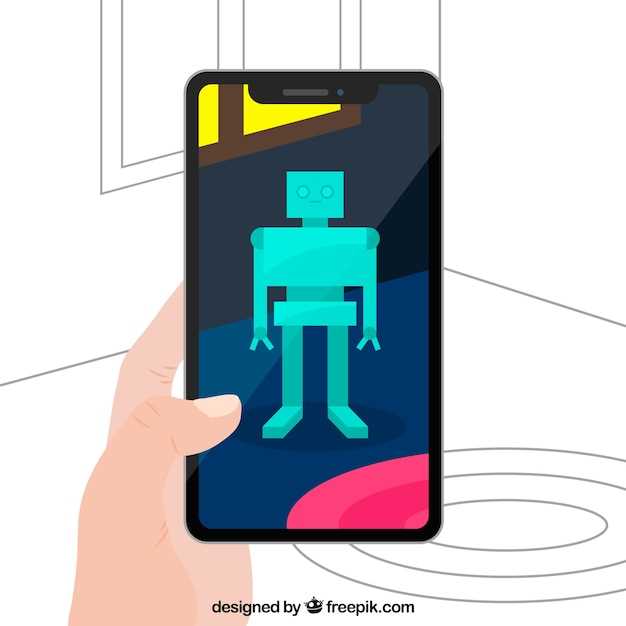
Managing the visibility of applications on your Android device can be a valuable tool for organizing your digital experience. Whether it’s for privacy, security, or simply decluttering your home screen, concealing certain apps can enhance your device’s functionality and aesthetics. This article will guide you through a comprehensive solution to effectively mask the presence of apps on your device, ensuring they remain out of sight while still accessible.
By following the techniques outlined below, you can selectively hide apps from the prying eyes of others, safeguard sensitive information, and create a streamlined user interface that reflects your preferences. Embark on this journey to master the art of app concealment and transform your Android device into a sanctuary of privacy and organization.
Hide Android Apps: A Comprehensive Guide
Table of Contents
Are you tired of cluttered home screens and app drawers? Do you want to keep certain apps private or out of sight? This comprehensive guide provides various methods for concealing apps on Android devices, empowering you to customize your phone’s appearance and maintain privacy.
| Method | Description |
|---|---|
| Disable Apps |
Disable unwanted apps through the app manager to remove them from the app drawer without deleting them entirely. |
| Use App Launchers |
Install third-party app launchers that offer the ability to hide apps from the home screen and app drawer. |
| Create a Secure Folder |
If supported by your device, create a secure folder within the Settings app, allowing you to hide sensitive apps behind a password or fingerprint. |
| Use Widgets |
Some widgets, such as custom shortcuts and icon packs, provide options for hiding app icons while still maintaining functionality. |
| Utilize Hidden Menus |
On certain Android versions, hidden menus offer the ability to disable pre-installed apps, effectively removing them from the home screen and app drawer. |
Conceal Icons from Home Screen:

Discreetly manage your app visibility by obscuring their presence from the home screen. This allows you to maintain privacy by keeping certain applications out of sight while still accessing them conveniently. It also helps in decluttering the home screen, leaving it organized and visually appealing.
Secure Apps with App Locks:
In addition to hiding apps, you can enhance your privacy by utilizing app locks. These locks provide an extra layer of protection by requiring additional authentication before accessing specific apps. This measure prevents unauthorized individuals from accessing sensitive information or making unauthorized changes.
Utilize Third-Party Launchers:
Should you desire more advanced concealment options, consider employing third-party launchers. These replacements for your default launcher offer a plethora of customization features, including the ability to disguise applications.
Disable Apps in Settings:
If you prefer a more direct method to remove unwanted apps from your view, you can disable them altogether through your device settings. This option essentially desactivates the app, rendering it inaccessible until you re-enable it. By disabling apps, you can declutter your home screen and app drawer, while ensuring that they do not consume resources in the background.
Hide Apps in App Drawer:
While the home screen is a prominent location for app icons, the app drawer provides another avenue for app visibility. This section delves into the methods for suppressing app icons from appearing within the app drawer, effectively cloaking them from view.
Q&A:
How do I hide apps on my Android phone without using a third-party app?
You can hide apps on your Android phone without using a third-party app by using the built-in App Hider feature. To do this, go to Settings > Apps & notifications > App Hider. Here, you can select the apps you want to hide and they will be removed from the home screen and app drawer.
Note: This feature is not available on all Android phones.
Can I create a folder on my home screen to hide apps?
Yes, you can create a folder on your home screen to hide apps. To do this, simply drag and drop one app onto another app on your home screen. This will create a folder. You can then drag and drop other apps into the folder to hide them.
Note: Apps hidden in a folder can still be accessed through the app drawer.
How do I hide apps using a launcher app?
You can hide apps using a launcher app such as Nova Launcher or Apex Launcher. These apps allow you to change the appearance of your home screen and app drawer, including hiding apps.
To hide apps using a launcher app, simply install the app and follow the instructions on how to hide apps.
Note: Some launcher apps may require you to purchase a premium version to access all of the features, including hiding apps.
Can I hide apps on my Android phone without rooting it?
Yes, you can hide apps on your Android phone without rooting it. There are several methods to do this, including using the built-in App Hider feature (if available on your phone), creating a folder on your home screen to hide apps, or using a launcher app.
Note: Some methods of hiding apps may require you to purchase a premium version of an app or use a third-party app.
What are the benefits of hiding apps on my Android phone?
There are several benefits to hiding apps on your Android phone, including:
- Privacy: Hiding apps can help to protect your privacy by preventing others from seeing what apps you have installed.
- Security: Hiding apps can help to keep your sensitive data safe by preventing others from accessing apps that contain personal information or financial information.
- Organization: Hiding apps can help to keep your home screen and app drawer organized by removing unwanted apps.
- Battery life: Hiding apps can help to improve your battery life by preventing apps from running in the background.
Is it possible to hide apps without rooting my Android phone?
Yes, it is possible to hide apps on Android without rooting your device. This guide will walk you through the steps to conceal app icons from both the home screen and the app drawer without requiring root access.
Can I use this method to hide sensitive apps like banking apps or messaging apps?
Yes, this method can be used to hide any type of app, including sensitive apps like banking apps or messaging apps. Once hidden, these apps will not be visible on the home screen or in the app drawer, providing an extra layer of privacy and security.
 New mods for android everyday
New mods for android everyday



