
The ability to control unwanted communication is an essential feature for any smartphone. In the realm of Android devices, users have the power to block incoming calls, empowering them to create a communication environment free from distractions, harassment, or potential fraud.
This guide delves into the multifaceted world of call blocking on Android devices. We embark on a journey to unlock the technical capabilities, explore the various methods available, and provide actionable knowledge to empower Android users to effectively manage their incoming calls, ensuring a tailored communication experience that aligns with their preferences and security concerns.
Blocking Numbers on Android
Table of Contents
If you’ve ever been bombarded with unwanted calls or text messages, you know the frustration of dealing with communication clutter. Fortunately, Android devices offer a built-in solution to combat this issue – the ability to block numbers. By blocking specific phone numbers, you can prevent them from contacting you and effectively filter out unwanted communication.
Methods to Block Numbers
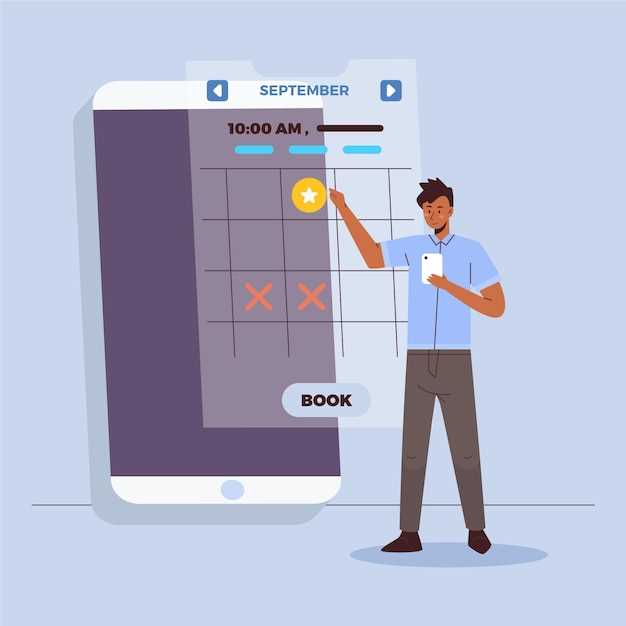
Blocking unwanted calls and messages can enhance your mobile experience. Fortunately, Android devices offer several effective methods to restrict unwanted communications. Explore the following options to find the one that best suits your needs.
Option 1: Native Phone App
Android’s native Phone app provides an easy way to block numbers. Simply open the app, tap the “Recents” tab, select the desired contact, and choose “Block.” This blocks the number from both calls and text messages.
Option 2: Third-Party Blocking Apps
Numerous third-party apps specialize in blocking numbers. These apps offer additional features, such as automatic blocking from identified spam numbers and advanced filtering options. Popular choices include Mr. Number and Call Blocker.
Option 3: Network-Level Blocking
Some mobile carriers offer network-level blocking services. This approach blocks calls and messages from specific numbers before they even reach your device. Contact your carrier to inquire about their blocking options.
Option 4: Manual Call Forwarding
If you prefer a more manual approach, you can forward calls from unwanted numbers to a non-existent or voicemail-only number. To do this, open the Phone app, tap “Settings,” select “Call Forwarding,” and configure the settings accordingly.
Reasons to Block
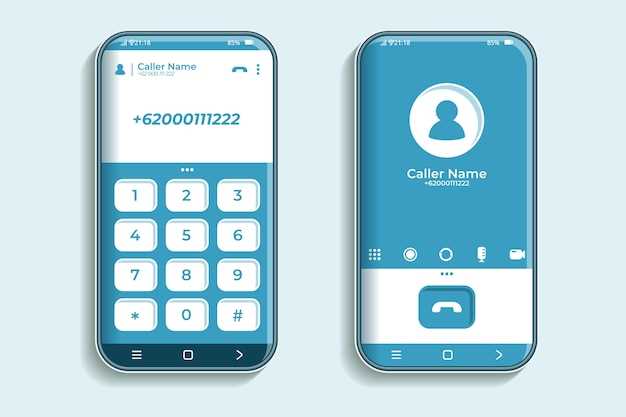
Deciding whether or not to block a number can be a difficult decision. There are a multitude of reasons why one might want to block a particular number, ranging from the annoying to the downright dangerous. In this section, we will explore some of the most common reasons why people choose to block numbers.
One of the most common reasons to block a number is to stop unwanted calls. This could include calls from telemarketers, spammers, or even just people you don’t want to talk to. Blocking these calls can help you save time and avoid unnecessary interruptions.
Another reason to block a number is to protect yourself from harassment. Harassment can take many forms, including unwanted phone calls, text messages, or even social media messages. If you are being harassed, blocking the number of the person harassing you can be an effective way to stop the behavior.
In some cases, blocking a number may even be necessary for your safety. If you are receiving threatening or abusive phone calls, blocking the number of the person making the calls can help protect you from further harm.
Of course, there are also some potential drawbacks to blocking numbers. For example, if you block a number by mistake, you may not be able to receive important calls from that person. Additionally, blocking a number will not necessarily stop the person from contacting you. They may simply find another way to reach you, such as by email or social media.
Ultimately, the decision of whether or not to block a number is a personal one. There are a number of factors to consider, including the reasons for blocking the number, the potential drawbacks of doing so, and the specific situation.
Unblocking
Once you have a number unblocked, you can receive calls and messages from it as usual. If you accidentally blocked a number that you did not intend to block, or if you change your mind about blocking a particular number, you can unblock it with a few simple steps. The process of unblocking a number is similar to the process of blocking a number, but there are some minor differences.
To unblock a number:
- Open the Phone app.
- Tap the More button.
- Select Settings.
- Tap Blocked numbers.
- Find the phone number that you want to unblock.
- Tap the X icon next to the number to remove it from the Blocked numbers list.
Privacy Concerns
It is important to be aware of the potential privacy implications of using these features. While blocking numbers can provide a sense of control and security, it is crucial to understand how such capabilities can impact your personal privacy and the privacy of others. This section will delve into privacy concerns associated with blocking numbers, highlighting potential risks and considerations.
Additional Features
Besides the core functionality of blocking unwanted numbers, Android offers a range of supplemental features to enhance your calling experience. These thoughtful additions cater to diverse needs and provide users with greater control over their incoming calls.
Q&A
Can Android block numbers from text messages and phone calls?
Yes, Android devices have built-in functionality to block phone numbers from both text messages (SMS) and phone calls. This feature allows users to prevent unwanted or spam communications from reaching their devices.
Can Android block unknown numbers?
Yes, you can block unknown numbers using Android’s built-in call-blocking feature. It allows you to block numbers that are not saved in your contacts or that are not recognized as legitimate businesses.
How do I block a specific number on Android?
To block a specific number on Android, open the Phone app, tap on the Recents tab, find the contact or number you want to block, tap on it, and select “Block number” from the menu.
 New mods for android everyday
New mods for android everyday



