
In today’s fast-paced and ever-connected world, it is often essential to maintain a sense of control over the digital barrage that bombards us. One aspect of this digital deluge is the incessant flow of unwanted incoming calls. These interruptions can disrupt our focus, interrupt our tranquility, and invade our privacy. Fortunately, there are effective measures available to quell this incessant bombardment, empowering us to reclaim our digital space.
This comprehensive guide will meticulously guide you through the intricacies of blocking incoming calls on Android devices. We will delve into the settings and menus that hold the key to silencing these unwanted communications. By following each step with precision, you will gain the ability to effectively filter your incoming calls, ensuring that only the most pertinent and desired contacts have access to your precious time and attention.
How to Bar Incoming Calls on Android
Table of Contents
Restricting incoming calls on your Android device is essential for managing your privacy and preventing unwanted disruptions. Whether it’s telemarketers, spam callers, or persistent contacts, you have several options to eliminate these intrusive calls and regain control over your phone.
Identify and Block Specific Numbers
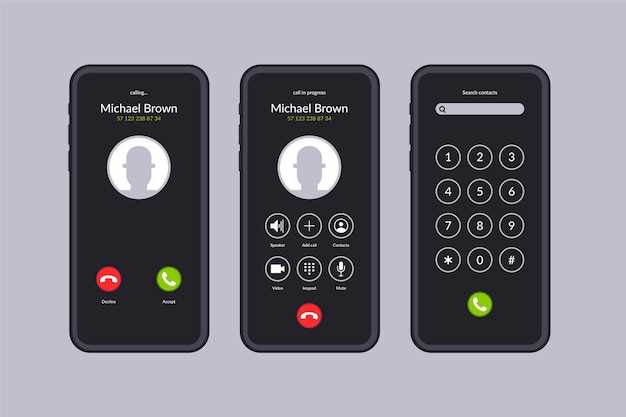
To block specific numbers, you’ll need to add them to your phone’s blocked contacts list. This will prevent them from getting through to your phone, even if they’re not calling from a blocked number.
Here are the steps on how to identify and block specific numbers:
| Step 1: |
Open your phone’s dialer app. |
|---|---|
| Step 2: |
Tap the “Recents” tab. |
| Step 3: |
Find the number you want to block and tap on it. |
| Step 4: |
Tap the “Block” button. |
The number will now be added to your blocked contacts list and will no longer be able to call you.
Use Built-In Call Blocking Features
Take advantage of the built-in capabilities on your Android device to effortlessly combat unwanted calls. These built-in features provide a convenient and efficient way to prevent bothersome numbers from reaching you.
Download Third-Party Call Blocking Apps
Supplementing your device’s built-in call blocking capabilities, there are numerous third-party applications available to enhance your call management arsenal. These apps often provide advanced features and customizations that cater to specific needs and preferences.
Set Up Do Not Disturb Mode
To minimize interruptions and maintain focus, consider enabling Do Not Disturb mode. This feature silences all incoming calls, text messages, and notifications, allowing you to enjoy peace and tranquility.
Follow the steps below to activate Do Not Disturb mode:
| Step 1: | Open the Settings app. |
| Step 2: | Locate and tap on Sound & vibration. |
| Step 3: | Scroll down and toggle on Do Not Disturb. |
| Step 4: | Customize the mode’s settings to your preferences, such as allowing exceptions for certain contacts or setting specific time intervals. |
| Step 5: | To manually activate the mode, use the Do Not Disturb icon in the notification bar. |
Enable Anonymous Call Blocking
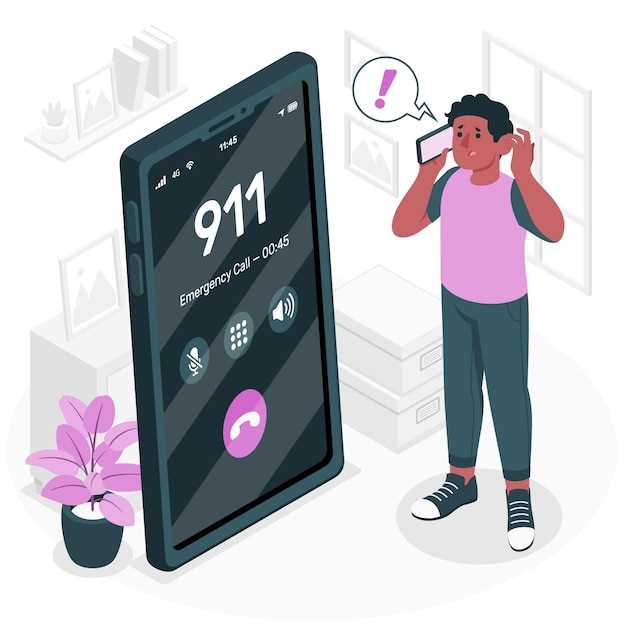
To further enhance your privacy and protect yourself from unwanted solicitations, consider enabling anonymous call blocking. This feature prevents callers from concealing their identities or displaying unknown numbers on your caller ID. Blocking anonymous calls can effectively reduce the number of spam calls or potential scams that you receive.
Advanced Call Blocking Techniques
Taking a step beyond basic call blocking, advanced techniques empower users with even more granular control over incoming calls. These methods focus on refining blocking criteria, leveraging third-party apps, and harnessing the power of AI-driven call screening.
 New mods for android everyday
New mods for android everyday



