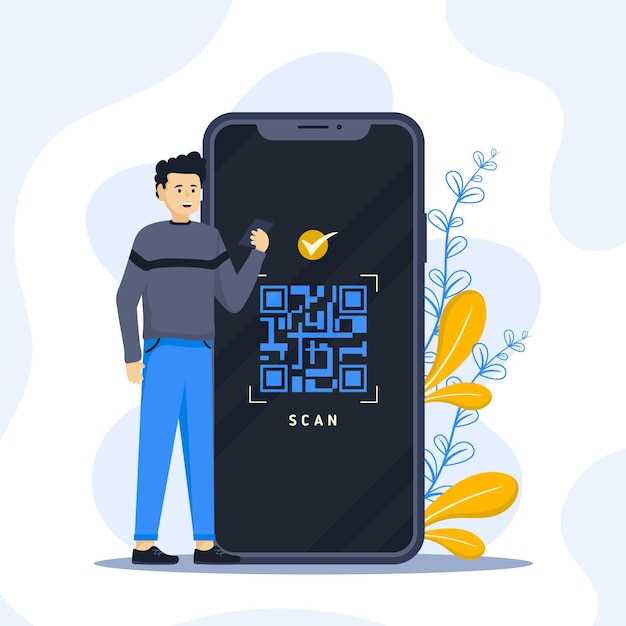
Nowadays, smartphones have become an integral part of our lives, offering a plethora of features and functionalities to simplify various tasks. Among these features, QR code scanning has gained immense popularity due to its ease of use and convenience. However, sometimes, this seemingly straightforward process can encounter technical glitches, leaving users puzzled about how to resolve them. This article aims to provide a comprehensive guide to troubleshoot and rectify such issues, ensuring that your QR code scanning experience remains seamless.
Before diving into the specific fixes, it’s crucial to understand that several factors can contribute to QR code scanning problems. These include malfunctions in the camera, incompatible apps, or software bugs. By identifying the root cause of the problem, you can apply the appropriate solution and restore the smooth functioning of your smartphone’s QR code scanner.
Check Camera Permissions
Table of Contents
If your device is unable to access the camera, the QR code scanner will not be able to function properly. Ensure that the necessary camera permissions have been granted to the QR code scanning application. Check the device’s privacy settings to verify permission access.
| Permission | Description |
|---|---|
| Camera | Allows the app to access and use the device’s camera. |
Ensure Adequate Lighting
Insufficient lighting can significantly impair the performance of QR code scanners. Dark or shadowy environments can create challenges for the camera to accurately capture the code’s details. Hence, ensuring adequate illumination is crucial for optimal scanning outcomes. Bright, ambient light or utilizing a flashlight can greatly enhance the scanner’s ability to decode the code promptly and accurately.
Restart the Camera App
If the camera application on your mobile device is not functioning properly while attempting to scan QR codes, restarting it can often resolve the issue. This simple step can refresh the application’s processes and eliminate any temporary glitches or errors that may be interfering with its functionality.
To restart the camera app, follow these steps:
- Close the camera app completely by swiping it away from the recent apps list.
- Wait for a few seconds to ensure the app has fully closed.
- Relaunch the camera app from your device’s home screen or app drawer.
Once the camera app has been restarted, attempt to scan a QR code once again. In most cases, this will restore the app’s functionality and allow you to scan codes successfully.
Update Android System and App

Regularly updating your Android system and pertinent applications is crucial for optimal performance. Outdated software may contain bugs or compatibility issues that can hinder QR code scanning functionality. Ensuring your device and apps are up-to-date can often resolve these problems.
Disable Google Lens
If your QR code scanning app is not performing as expected, disabling Google Lens could be a potential solution. Google Lens is a powerful AI-driven image recognition feature that can be helpful in certain scenarios, but it can also interfere with the functionality of QR code scanning apps. By disabling Google Lens, you can eliminate potential conflicts and ensure that your QR code scanning app operates smoothly.
Try a Third-Party QR Scanner
If the built-in QR scanner on your mobile device is malfunctioning, consider exploring alternative options by installing a third-party QR scanner application.
These dedicated apps often provide enhanced features and improved performance compared to the native scanner. They are meticulously designed to optimize the QR scanning experience, offering greater speed, accuracy, and a wider range of capabilities.
 New mods for android everyday
New mods for android everyday



