
Today’s technological landscape presents a myriad of tools that streamline our daily tasks, offering convenience at our fingertips. Among these advancements, QR codes have emerged as a ubiquitous feature, bridging the gap between the physical and digital realms. If you’re an Android smartphone user, unlocking the potential of QR codes is a straightforward process that can greatly enhance your digital interactions.
This comprehensive guide will guide you through a step-by-step journey, empowering you to decipher and utilize QR codes seamlessly with your Android device. Whether you’re a seasoned tech enthusiast or a novice user, this article will equip you with the knowledge and skills necessary to make the most of this powerful technology.
QR Code Basics: Demystifying QR Codes
Table of Contents
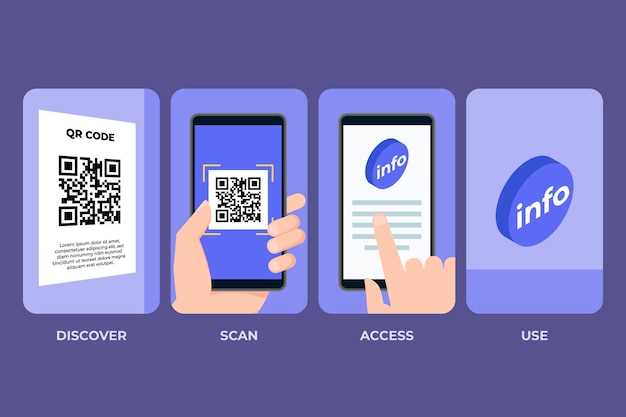
Immerse yourself in the world of QR codes, enigmatic patterns that bridge the gap between the physical and digital realms. These seemingly complex designs are gateways to a treasure trove of information, seamlessly connecting you to websites, apps, and more with a simple scan.
Using QR Code Scanning Apps: Popular Options
In this digital age, QR code scanning apps have become indispensable. These apps empower smartphones with the ability to effortlessly access information encoded within QR codes. Here are some of the most popular QR code scanning apps for Android phones:
1. Google Lens
Google Lens is a versatile tool that combines QR code scanning with image recognition and search capabilities. Simply point your camera at a QR code and tap the shutter button, and Lens will automatically decode the information. It also offers additional features such as text translation and object identification.
2. QR & Barcode Scanner
QR & Barcode Scanner is a specialized app designed exclusively for QR and barcode scanning. Its intuitive interface and lightning-fast scanning speed make it an efficient choice for users seeking a no-frills experience. It supports multiple QR code formats and provides options for sharing the scanned data.
3. CamScanner
CamScanner is renowned for its document scanning and editing capabilities, but it also includes a QR code scanner. This feature allows users to swiftly convert QR codes into text, links, or contact information. It offers the convenience of integrating QR code scanning into your document management workflow.
4. QR Code Reader & Scanner
With its intuitive design and ad-free interface, QR Code Reader & Scanner provides a clutter-free QR code scanning experience. It supports various QR code formats, including dynamic and encrypted codes. The app also allows you to create and share your own QR codes.
5. Kaspersky QR Scanner
Kaspersky QR Scanner stands out for its security features. It employs Kaspersky’s advanced security algorithms to protect users from malicious QR codes that may contain phishing links or malware. This app ensures that scanning QR codes is a safe and secure process.
Scanning QR Codes with Your Camera: Built-in Capabilities
Modern smartphones come equipped with built-in capabilities that allow you to conveniently scan QR codes using your device’s camera. These capabilities are seamlessly integrated into your camera app or other dedicated QR code reading applications. By utilizing these features, you can easily decipher the information encoded within QR codes and take appropriate actions.
Customizing QR Code Scanning Settings

Optimizing your QR code scanning experience requires tailoring the settings to suit your preferences. This section delves into the customizable options available within the device’s camera app, empowering you to configure the scanning process based on your specific needs and preferences.
Troubleshooting QR Code Scanning Problems
Encountering difficulties in deciphering QR codes? Do not fret, for this section provides a comprehensive troubleshooting guide to assist you. Whether you encounter blurry scans or unresponsive apps, we have curated a series of effective solutions to restore your QR code scanning capabilities.
Additional Tips and Tricks for Efficient Scanning
To enhance your QR code scanning experience, consider these helpful strategies:
| Tip | Benefit |
|---|---|
|
Optimize Camera Focus: |
Ensure the camera is in focus mode to capture clear and distortion-free images. |
|
Stabilize Device Position: |
Hold your device steady to prevent blurred or misaligned scans. |
|
Adjust Lighting Conditions: |
Enhance visibility by ensuring adequate lighting or using the flash in low-light situations. |
|
Utilize QR Code Reader Apps: |
Install dedicated QR code reader apps for improved scanning capabilities and additional features. |
 New mods for android everyday
New mods for android everyday



