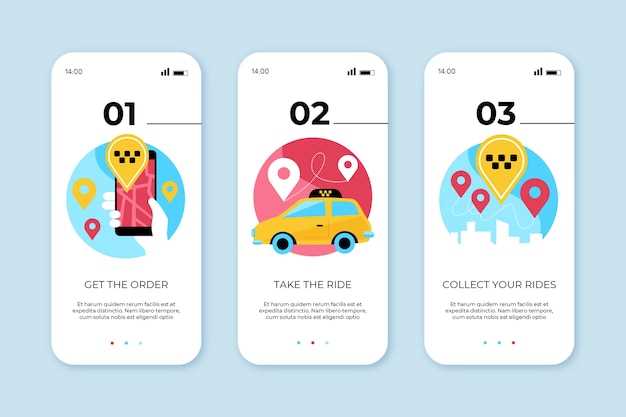
In today’s technologically advanced era, seamless integration between personal devices and automobiles has become paramount. Among the myriad features that enhance the driving experience, the split-screen functionality of Android Auto stands out as a vital tool for multitasking and convenient access to various applications while on the road. However, users may occasionally encounter a disconcerting issue where this crucial feature vanishes from their dashboard.
The absence of the split-screen capability can be a significant inconvenience, hindering the ability to simultaneously navigate, monitor music, or engage in other tasks that enhance the driving experience. Addressing this issue promptly is essential to restore the full functionality of Android Auto. In this comprehensive guide, we will delve into the potential causes of the missing feature and provide step-by-step instructions on how to reinstate it, ensuring a seamless and distraction-free journey.
Check Your Device Compatibility
Table of Contents
It is crucial to ensure that your in-car entertainment device is compatible with the split-screen functionality that allows for seamless multitasking. Here is a step-by-step guide to verify compatibility:
Check Device Settings: Navigate to the settings menu of your automotive dashboard. Look for an option related to “device compatibility” or “display settings.” If you find an option indicating split-screen support, your device is most likely compatible.
Consult Manufacturer’s Documentation: Refer to the user manual or official website of your car manufacturer. Search for information on compatibility with split-screen functionality. If the documentation mentions support, you can proceed with the next steps.
Check Online Forums: Visit online forums or user communities dedicated to your particular car model. Engage with other users and inquire about their experiences with split-screen functionality. You may find valuable insights and troubleshooting tips.
Software Updates: Ensure that your automotive software is up-to-date. Check for any available updates and install them. Software updates often include improvements and bug fixes, potentially resolving any compatibility issues.
Test with Compatible Apps: If possible, try using compatible apps that support split-screen mode. If the apps behave as expected, it further indicates that your device is compatible.
| Compatible Apps | Description |
|---|---|
| Google Maps | Navigation and mapping app |
| Spotify | Music streaming app |
| Messages | Messaging and communication app |
Restart Your Device and Android Auto

Restarting your device and Android Auto can resolve a multitude of issues, including the missing split-screen feature. Here’s a step-by-step guide to perform a restart:
| Step | Action |
|---|---|
| 1 | Press and hold the power button on your device until the power menu appears. |
| 2 | Select “Restart” from the menu options. |
| 3 | Allow your device to fully restart. |
| 4 | Once your device has restarted, launch Android Auto. |
Update Android Auto and Your Device
Maintaining up-to-date software on your mobile device and Android Auto is crucial to ensure optimal performance. Software updates often include bug fixes, performance enhancements, and new features.
Clear Android Auto Data and Cache
If your connected automobile application is malfunctioning, erasing its data and cache can frequently resolve the issue. This action removes all app-related settings and files, potentially restoring stability.
Warning: This procedure is irreversible, ensure you have backed up any critical data beforehand.
Check for Corrupted Files
If your split-screen feature has suddenly disappeared, it may be due to corrupted system files. Corrupted files can cause various issues, including the malfunctioning or crashing of apps. To check for corrupted files, follow these steps:
- Go to your phone’s Settings.
- Tap Storage.
- Select Internal storage.
- Tap the three dots in the top-right corner.
- Select Storage settings.
- Tap Format.
- Confirm that you want to format your phone’s internal storage.
- Once the formatting process is complete, restart your phone.
Reinstall Android Auto
If other methods have not resolved the issue of missing split-screen functionality, reinstalling Android Auto may be a viable solution. This process involves completely removing the application from your device and then downloading and installing it again.
Questions & Answers
What is Android Auto split screen?
Android Auto split screen is a feature that allows you to use two apps side-by-side on your car’s display. This can be useful for multitasking, such as navigating while listening to music or sending a text message while getting directions.
Why is Android Auto split screen missing on my phone?
There are a few reasons why Android Auto split screen may be missing on your phone. One possibility is that your phone is not compatible with the feature. Another possibility is that you have not enabled split screen in the Android Auto settings. Finally, it is also possible that there is a bug in the Android Auto app that is preventing split screen from working.
How can I recover Android Auto split screen?
If Android Auto split screen is missing on your phone, there are a few things you can try to recover it. First, make sure that your phone is compatible with the feature. You can check this by going to the Android Auto website and checking the list of compatible devices. If your phone is compatible, then you can try enabling split screen in the Android Auto settings. To do this, open the Android Auto app and tap the three lines in the top-left corner. Then, tap “Settings” and scroll down to the “Display” section. Under “Split screen,” tap “Enable.” If split screen is still not working, then you can try restarting your phone. This will clear any bugs that may be preventing split screen from working.
What are some of the benefits of using Android Auto split screen?
There are several benefits to using Android Auto split screen. First, it allows you to multitask more easily. For example, you can navigate while listening to music or send a text message while getting directions. Second, split screen can help you to stay organized. By keeping different apps in separate windows, you can avoid cluttering up your screen. Finally, split screen can make it easier to use Android Auto in a smaller car. By dividing the screen in half, you can make sure that all of the important information is visible.
Are there any limitations to using Android Auto split screen?
There are a few limitations to using Android Auto split screen. First, not all apps support split screen. For example, some video streaming apps do not allow you to use split screen. Second, split screen can be more difficult to use on a smaller screen. If you have a small car, you may find it difficult to see all of the information on the screen when using split screen. Finally, split screen can use more battery power than using a single app. If you are concerned about battery life, you may want to avoid using split screen.
 New mods for android everyday
New mods for android everyday



