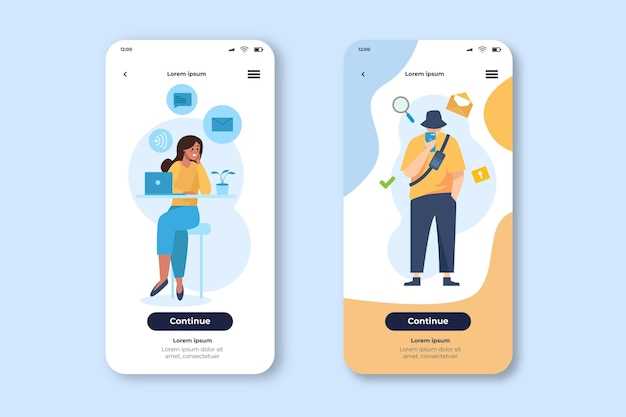
The advent of mobile devices has transformed our daily lives, making it possible to stay connected, productive, and entertained wherever we go. Among the myriad features that enhance the user experience on Android devices, split-screen multitasking stands out as a game-changer. This innovative capability empowers users to seamlessly divide their screens into multiple partitions, enabling them to juggle various applications simultaneously.
For those unfamiliar with the concept, split-screen mode allows you to run two or more apps side-by-side. This feature is particularly useful for users who want to multitask efficiently, such as comparing notes while composing an email, or keeping an eye on social media feeds while navigating a map. By embracing split-screen functionality, you can maximize your productivity and streamline your workflow.
Master Android’s Split-Screen Feature
Table of Contents

Harnessing the versatility of Android’s split-screen functionality unlocks a realm of enhanced productivity and immersive multitasking. This capability allows you to distribute your smartphone’s display into two distinct sections, accommodating multiple applications simultaneously. Whether you require the convenience of concurrent navigation and music streaming, the efficiency of side-by-side document editing, or the pleasure of multitasking during entertainment, the split-screen feature empowers you to elevate your mobile experience.
Embark on a journey to master this feature, discovering its potential and unlocking the seamless integration of applications. Embrace the power of split-screen multitasking and transform your Android smartphone into a veritable hub of efficiency and entertainment.
Steps to Enable Split Screen:
| Method 1: Recent Apps Button | Press the recent apps button to view recently opened applications. |
| Method 2: Gesture Navigation | Swipe up from the bottom of the screen and pause in the middle to view recent apps. |
| Method 3: App Shortcut | Long-press an app icon and select “Split screen” from the menu. |
Using Split Screen:
Once enabled, you can adjust the size of each app window by dragging the divider between them. Tap the app icons at the top of each window to switch between applications.
Unlocking the Power of Split Screen
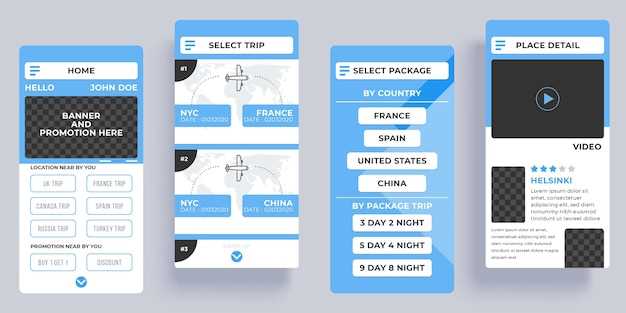
Harness the full potential of your device with split screen, a revolutionary feature that empowers you to multitask and enhance your productivity like never before. By seamlessly dividing your display into two distinct panels, you can simultaneously view and interact with multiple applications, transforming your mobile experience into a truly immersive and efficient one.
Multitasking on Your Dashboard with Android Auto
Android Auto’s intelligent interface lets you effortlessly navigate, communicate, and access entertainment while keeping your focus on the road. Its split-screen capability enhances your driving experience, enabling you to perform multiple tasks simultaneously without sacrificing safety or convenience.
Simplify Navigation with Split Screen
Maximize the capabilities of your Android device by harnessing the power of split screen. This ingenious feature allows you to effortlessly divide your screen into two distinct halves, enabling you to seamlessly multitask between apps. Experience a new level of efficiency and streamline your digital navigation with the remarkable benefits of split screen.
Enhance Your Driving Experience with Separate Apps
Unlock a seamless driving experience by utilizing the split-screen feature on your Android device. This innovative capability allows you to concurrently run multiple applications, maximizing your convenience and safety while behind the wheel.
| Application Category | Benefits |
|---|---|
| Navigation and Music | Navigate effortlessly while enjoying your favorite tunes, without the hassle of switching between apps. |
| Communication and GPS | Stay connected with family and friends via instant messaging while receiving real-time traffic updates. |
| Weather and Entertainment | Keep informed about weather conditions and access podcasts or audiobooks to enhance your journey. |
Stay Connected and Focused with Split Screen
In the midst of our bustling digital lives, the ability to multitask effectively is paramount. Split screen functionality offers a valuable solution, allowing you to effortlessly navigate through various tasks and stay connected without losing your focus.
Empowering Drivers with Android Auto Split Screen
In the realm of in-vehicle technology, Android Auto Split Screen emerges as a revolutionary feature that empowers drivers with unprecedented convenience and safety. This innovative solution enables drivers to divide their display into distinct sections, allowing them to effortlessly multitask while maintaining their focus on the road.
Questions & Answers
What’s Android Auto split screen?
Android Auto split screen is a feature that allows you to use two apps side-by-side on your car’s infotainment display. This can be useful for a variety of tasks, such as navigating while listening to music or podcasts, or getting directions while chatting with friends or family.
Can I use any apps in split screen mode?
No, not all apps are compatible with split screen mode. However, most of the popular apps, such as Google Maps, Waze, Spotify, Pandora, and YouTube Music, are supported. You can check if an app is compatible by opening it in Android Auto and then tapping the Overview button. If the app has a Split Screen icon, then it is compatible.
How do I exit split screen mode?
To exit split screen mode, simply tap the Overview button again and then tap the Exit Split Screen icon (the two squares icon with an X in the corner). You can also exit split screen mode by swiping up from the bottom of the screen.
 New mods for android everyday
New mods for android everyday



