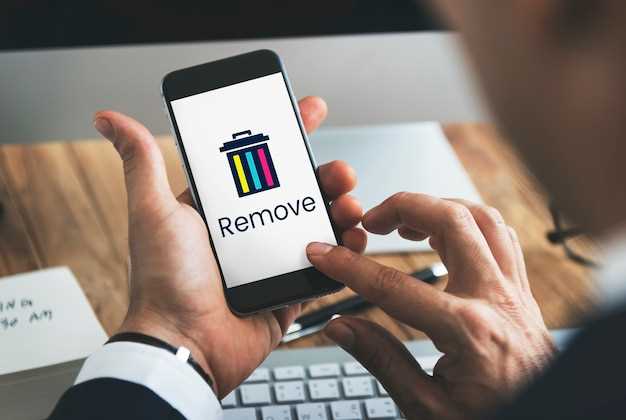
In the intricate world of digital devices, cache plays a crucial role in enhancing performance and efficiency. However, as time progresses, cached data can accumulate, potentially slowing down your device and consuming valuable storage space. For Android users, understanding how to effectively manage cache is essential to maintain optimal performance.
This comprehensive guide will delve into the intricacies of cache management on Android devices. We will uncover the types of cache, their impact on your device, and equip you with step-by-step instructions for clearing cache quickly and easily. Whether you’re experiencing performance issues or simply seeking to optimize your Android experience, this guide will empower you to take control of cache management and unlock the full potential of your device.
Why Should You Clear Android Cache?
Table of Contents
Regularly purging your Android device’s cache can provide numerous benefits. It can improve device performance, enhance app functionality, and free up valuable storage space. By understanding the reasons behind clearing the cache, you can make an informed decision about when and how to do it.
Improved Device Performance
Cache data accumulates over time, slowing down your device’s processing speed. Removing this accumulated data frees up system resources, allowing apps to run more efficiently and improving overall performance.
Enhanced App Functionality
Caching can sometimes cause apps to malfunction or behave erratically. Clearing the cache can eliminate corrupted or outdated files, resolving these issues and restoring app stability.
Increased Storage Space
Cache files can take up significant storage space, reducing the availability of space for apps, photos, and other important files. Regular cache clearing frees up this space, extending the device’s storage capacity.
Find Cache Data in Android Settings
Delving into your device’s settings provides a straightforward pathway to identify and manage cache data. This section will guide you through the steps to locate cache data within the Android settings menu, allowing you to take control of your storage space.
Clear Cache for Specific Apps
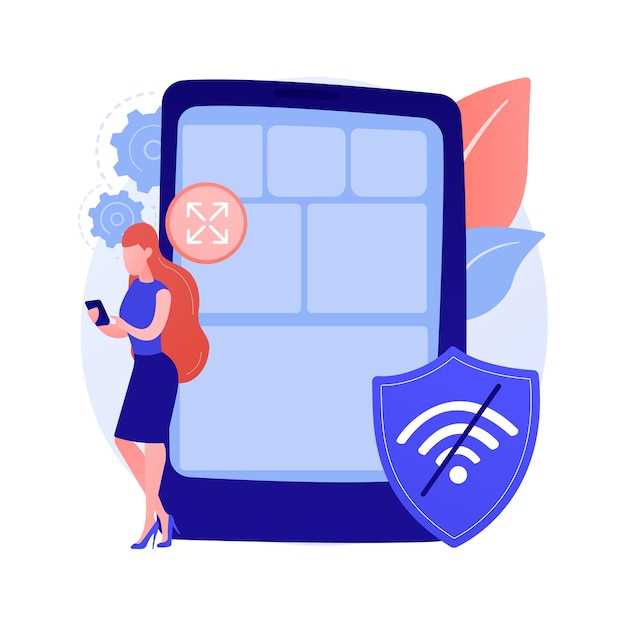
Managing excessive cache buildup can be crucial for maintaining device efficiency. Instead of clearing the entire cache indiscriminately, selectively removing cache data for specific applications offers a more targeted and effective solution.
| Steps | Description |
|---|---|
| 1. Access Settings | Launch the device’s settings menu, typically accessed through the gear icon. |
| 2. Navigate to Apps | Locate the “Apps” or “Application Manager” section within the settings menu. |
| 3. Select Desired App | Scroll through the list of installed applications and select the one for which cache clearance is desired. |
| 4. Find Cache Option | Look for “Cache” or “Clear Cache” options within the app’s settings. |
| 5. Confirm Cache Removal | Tap the “Clear Cache” button and confirm the action to remove the application’s cache data. |
Use a Third-Party App for Automatic Caching
To streamline the process of cache management, you can leverage the capabilities of third-party applications. These apps are specifically designed to monitor and automatically eliminate cached data on a regular basis. This approach relieves you of the need to manually intervene and offers a convenient solution for maintaining a clutter-free device.
Alternative Methods for Purging Android Cache
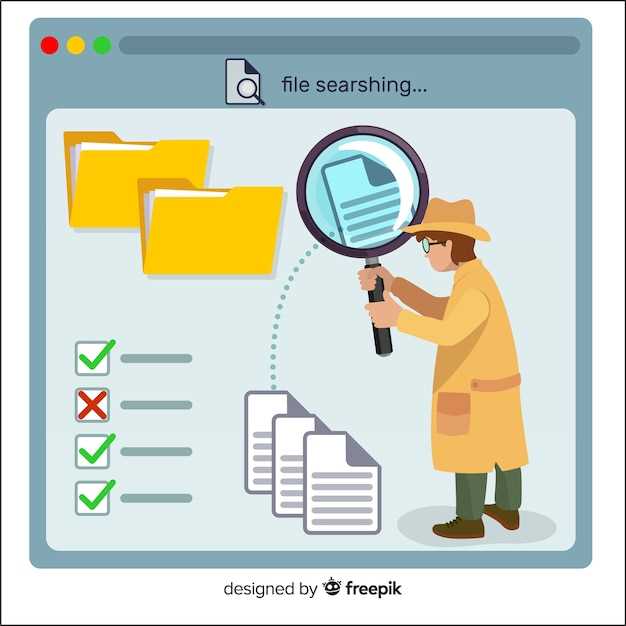
While traditional cache-clearing methods often suffice, alternative approaches offer additional flexibility and nuance. This section delves into these underutilized yet effective techniques for managing your Android device’s cache.
Tips for Maintaining a Clean Android Cache
Optimizing your Android device’s cache management practices can significantly enhance its performance and longevity. By adopting proactive measures, you can prevent excessive data accumulation and ensure a smooth running system.
Q&A
I’ve tried clearing the cache from the Settings app, but it doesn’t seem to have much effect. Is there a more effective way to clear the cache?
Yes, there are a few more effective ways to clear the cache on your Android device. One method is to use a third-party app like CCleaner. These apps can scan your device for junk files and clear them out, including the cache. Another method is to use the ADB (Android Debug Bridge) tool. This tool allows you to connect your device to your computer and issue commands to it. You can use ADB to clear the cache by running the following command: adb shell rm -rf /data/cache/*
How often should I clear the cache on my Android device?
The frequency with which you should clear the cache on your Android device depends on how often you use it and what apps you use. If you use your device frequently and install a lot of apps, you may need to clear the cache more often. A good rule of thumb is to clear the cache once a week or two. However, if you’re experiencing performance issues, you may need to clear the cache more frequently.
Is it safe to clear the cache on my Android device?
Yes, it is safe to clear the cache on your Android device. The cache is a temporary storage area that stores data from apps and websites that you’ve visited. Clearing the cache will not delete any of your personal data, such as photos, videos, or documents. However, it may cause some apps to reload data the next time you open them.
 New mods for android everyday
New mods for android everyday



