
The expansive world of Android development opens up unparalleled possibilities for crafting engaging and immersive user experiences. One fundamental element in this pursuit is understanding the characteristics of the device’s display, particularly its dimensions.
As a developer, unraveling the screen size programmatically grants you the power to tailor your applications to the specific canvas upon which they will be presented. By dynamically adjusting layouts, optimizing graphics, and ensuring a seamless user interface, you can ensure that your creations shine on any Android device.
Retrieve Screen Dimensions using DisplayMetrics
Table of Contents
To accurately obtain the dimensions of a device’s display in Android applications, the DisplayMetrics class comes into play. It provides access to comprehensive information about the display characteristics, including its width and height.
Using DisplayMetrics involves creating an instance of the class and extracting the desired dimensions. This can be achieved by obtaining the Display object associated with the activity and retrieving the DisplayMetrics object from it. The snippet below demonstrates this process:
Obtain Display Size in Pixels with WindowManager
The WindowManager class offers a comprehensive approach to retrieve the physical screen size of a device. By utilizing the getDisplayMetrics() method, we can access an object of the DisplayMetrics class, which contains detailed information about the display’s characteristics.
Calculate Screen Density Independent Pixels (dp)
Determining screen size programmatically in Android applications is crucial for creating responsive and user-friendly interfaces. One important aspect to consider is the concept of density-independent pixels (dp). This section will guide you through calculating dp values dynamically, enabling you to adapt layouts to different screen densities and resolutions.
| Concept | Explanation |
|---|---|
| Density-independent Pixels (dp) | Unit of measurement independent of the device’s screen density. 1 dp is equal to 1 physical pixel on a device with a density of 160 dpi. |
| Screen Density | Measure of how many physical pixels are packed into a linear inch of the screen. Measured in dots per inch (dpi). |
To calculate dp values, you can use the following formula:
dp = px / (density / 160)
Where:
dpis the desired density-independent pixel value.pxis the physical pixel value.densityis the screen density in dots per inch (dpi).
Detect Screen Orientation and Size Changes
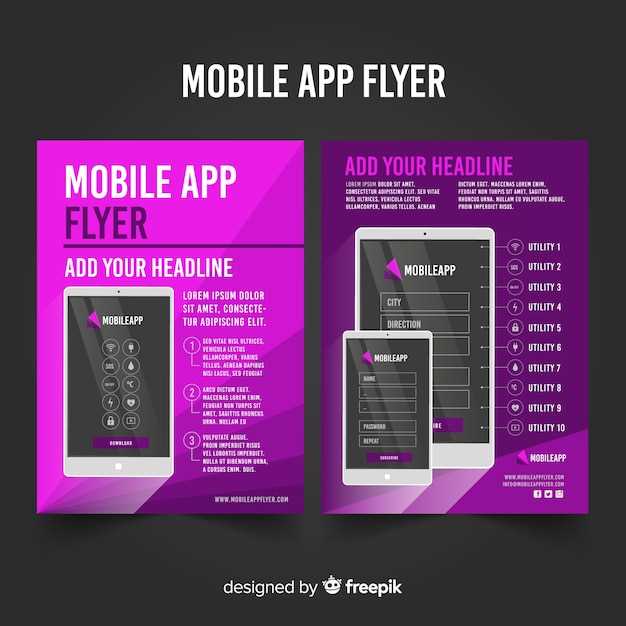
To ensure optimal user experience across varying device configurations, it’s crucial to detect changes in screen orientation and size. By monitoring these attributes, applications can dynamically adjust their layout, content presentation, and user interface to adapt to the device’s current state, enhancing the overall usability and responsiveness of the app.
Use Device Compatibility Library (AppCompat)
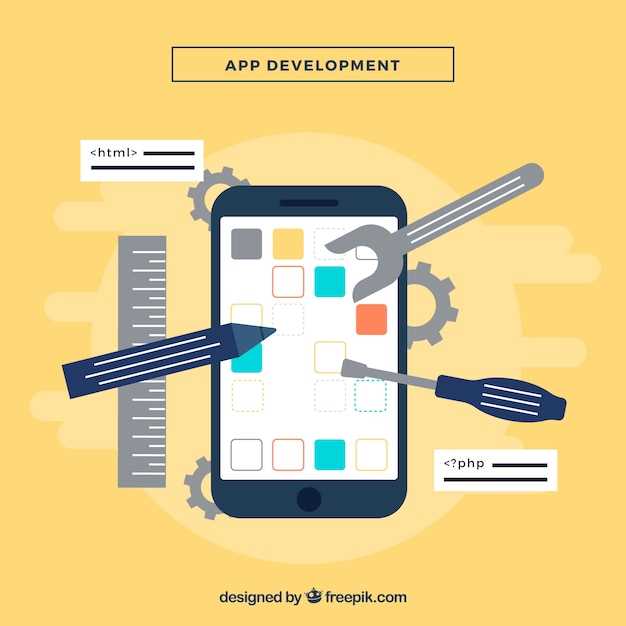
The Device Compatibility Library (AppCompat) provides a comprehensive set of components and APIs that help developers support older Android versions and devices while ensuring a consistent and modern user experience. When it comes to obtaining screen size programmatically, AppCompat comes with the ScreenSize class.
| Method | Description |
|---|---|
static ScreenSize getScreenSize(Context context) |
Retrieves the screen size for the specified context. |
DisplayMetrics vs WindowManager: Advantages and Drawbacks
When it comes to retrieving display information in Android, two primary options come to mind: DisplayMetrics and WindowManager. Both methods offer distinct advantages and drawbacks, making the choice between them a crucial consideration.
**DisplayMetrics** provides access to various display parameters, such as density, density independent pixels (dp), and physical dimensions. It offers a straightforward and widely used method to retrieve display information. However, its main limitation lies in its inability to capture runtime changes in the display configuration, such as orientation changes or soft keyboard visibility.
**WindowManager** provides a more comprehensive approach to display management. It allows for real-time monitoring of display changes and programmatic manipulation of the window layout. This flexibility comes at the cost of increased complexity and a steeper learning curve. Furthermore, WindowManager requires additional permissions and may introduce performance overhead compared to DisplayMetrics.
In summary, DisplayMetrics offers simplicity and ease of use, while WindowManager provides greater flexibility and control. The choice between the two depends on the specific requirements and complexity of the application.
 New mods for android everyday
New mods for android everyday



