
In the realm of mobile devices, Android reigns supreme, empowering users to customize their experiences and navigate an endless array of applications. However, the ability to effortlessly preserve visual content on these screens has often posed a challenge. This article embarks on a comprehensive journey, presenting a tapestry of techniques that will unravel the secrets of capturing Android screen shots with remarkable ease.
Whether you seek to share cherished moments, document conversations, or simply archive important information, this guide will serve as your indispensable companion. We will delve into the intricate methods employed by various Android iterations, ensuring that you can adeptly freeze the fleeting moments displayed on your screen. From the ubiquitous hardware button combinations to the versatility of native tools and third-party apps, this guide encompasses the full spectrum of screen shot techniques.
Capture Android Phone Screenshots
Table of Contents
Taking screenshots on an Android phone is an essential skill for sharing, documenting, and troubleshooting. Whether you need to capture a web page, an error message, or a specific moment in an app, knowing how to screenshot your phone will come in handy. In this section, we will delve into the various methods available for capturing screenshots on Android devices, providing a comprehensive guide for users of all levels.
Effortless Techniques for Screen Grabs
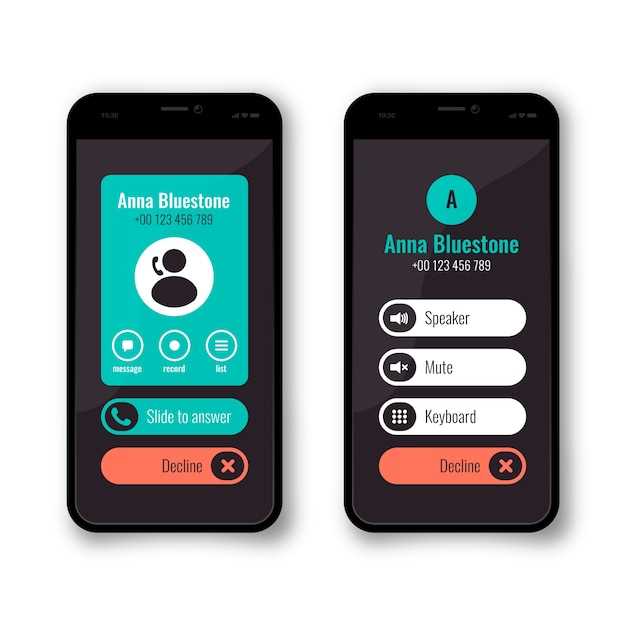
Acquiring screen captures on your Android device can be accomplished using a variety of methods, each offering varying degrees of convenience and efficiency. This section will present simple and effective techniques to assist you in effortlessly capturing and preserving screen content.
The following table outlines some of the most commonly used techniques for grabbing screenshots on Android devices:
| Method | Steps |
|---|---|
| Hardware Button Combination | Simultaneously press and hold the Volume Down and Power buttons until the screen capture is taken. |
| Assistant Invocation | Activate the Google Assistant and say “Take a screenshot.” |
| Gesture Control | Swipe three fingers down the screen to capture a screenshot (may vary depending on device and software version). |
| Third-Party App | Download and install a dedicated screenshot app from the Google Play Store, which often provide additional features and customization options. |
A Comprehensive Guide to Screenshot Mastery
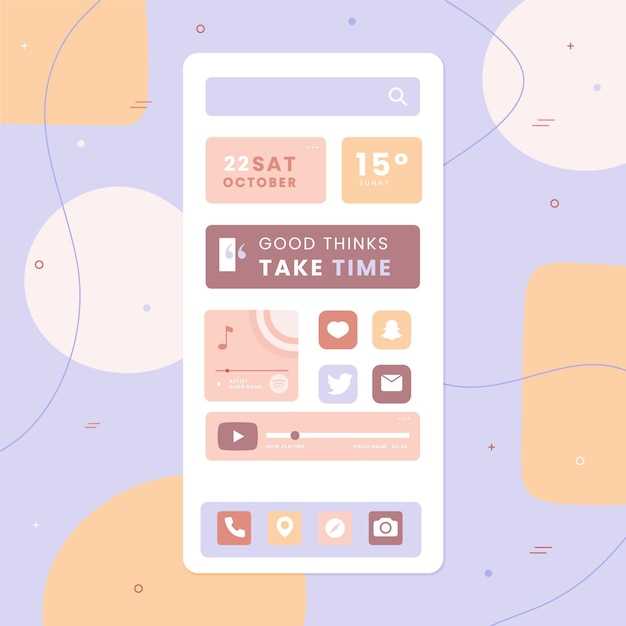
Embark on a journey to screenshot mastery, equipping yourself with an arsenal of techniques to effortlessly capture and share the digital world. From simple screen captures to intricate annotations and edits, this guide will empower you to harness the full potential of screenshotting.
Q&A:
How can I capture a screenshot on an Android phone using physical buttons?
To capture a screenshot using physical buttons, simultaneously press and hold the Power button and the Volume Down button. Release both buttons when you hear the shutter sound or see the screenshot animation.
I’m having trouble using the physical buttons to take screenshots. Is there an alternative method?
If you’re unable to use the physical buttons, you can try using the Quick Settings panel. Swipe down from the top of the screen to access the Quick Settings, then tap the “Screenshot” icon.
I want to capture a screenshot of a specific area of the screen. How do I do that?
To capture a screenshot of a specific area, use the Screenshot Editor feature. After taking a screenshot, tap the “Edit” icon and select the “Crop” tool. Adjust the crop area to capture the desired portion of the screen.
Is it possible to take a scrolling screenshot on an Android phone?
Yes, you can take a scrolling screenshot using the Extended Screenshot feature. After taking a regular screenshot, tap the “Capture more” option that appears at the bottom of the screen. The screen will continue scrolling, allowing you to capture a longer screenshot.
How can I save screenshots to a specific folder on my phone?
To save screenshots to a specific folder, go to the Settings app and navigate to “Storage & USB.” Under the “Default storage location” section, choose the desired folder for screenshot storage.
What is the easiest method to capture a screenshot on an Android phone?
The most straightforward method is using the dedicated screenshot key combination, typically a simultaneous press of the power and volume down buttons. This action captures the entire screen and saves it to your gallery or designated screenshot folder.
 New mods for android everyday
New mods for android everyday



