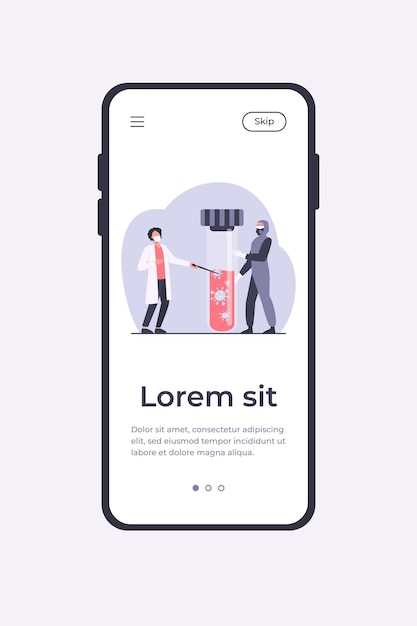
Within the realm of modern mobile devices, the ability to effortlessly manage multiple tasks simultaneously is a crucial aspect of user experience. This convenience is epitomized by the split-screen feature, which allows users to seamlessly divide their screen and operate two applications side by side. However, occasional disruptions to this functionality can occur, leaving users frustrated and hindering their productivity.
If you find yourself encountering difficulties with your device’s split-screen capability, it is essential to understand that you are not alone. Numerous users have reported similar issues, often stemming from various factors. This article aims to delve into the potential causes of such malfunctions and provide comprehensive solutions to restore the seamless functioning of your device’s split-screen capabilities.
Android Split Screen Not Functioning?
Table of Contents
Experiencing difficulties with the split-screen functionality on your Android device? This section will guide you through common issues and provide solutions to restore the seamless multitasking experience.
Restart Your Device
Restarting your device can often resolve minor software glitches and errors that may be interfering with the proper functioning of split screen mode. By restarting your device, you are essentially clearing its memory and allowing it to start fresh, potentially resolving any underlying issues that may have been causing the split screen mode malfunction.
## Check App Compatibility
Before troubleshooting split-screen mode, it’s crucial to ensure that the apps you intend to use are compatible. Not all apps support this feature, so determining their compatibility is essential.
| App Compatibility Factors |
|—|—|
| Design | Some apps are designed exclusively for full-screen mode and may not function optimally in split-screen.
| Features | Apps that heavily rely on interactive UI elements or touch controls might not perform well with split-screen limitations.
| Permissions | Apps requiring specific permissions or background processes may not function effectively in split-screen mode.
Update System Software
Ensuring your device’s system software is up to date is another crucial step in resolving issues with your device’s multitasking functionality. Software updates often include patches and improvements that can resolve bugs and compatibility issues. By updating your software, you may be able to restore the split-screen feature to its intended functionality.
Clear App Cache and Data

When applications become clogged with excessive data, they may encounter difficulties. Clearing the data and cache can refresh the application and resolve any issues that may be preventing split-screen functionality.
Steps to Clear App Cache and Data:
| Step | Action |
|---|---|
| 1 | Navigate to the “Settings” menu on your device. |
| 2 | Select “Apps” or “Applications”. |
| 3 | Locate the application experiencing split-screen issues. |
| 4 | Tap on “Storage” or “App Storage”. |
| 5 | Press the “Clear Cache” button to remove temporary files. |
| 6 | Tap on “Clear Data” to erase all data associated with the application, including user preferences and settings. |
| 7 | Confirm the data deletion by selecting “OK” or “Delete All Data”. |
Reinstall Problematic Applications
If you’re experiencing difficulties activating the split-screen feature, consider isolating the culprit applications. By uninstalling and reinstalling these applications, you can eliminate potential software conflicts or glitches that may be hindering the split-screen functionality.
Factory Reset As Last Resort

Should all else fail, consider performing a full factory reset on your device. This will wipe all user data and settings from your device, restoring it to its initial configuration as when you first purchased it. While this is a drastic step, it can often resolve persistent software issues that may prevent the split-screen feature from functioning properly.
Before proceeding with a factory reset, be sure to back up any important data on your device, as it will be permanently deleted during the process. Once you have backed up your data, follow these steps to perform a factory reset:
1. Navigate to your device’s “Settings” menu.
2. Scroll down to “System” or “General Management.”
3. Select “Reset Options” or “Reset Device.”
4. Tap on “Factory Data Reset” or “Erase All Data (Factory Reset).”
5. Confirm your action by entering your device’s password or PIN.
6. Allow the reset process to complete, which may take several minutes.
Once the reset is complete, your device will restart and you will be prompted to set it up again. After setting up your device, try using the split-screen feature again to see if it is now working correctly.
Q&A:
I can’t split my screen on my Android phone. What’s wrong?
There could be a few reasons why you’re unable to split your screen on your Android phone. First, make sure that your device is running Android 7.0 Nougat or later. Split-screen mode is not available on older versions of Android. Additionally, some apps may not support split-screen mode. To check if an app supports split-screen mode, open the app and look for the split-screen icon in the app’s menu bar.
I’m trying to split my screen on my Android phone, but the second app won’t open.
If you’re trying to split your screen on your Android phone, but the second app won’t open, there are a few things you can try. First, make sure that the app you’re trying to open is compatible with split-screen mode. To check if an app is compatible with split-screen mode, open the app and look for the split-screen icon in the app’s menu bar. If the app doesn’t have a split-screen icon, it’s not compatible with split-screen mode.
I’m able to split my screen, but the apps are overlapping each other.
If you’re able to split your screen, but the apps are overlapping each other, there are a few things you can try. First, make sure that you’re not trying to split two apps that are both full-screen apps. Full-screen apps can’t be split. Additionally, some apps may not be able to be resized, which can cause them to overlap each other when split-screen mode is enabled.
How do I disable split-screen mode on my Android phone?
To disable split-screen mode on your Android phone, simply drag the divider bar between the two apps all the way to the top or bottom of the screen.
Why can’t I split screen on my phone?
There are a few reasons why you might not be able to split screen on your phone. First, make sure that your device is running Android 7.0 Nougat or later. Split screen mode is not available on older versions of Android. Additionally, some apps may not support split-screen mode. To check if an app supports split-screen mode, open the app and look for the split-screen icon in the app’s menu bar.
I’ve tried enabling split screen, but it’s not working. What could be the issue?
Ensure that your device’s Android version supports split screen and that the feature is enabled in the Settings menu. Restart your device and try again. If the issue persists, check if the app you’re trying to use supports split screen mode.
I can’t drag and drop apps to split the screen. What should I do?
If you’re having trouble dragging and dropping apps, try long-pressing the app icon and selecting “Open in Split Screen View” from the context menu. You can also try the “Recent Apps” button and select “Split Screen” from there. Alternatively, enable the Three-Button Navigation bar and use the Overview button to access Split Screen mode.
 New mods for android everyday
New mods for android everyday



